Appointment Reminders
If you're using IntakeQ for appointment management, you can set up appointment reminders for your clients. To set this up, follow the steps below:
- Navigate to "Bookings > Booking Settings" and select the "Settings" tab.
- Scroll down to access the "Appointment Reminder" section.

Setting up the Reminders
- Select when the first reminder should be sent to the client.
- If desired, enable the additional same-day reminder.
- Choose the type of reminder.
- Write the reminder message (SMS or Voice) replacing the appointment time with the string [AppointmentTime].
- If you wish to customize the contents of the email reminder, use the Automated Emails section.
You have the option to allow your patients to choose which reminder method they prefer, including the ability to opt-out. If you allow your clients to choose the preferred method, they will see an appointment reminder field when booking an appointment.

In case you want your reminders to use only one method, let’s say SMS, your patients will still have the option to opt-out when booking the appointment.
For appointments that you create manually in your IntakeQ Calendar, you’ll see a "Reminder" field that you can use to set the reminder option on a per-appointment basis.
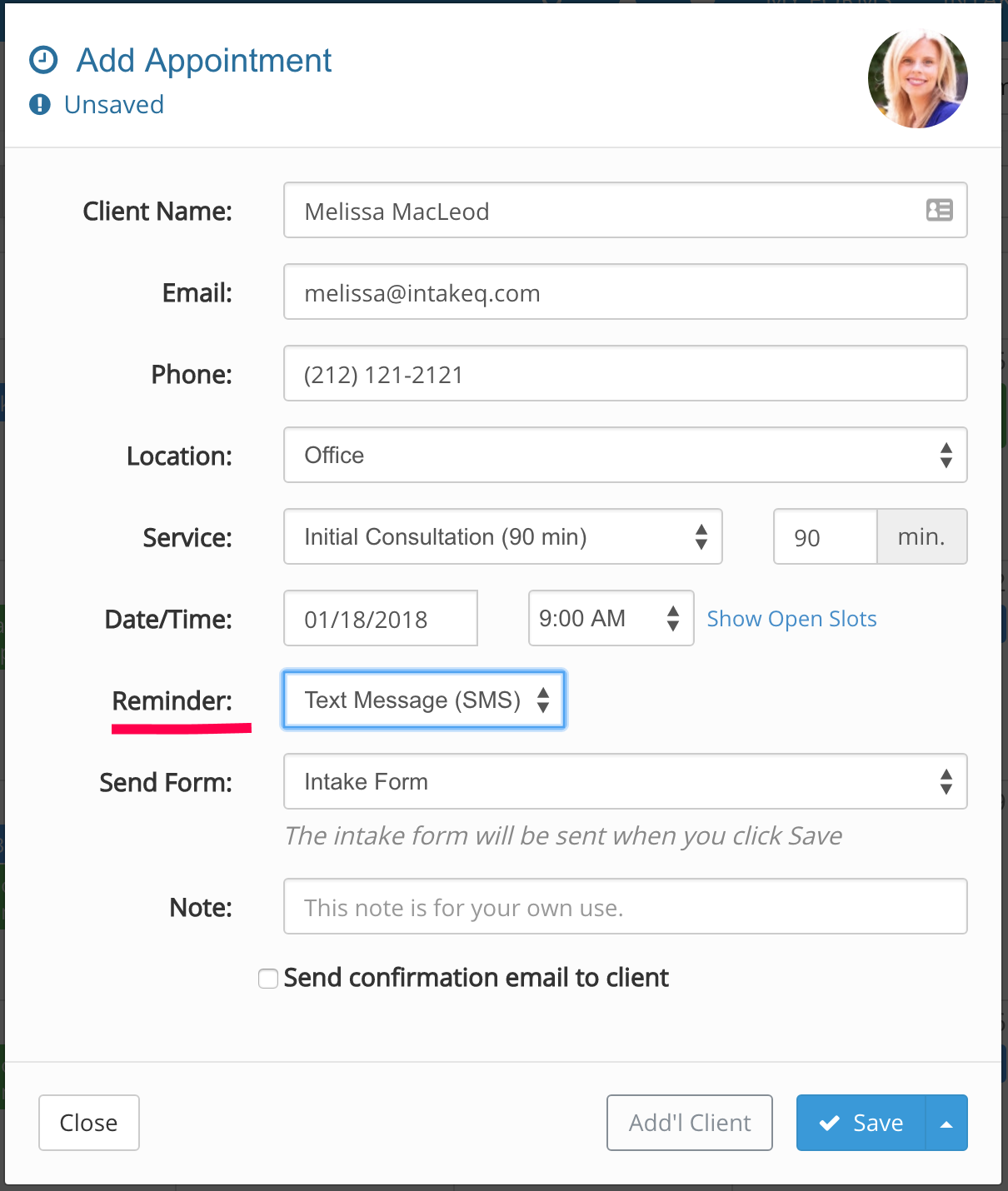
Appointment reminders will only be sent if an appointment is set as "Confirmed", they will not be sent for appointments which are pending confirmation or cancelled.
IntakeQ also offers an attendance confirmation function as an additional feature to appointment reminders, read more about this in the following article: Attendance Confirmation for Appointment Reminders
.png)