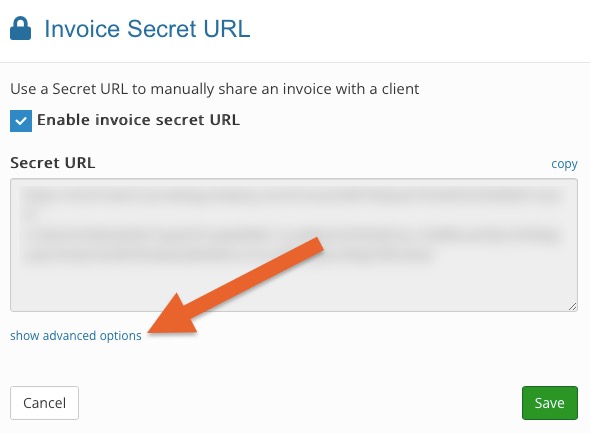Send Invoices to Clients
- This method will send a regular email to your client. The email template can be customized in the general invoice settings, but you can also customize it even further before sending it to a client.
- Sending invoices via the messaging portal allows for a greater degree of privacy because no PHI is sent via email. Sending it is very similar to sending it via email. Make sure to select Messaging Portal as the delivery method.
- We also allow you to share an invoice secret URL with clients outside of PracticeQ.
- A secret URL is an internet link that is virtually impossible to guess, so only people who have access to it will be able to access the invoice.
- This is the same URL that is sent when you use the Email method.
- You must first issue the invoice without sending it.
- Then click Actions → Secret URL.
- Check the box to Enable invoice secret URL.
- Click copy.
- Click Save after copying the Secret URL; this will make it active.
- Note: The Secret URL expires after a predetermined period. You can define this time period in the Lists → Invoices → Invoice Settings → Security tab.
- You can always override a URL expiration by clicking show advanced options in the Secret URL screen.
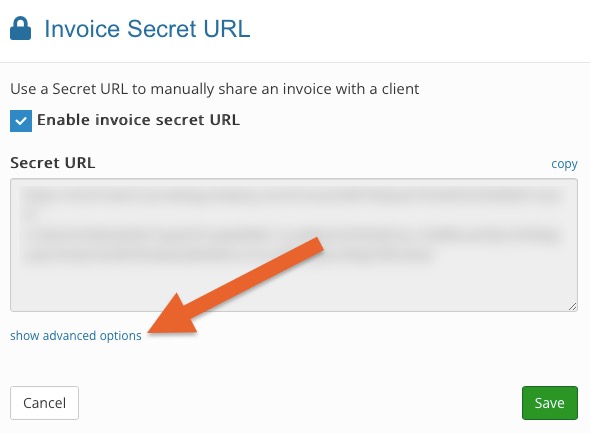
Send an Invoice Reminder
- Once a form has been issued, you can send a reminder at any time.
- Reminders can be sent via the Secure Messaging Portal or Email.
- Customize the Reminder template in Lists → Invoices → Invoice Settings → Email tab.
- The video below shows the client's view when they receive an invoice from you. Note how they can make a payment in less than one minute!
PracticeQ allows you to send payable invoices to your clients, making it easier for you to get paid.
The first step is to create or open an existing invoice. Here are the steps to Create an Invoice and Manage Invoices.
Once an invoice is created, there are three ways to send it to the client.
.png)