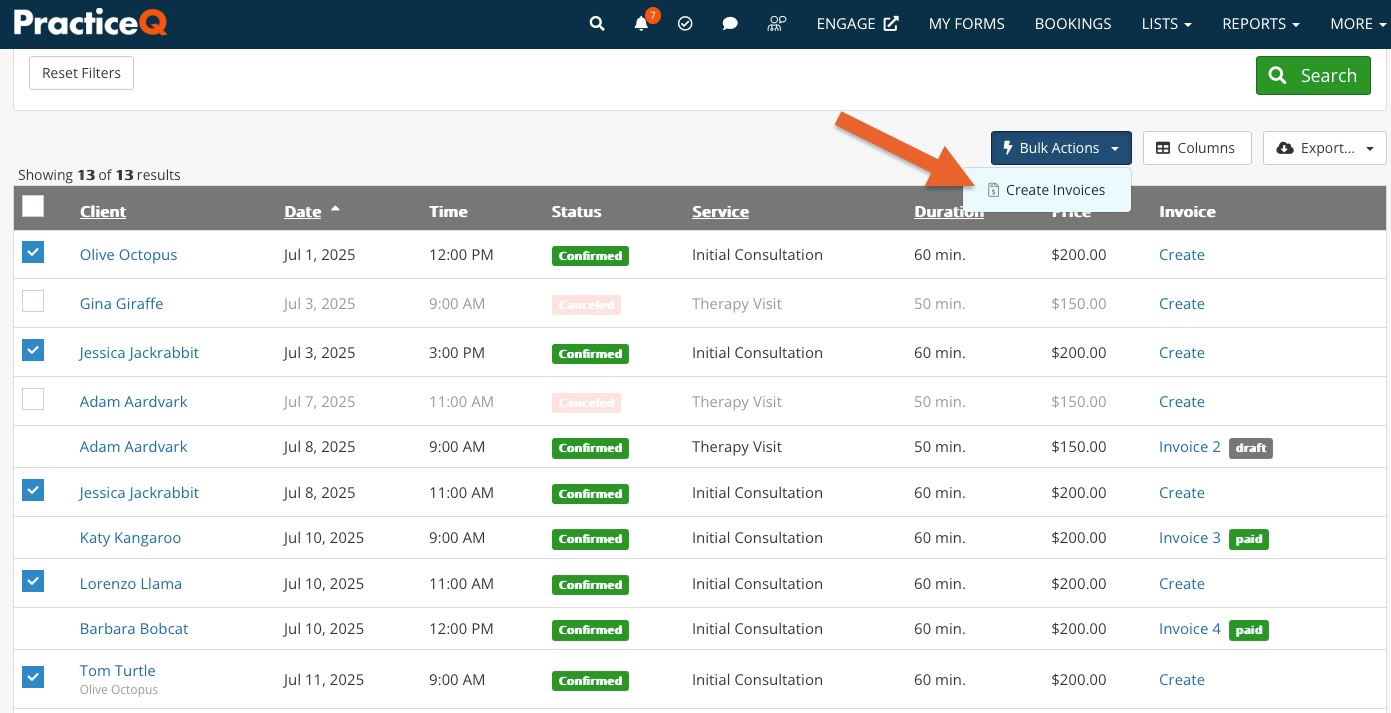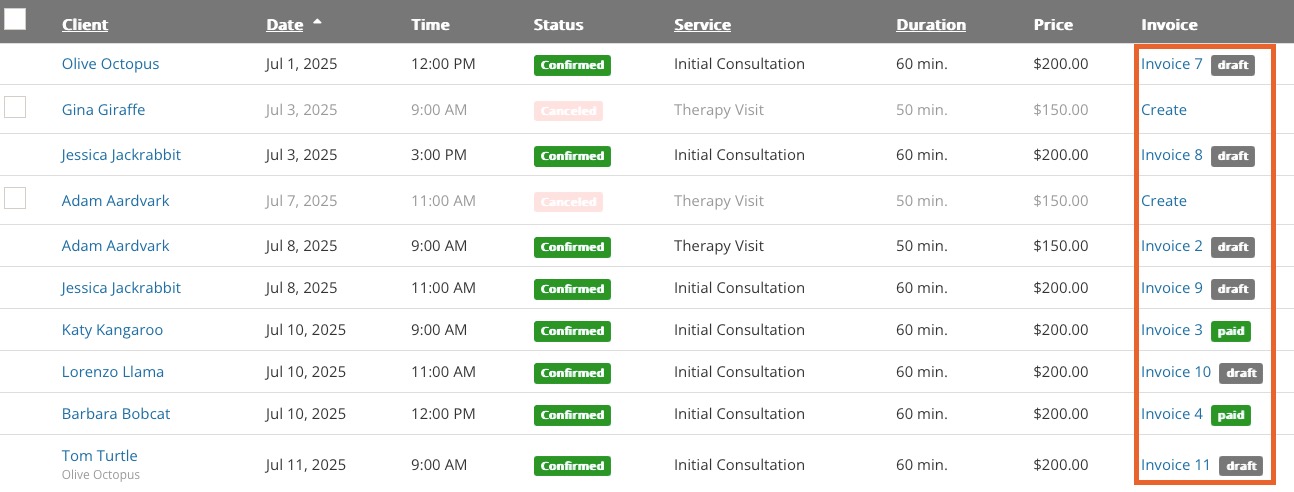Generate Invoices in Bulk
Generate invoices for individual appointments without having to open each appointment dialog.
- Click Lists → Appointments.
- Set your search filters as needed to generate the appointment list.
- Check off the appointments for which you wish to generate invoices. Note: You cannot select appointments that already have invoices created for them.
- Click the blue Bulk Actions button and select Create Invoices.
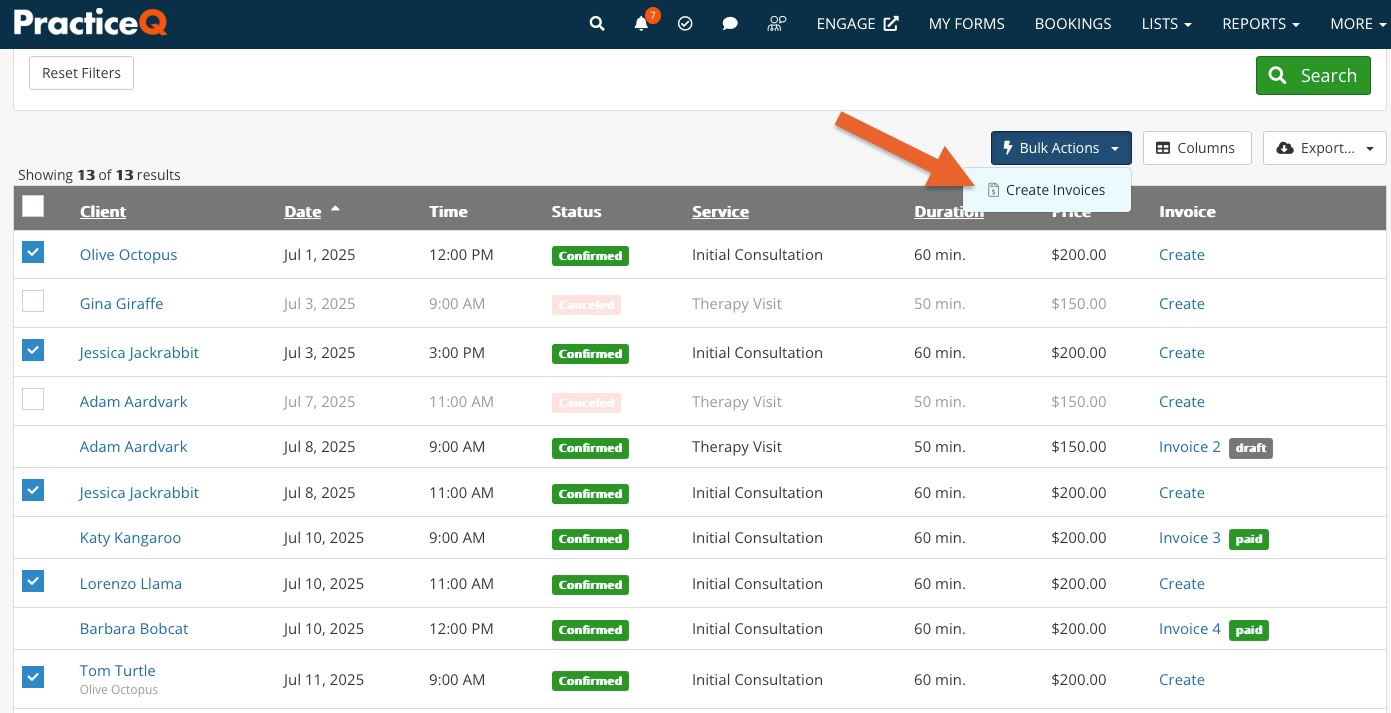
- Invoice drafts will be created for each of the appointments according to price settings for the services associated, insurance copays, and client-specific settings.
- Click the Invoice Links for each draft to process or track payments as needed, or to send the invoices to the clients.
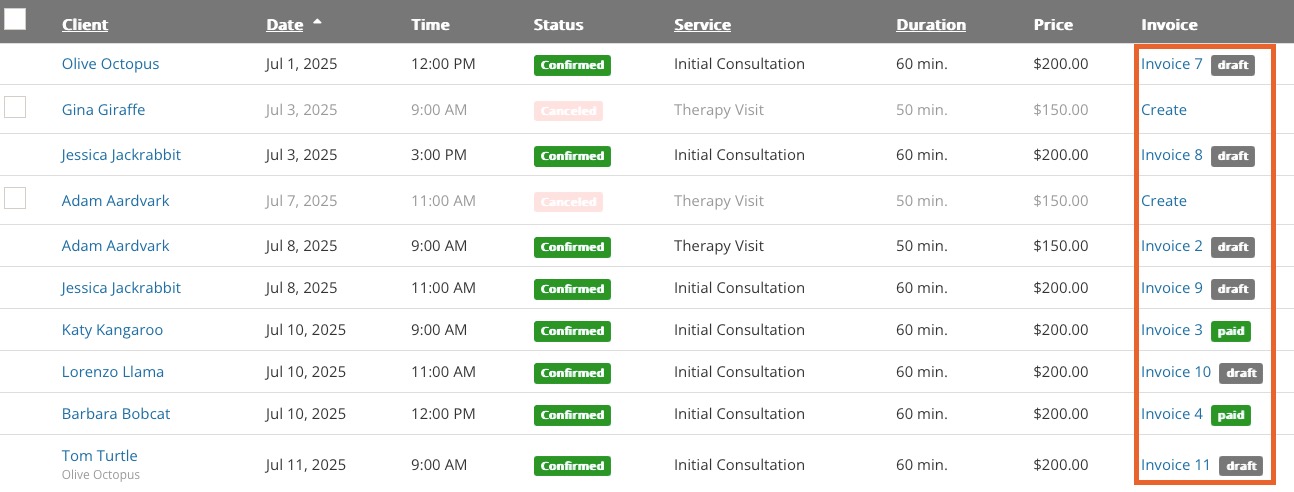
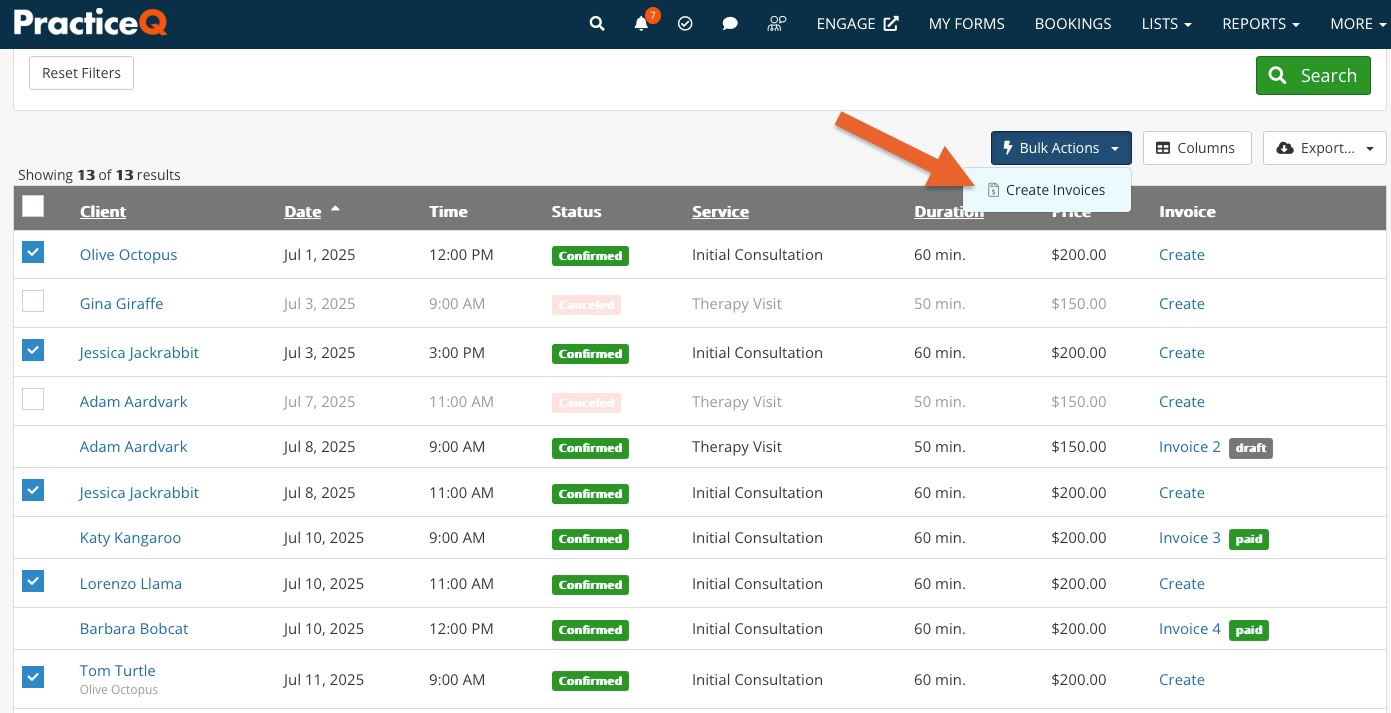
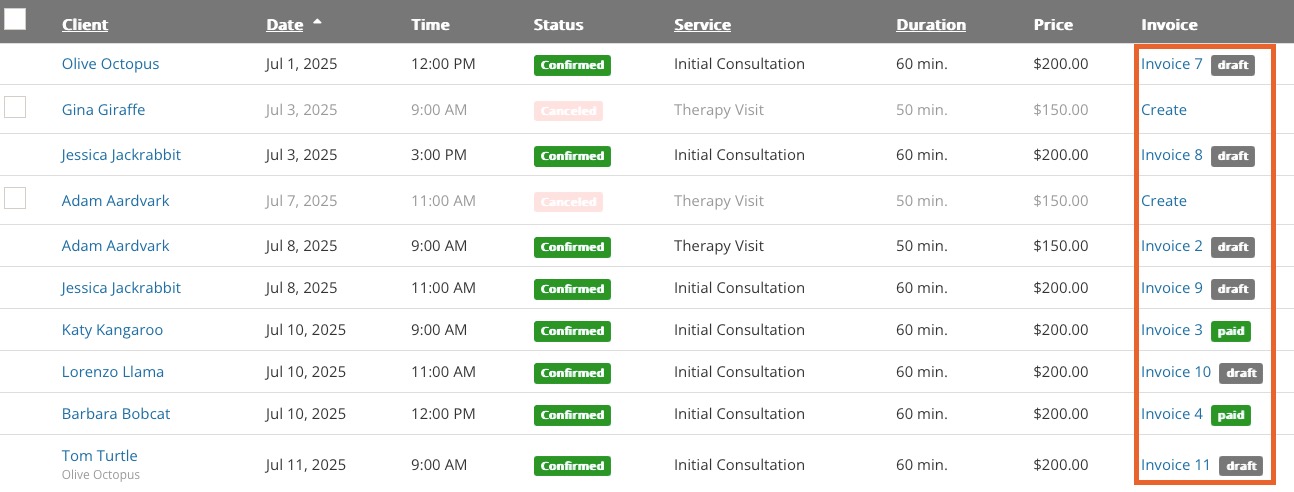
.png)