Treatment Notes and Patient Timeline
This feature allows you to document and store treatment progress notes and pretty much anything else related to a patient. It is powered by our existing intake form engine, which means that when building a template for your notes, you can take advantage of the many question formats IntakeQ offers, including drawing diagrams, attachments, etc.
Below is a video guide on treatment notes and the patient timeline, if you'd prefer our written guide is just underneath.
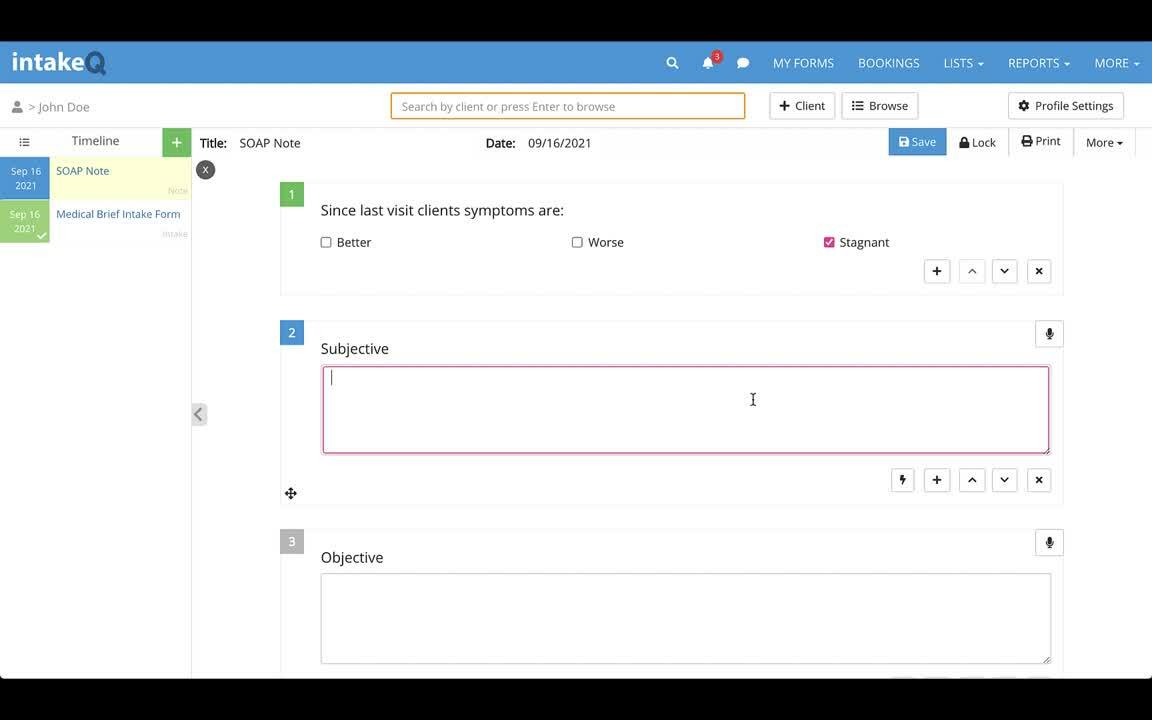
The Client Profile section includes a Client Timeline on the left, in which you will find your patient notes, intake forms and appointments.
Note: You can view previous notes or forms from the timeline by clicking SHIFT or CMD/CNTRL + Click on the Note or Form.


How to Create a Note Template
Before you start writing notes, you must create at least one template to be used for future note keeping. A note template is created using the form editor, similar to how you would create an Intake Questionnaire. The form editor can be found by clicking "My Forms", scrolling down to the Note Templates section. Keep in mind that we can also convert your existing paper note templates for you.
If you’d like to use an intake questionnaire as a treatment note, you can open the intake questionnaire, click on "...", then on Settings, and check the box that says "Make this form available as a Note Template".
How to Create a Treatment Note
Click on the search icon in the top menu and start typing the name of the client. A list of clients who match your search term will show up immediately. Then just choose the appropriate client and IntakeQ will open the client’s profile.
On the left you'll see the client timeline, to add a note click the green "+" button and select "Create New Note". Then choose a form template you previously created and then click on "Continue".

A new empty note record will be displayed and you can start to fill it out.

Once you are done writing a treatment note, click on "Lock" to put that note in a read-only state. You will still be able to go back to editing mode.
.png)