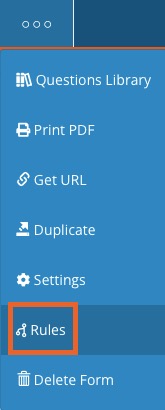Use Conditional Questions and Skip Logic (Rules)
PracticeQ supports skip logic, which hides or shows certain questions or consent forms based on a specific answer. Set up skip logic for a multiple choice question or a radio button question and indicate which questions/forms should be hidden or visible.
Watch the video or follow the instructions below.
- Click My Forms.
- Select the form to which you wish to add a question using skip logic.
- Add all questions in your form, including the ones that are conditional. Note: Make sure the conditional questions come after the questions that will determine their visibility.
- Suppose we have a simple multiple choice question that reads Are you pregnant?
- When the patient selects Yes, you want to ask 3 additional questions.
- Click on the three dots icon and select Rules.
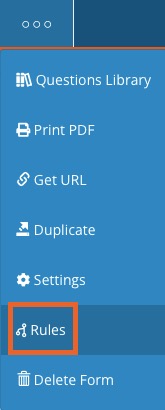
- Click the Add New Rule button and set the parameters like in the image below.
- Click Save.
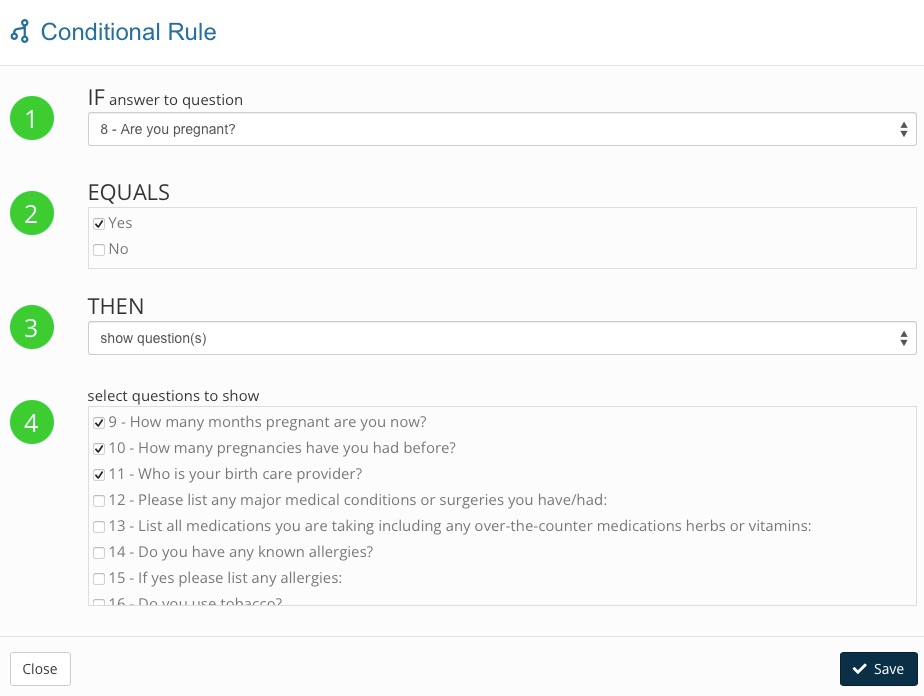
- As you can see, this is a simple IF/THEN logic that you can use to hide/show questions and consent forms based on how your client answers certain questions.
- If you use conditional logic to hide/show consent forms, make sure to move them to the bottom of the questionnaire. See example below.
- As you set it up, use the Preview tool to test your conditional logic.
- Rules can also be used to:
- Add or remove Client Tags
- Assign clients to practitioners automatically
- Trigger appointment charges
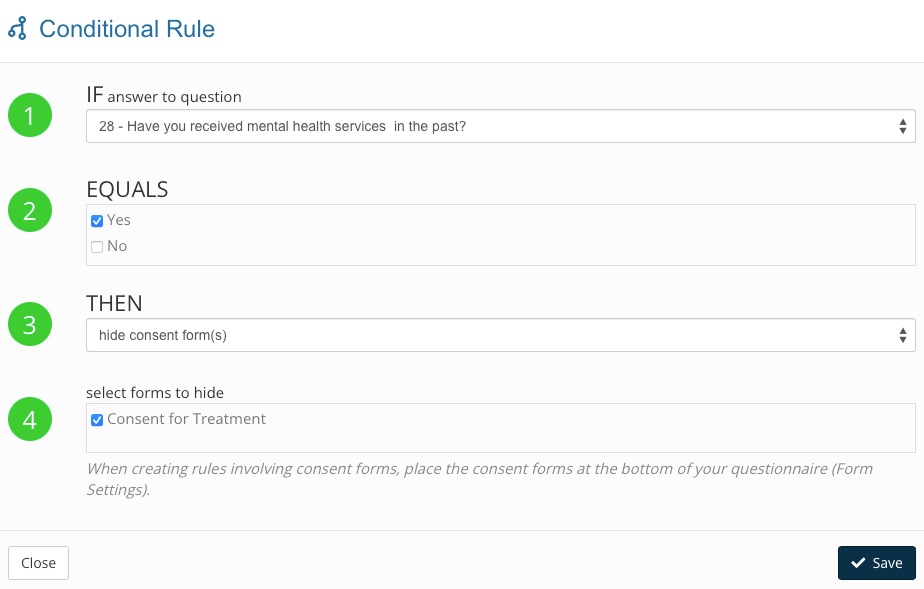
.png)