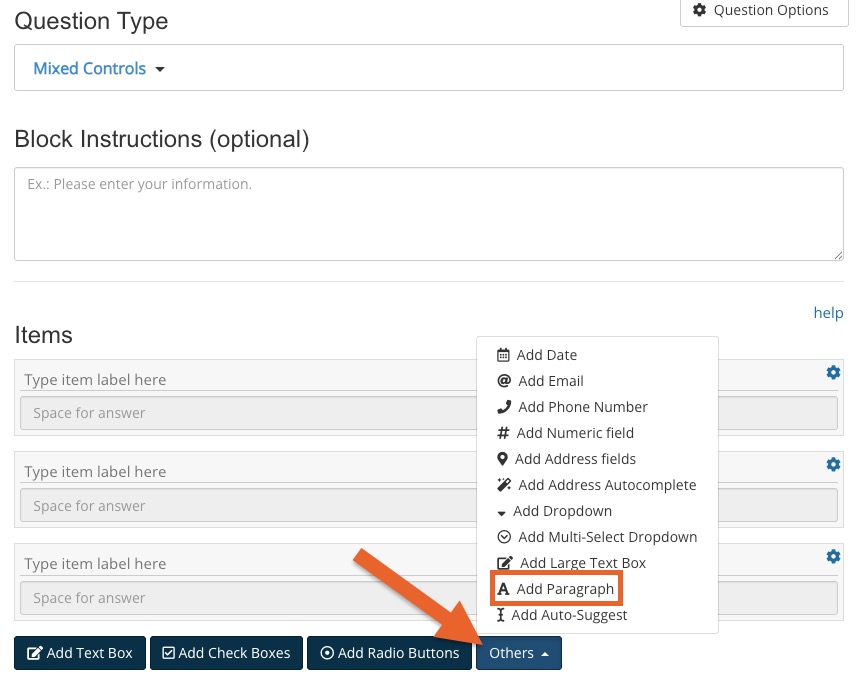Use Mapped Labels in Questionnaires
PracticeQ allows you to add mapped labels to questionnaires, saving time for your staff and your clients!
- Click My Forms and open the questionnaire you wish to edit.
- Click the green + Add New Question button.
- For Question Type, select Mixed Controls.
- Open the Others menu and select Add Paragraph.
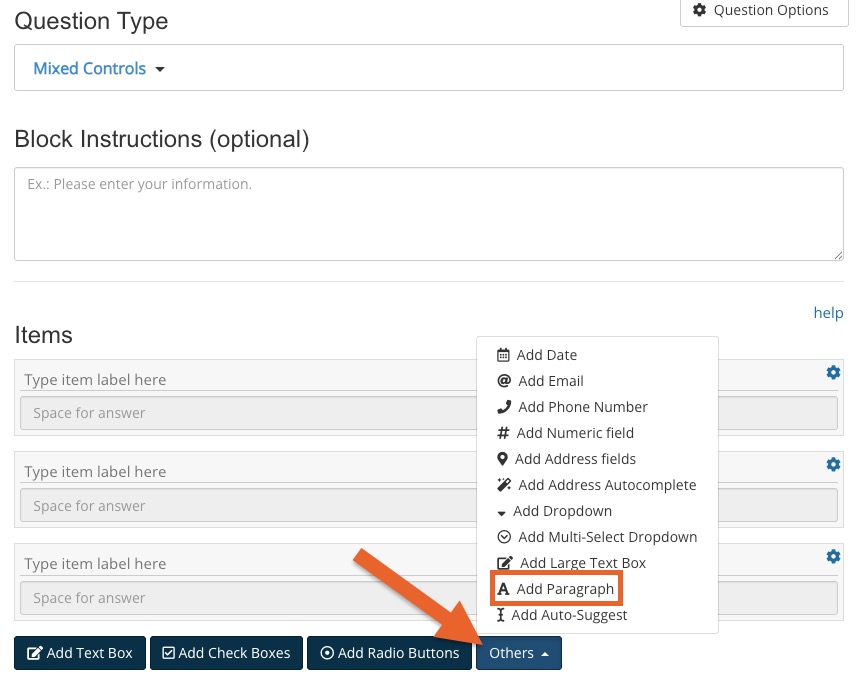
- In the Type paragraph here box, manually type the mapped label. Since PracticeQ's forms are secure, you may add any mapped field you wish. See the rules for typing mapped labels below.
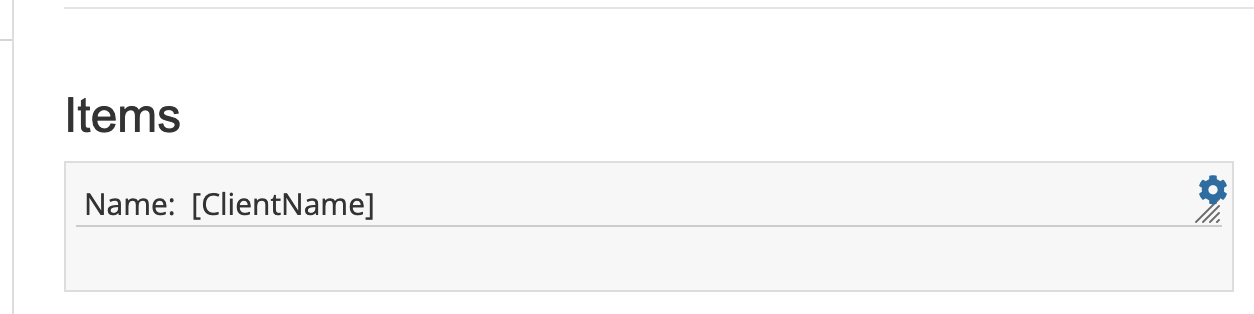
Rules for Adding Mapped Labels
- You can add normal text (Name:) and then mapped labels ([ClientName]) or include multiple mapped labels in one paragraph.
- The format for the mapped labels is:
- No spaces
- Capitalize the first letter of each word
- Wrap it in brackets [ ]. For example, [ClientName]
- Date of Birth is a default mapping, but remember to capitalize the first letter of each word, so it would be [DateOfBirth].
- Custom mappings work as well! For example, if the client has a mapping for 'Name of spouse/partner' you would type [NameOfSpouse/partner]. You will not capitalize "partner" since it is not a new word; 'Spouse/partner' is a single word. PracticeQ defines a new word as anything with a space between it, and slashes do not count.
- Upper/lower case letters in custom mapped fields do not matter. The formatting is universal - only capitalize a letter after a space.
- PracticeQ will populate the data as a mapped field.
- If there is no data in the client profile, the field will be blank.
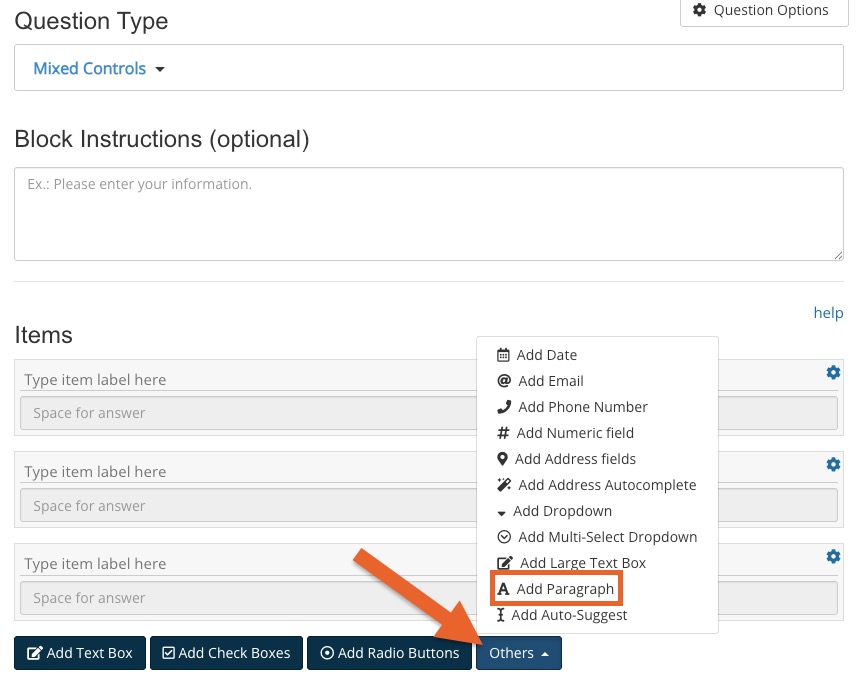
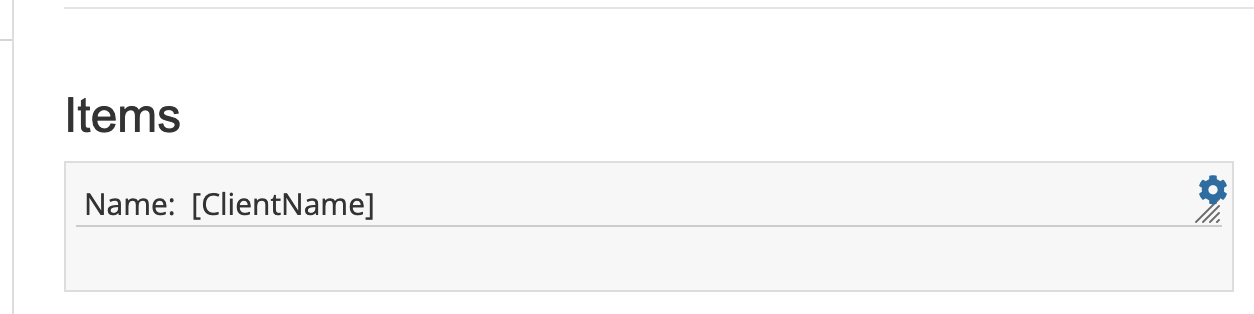
.png)