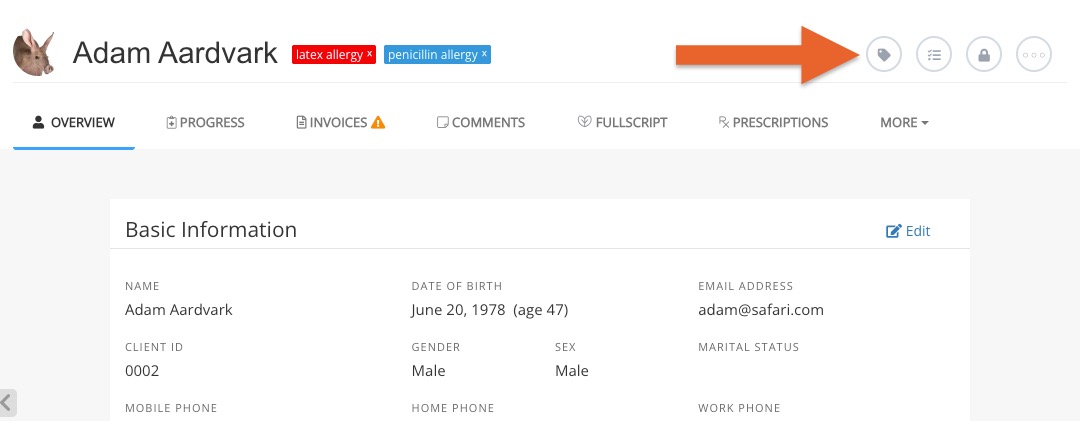Create Client Tags
PracticeQ offers client tags, colorful labels that you can assign to clients for quick visual reference. Some possible client tags would be "adult," "minor," or "penicillin allergy."
Create Client Tags
- Click Lists → Clients.
- Click Profile Settings.
- Select the Client Tags tab.
- Click + Add New Tag.
- Give the tag a name and select the tag's color.
- Click Save.

Apply Tags to Clients
- Click Lists → Clients.
- Open the client's profile.
- Click the tag icon.
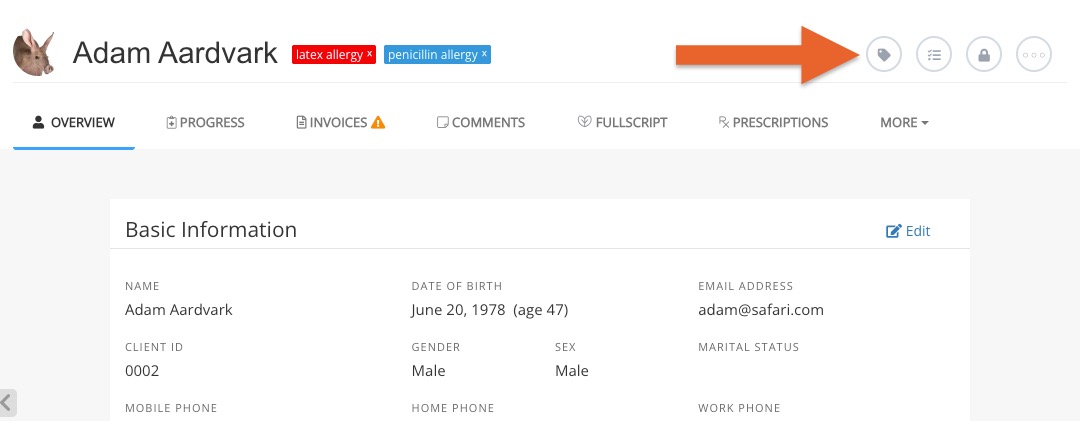
- Start typing the name of the tag; if the tag exists, it will display in a dropdown menu for your selection.
- If the tag does not exist yet, type its complete name and press Enter or Return; the tag will be created!
- If you need to edit the tag you created, click Profile Settings and select the Client Tags tab.
- Locate the tag and click Edit.
.png)