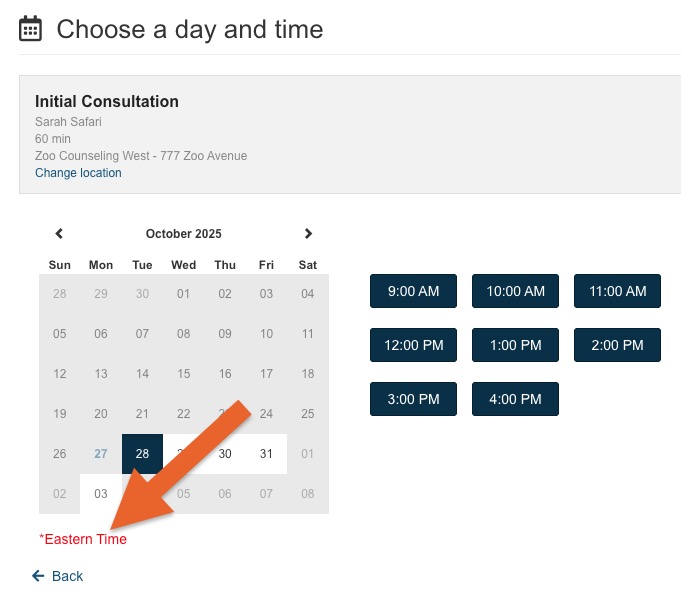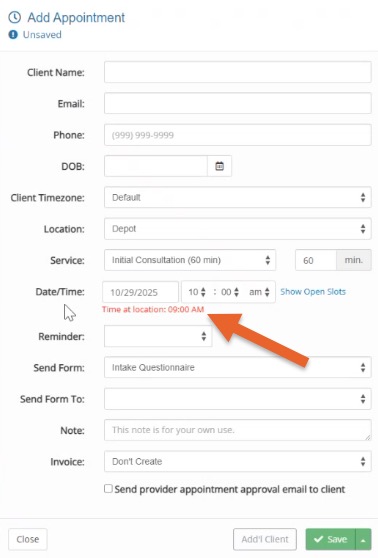Enable the Location Timezone Setting
Would you like your booking settings to default to your location timezones? Our team can enable this at your request!
In a multi-practitioner account, practitioners set their timezones in Bookings → Booking Settings → Settings or in More → Account → My Account. PracticeQ then defaults booking settings to the timezones of each practitioner. If you are considering enabling the location timezone setting instead, read below for more information.
How Timezones Work in PracticeQ
- If the admin goes to Bookings → Booking Settings and checks Disable automatic timezone conversion, then, by default, the timezone will follow the location timezone for all client communication.
- Practitioners can override their hours in Booking Settings and enter the times in their own timezones.
- For example, a practitioner who lives in MST but works at an EST location can set up their Practitioner Hours page for 8:00 am to 5:00 pm, and the system will auto-convert this to 10:00 am to 7:00 pm EST. In short, practitioners will always see their hours in Booking Settings in their own timezone.
About the Location Timezone Setting
- If you offer Telehealth services and have several locations in different timezones, this may be a good option for your practice.
- This can be applied to some locations and not all; the locations you do not apply it to will continue to operate based on practitioner timezones.
- When practitioners set their hours in Bookings → Booking Settings → Hours/Locations, they can set them according to their own timezone; they do not need to adjust based on location timezones.
- When scheduling in the booking widget, your clients will see the available appointment times in the location's timezone. There will be a red message letting them know the timezone of the available slots.
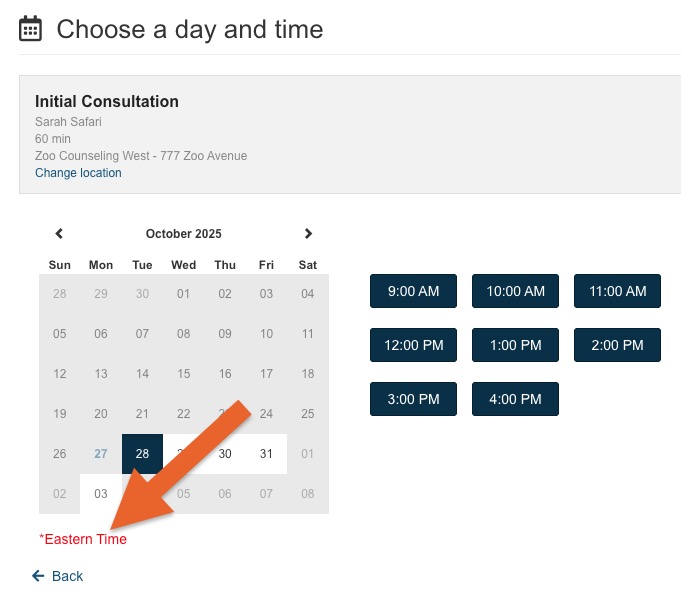
- When staff books an appointment on the calendar, the information in the Date/Time fields will display the practitioner's timezone.
- The red time underneath will display the location's timezone.
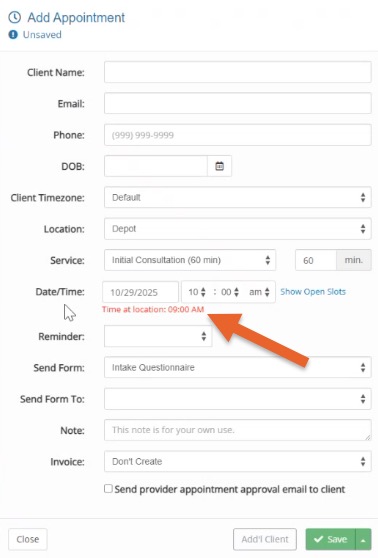
Would you like to enable this setting? Reach out to hello@intakeq.com to discuss!
.png)