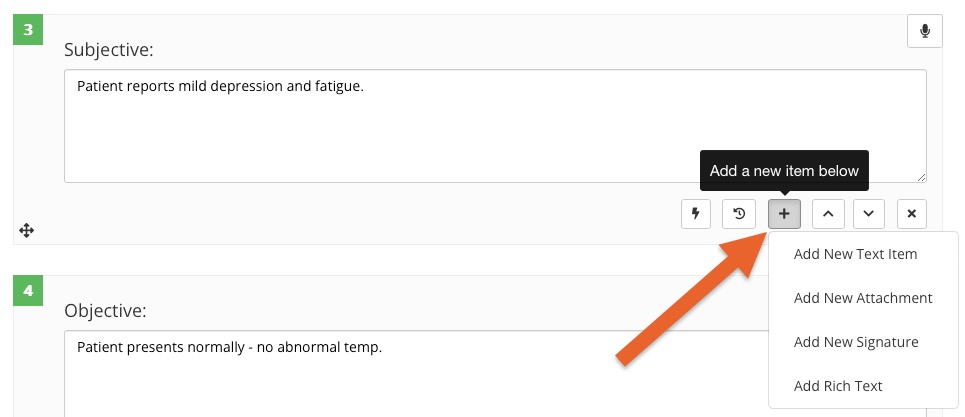Add to Existing Notes
At times you may need to add information to an existing note. PracticeQ makes this easy!
View the video or follow the instructions below.
Add to an existing note
- Open the Note from the Client's timeline.
- Click Edit.
- If the note was locked, you must enter a reason for unlocking it. Type in your reason and click Unlock Note.
- Decide where you want to add the new item.
- On the block above your desired location, click the + icon button.
- Select the type of item you want to add:
- Text Item
- Attachment
- Signature
- Rich Text
- When you are done editing, click Lock.
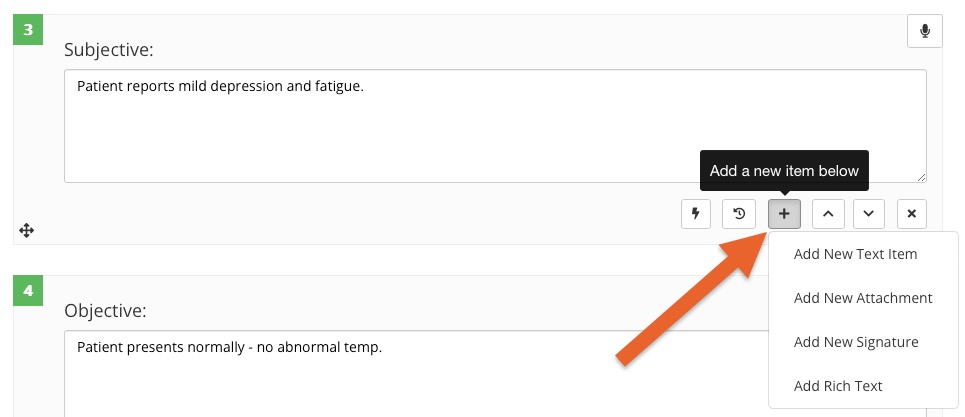
.png)