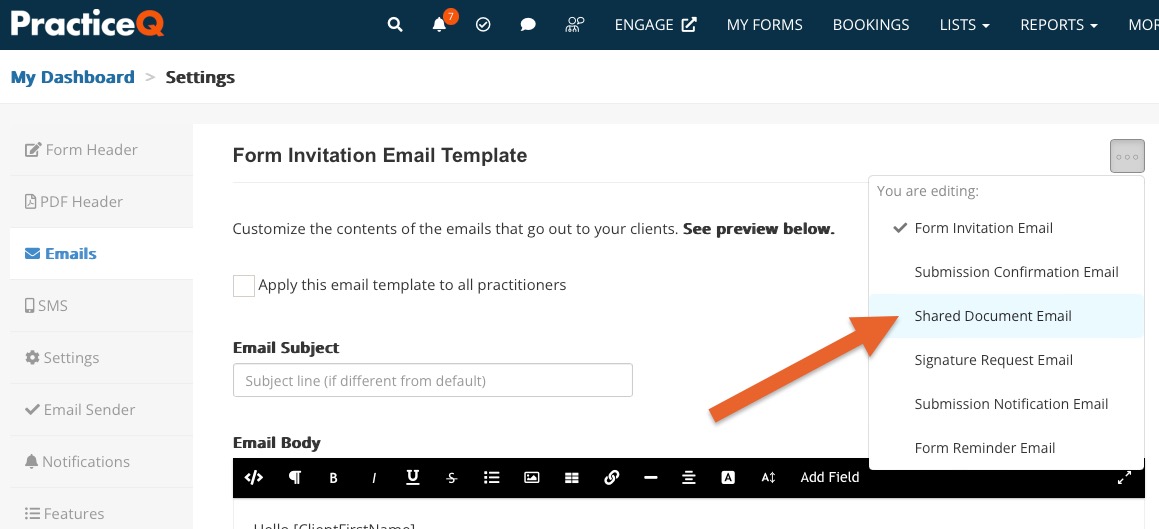Customize the Shared Document Email Template
Customize the secret document URL email that is sent when your practice shares a document with a client or a third party.
- Click More → Settings → Emails.
- Click the three dots icon and select Shared Document Email.
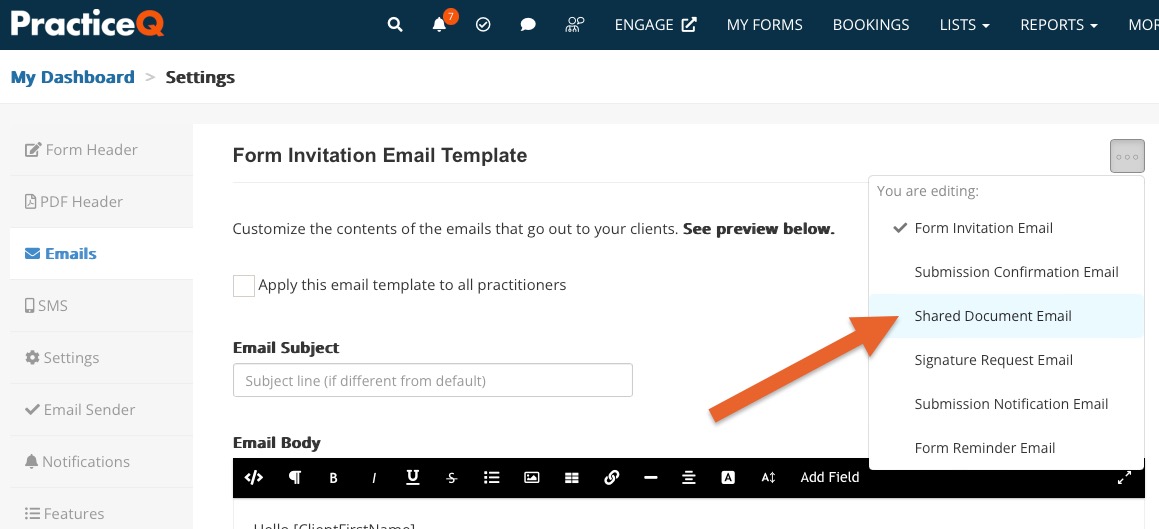
- Check the box labeled Customize Shared Document Invitation Email.
- Enter the Email Subject and Email Body.
- Click Save.
.png)