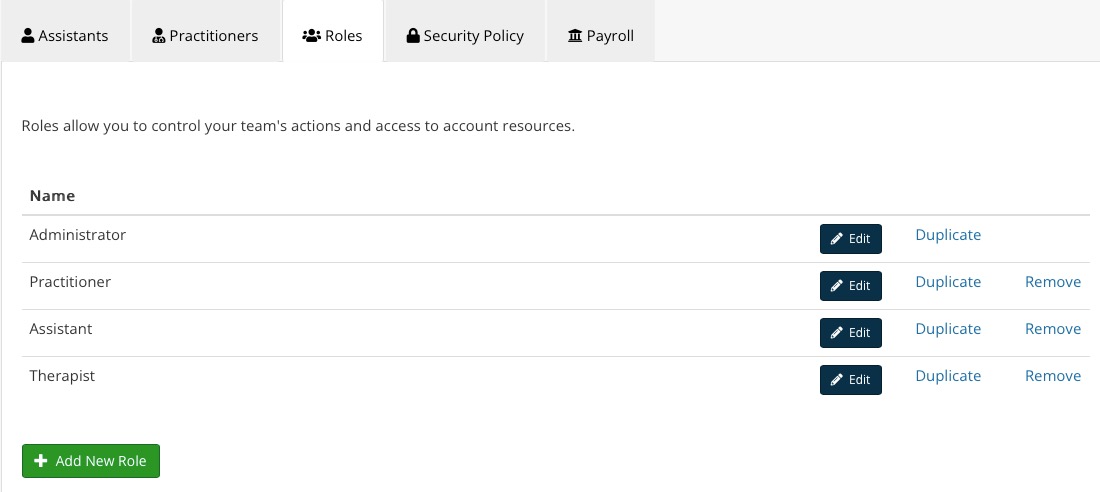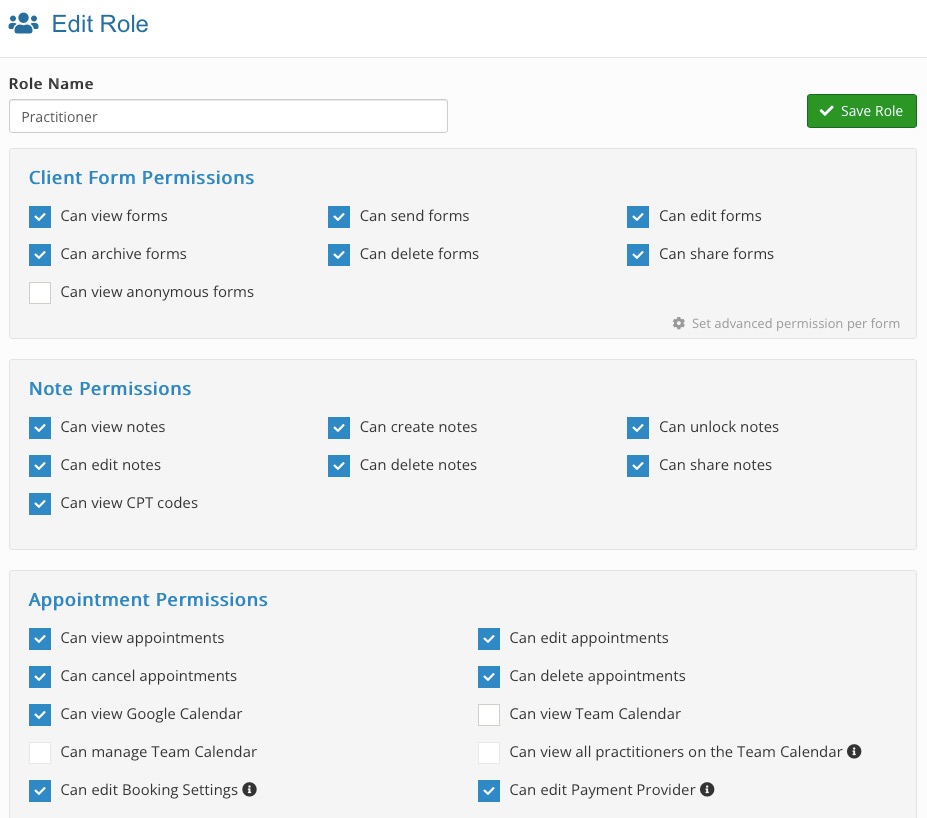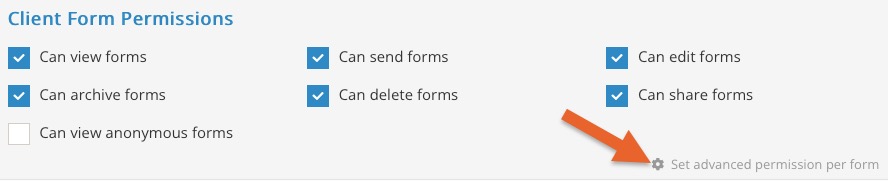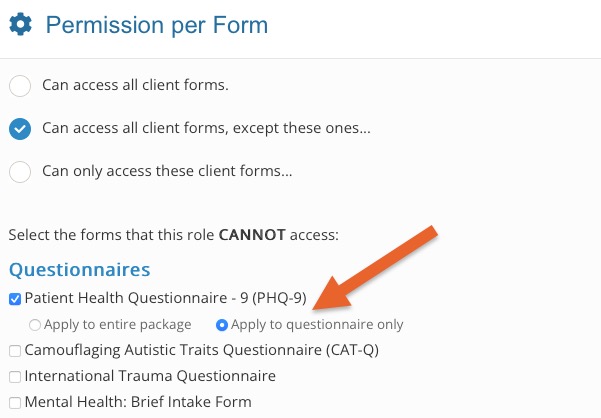Set User Permissions
PracticeQ offers a robust and granular way to set user permissions. We use a role-based access control with a high degree of customization.
Roles
- Every account comes with 3 default roles: Administrator, Practitioner and Assistant.
- The Administrator role is the only one that is fixed and cannot be changed. It has access to every resource and can perform any action within the account.
- The Practitioner and Assistant roles are simply suggestions of roles with the most common settings. They can be changed or deleted, and new custom roles can be created.
- To manage the account roles, click More → Team → Roles.
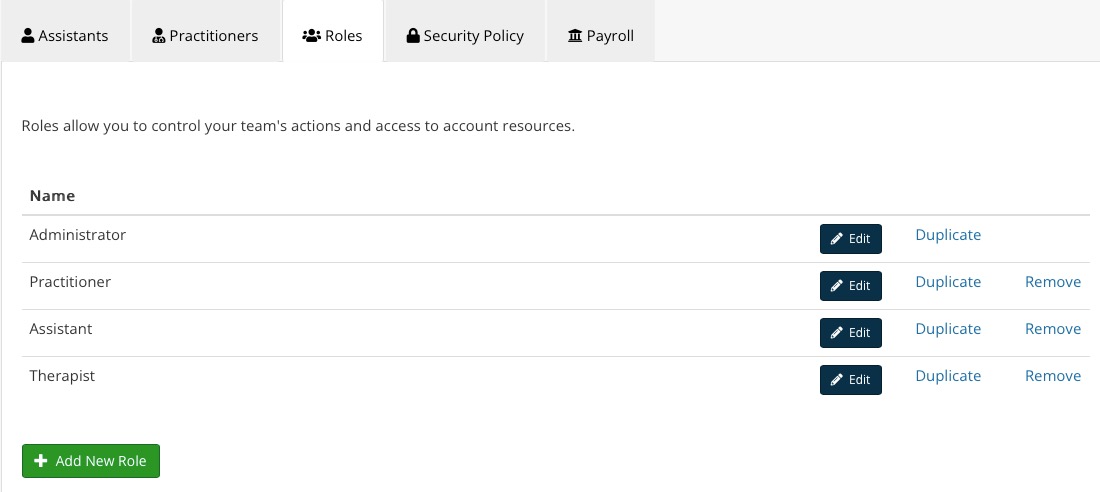
- When editing an existing role or creating a new one, you can grant or revoke numerous permissions.
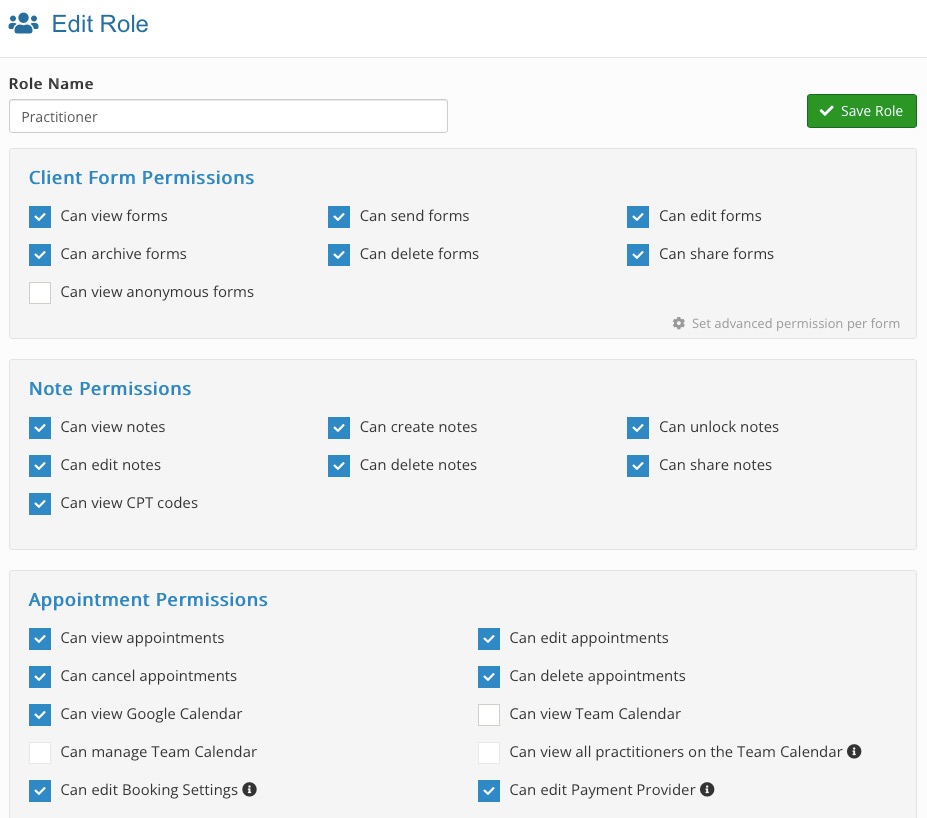
Assign a Role to a User
To assign a role to a practitioner:
- Click More → Team → Practitioners.
- Click Edit for an existing practitioner, or create a new practitioner.
- In the practitioner popup, select the role from the dropdown list.
To assign a role to an assistant:
- Navigate to More → Team → Assistants.
- Click Edit for an existing assistant, or create a new assistant.
- In the assistant popup, select the role from the dropdown list.
Set Permissions for Specific Forms
- PracticeQ also allows you to indicate which forms a certain role can or cannot access.
- While editing a role, find the Client Form Permissions and click Set advanced permission per form.
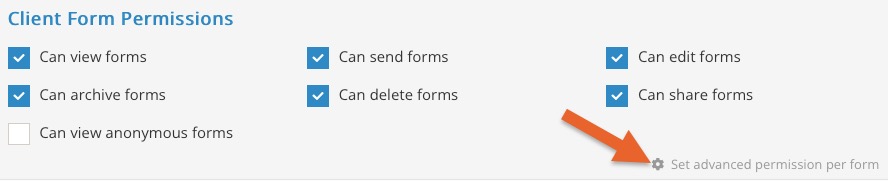
- A popup will display; you can restrict access to specific forms or identify specific forms to allow access.
- Note that once a questionnaire is selected, you can also indicate if the access is given to the entire package (which includes the questionnaire and any consent forms included in the package), or to the questionnaire only.
- When a user in this role tries to open a client form they do not have access to, they will see a message saying that they are not authorized to view this form.
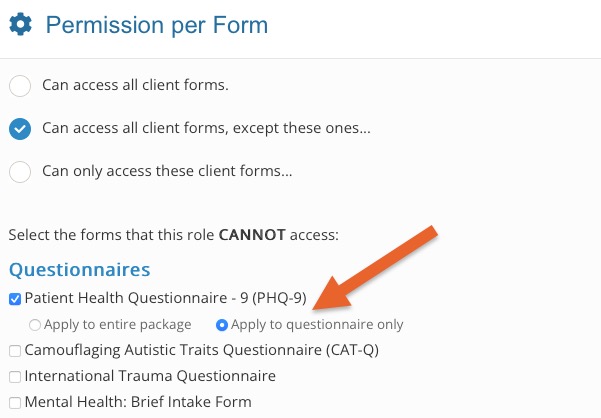
.png)