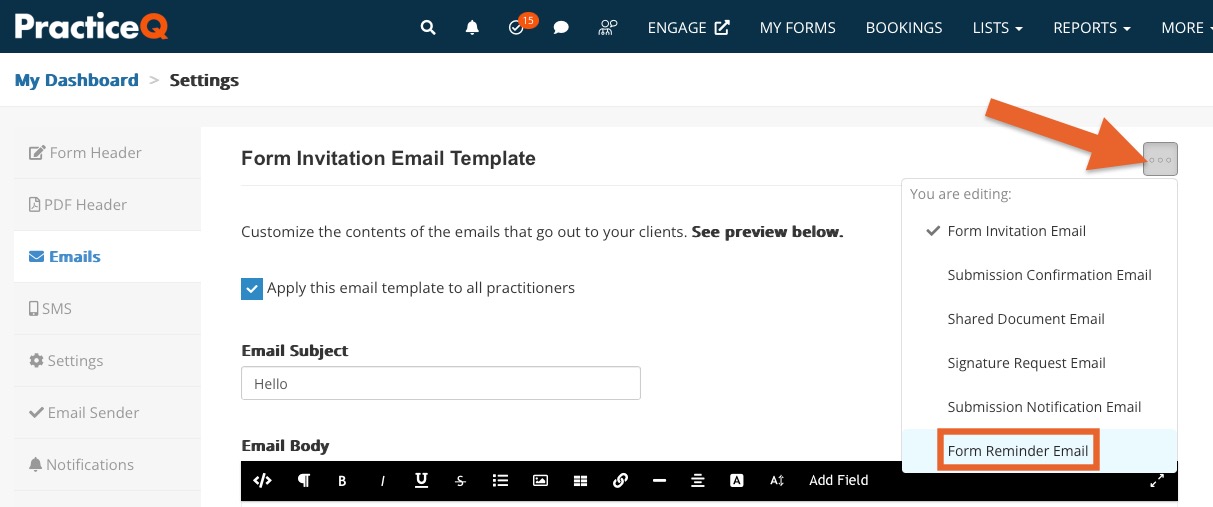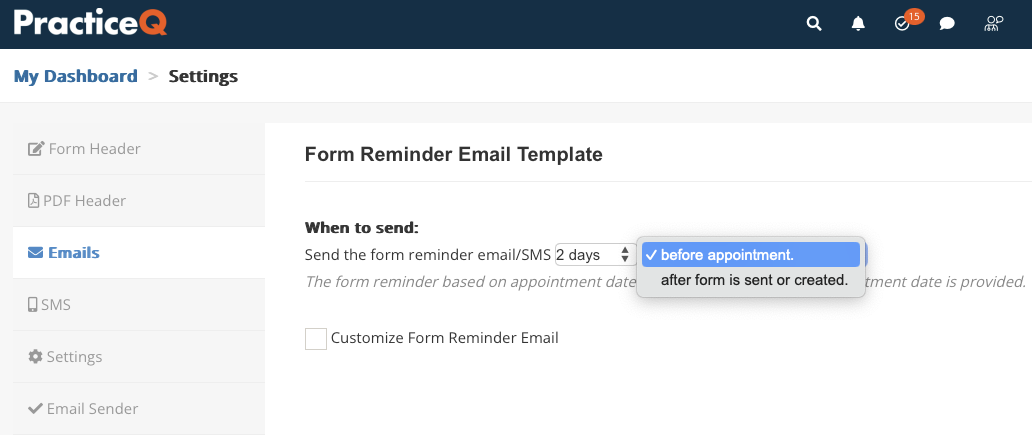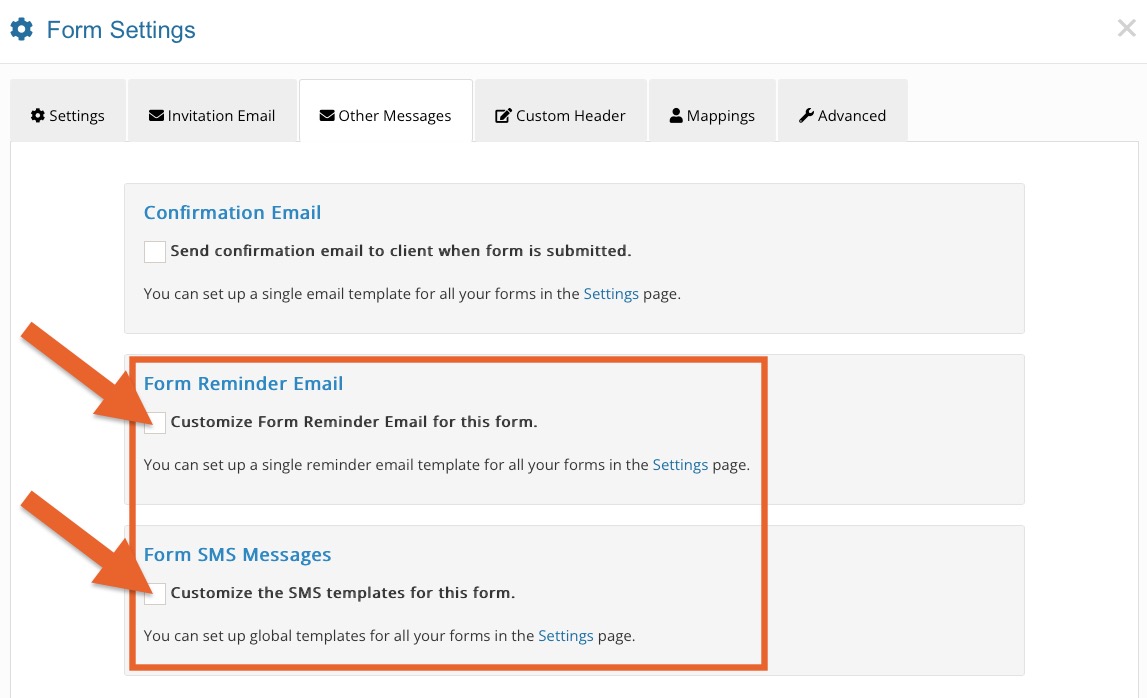Customize Form Reminders
PracticeQ allows you to send an automated reminder when your clients do not submit a form after a certain period of time has passed.
Set Up Your General Reminder Template
- Click More → Settings.
- Select the Emails tab.
- Click the three dot icon and select Form Reminder Email.
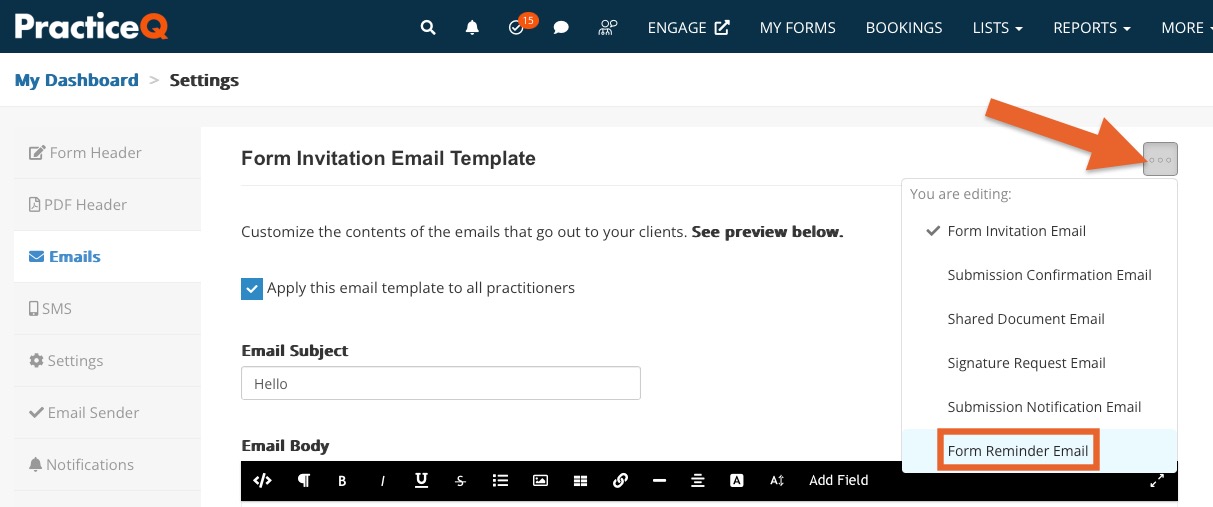
- Choose when to send the form reminder. Specify a number of days after the form has been created, or a number of days before the appointment. Note: The second option only works if an appointment date was set when sending the form.
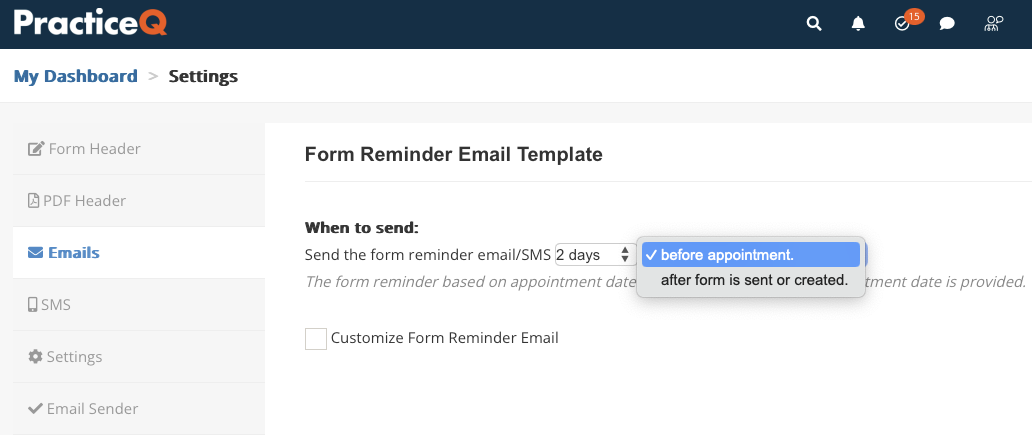
- To customize the contents of the form reminder email, check the box labeled Customize Form Reminder Email and edit the subject line and email body.
Note: You can also customize the SMS reminder message when a form is originally sent via SMS. Find the SMS message templates under More → Settings → SMS.
Customize Your Templates Per-Form
Customize the form reminder on a per-form basis as well.
- Click My Forms and open the form template editor.
- Click the three dots icon → Settings.
- Select the Other Messages tab.
- You will see options for setting email and/or SMS form reminders for the specific intake questionnaire. When enabled, these will override the default form reminders.
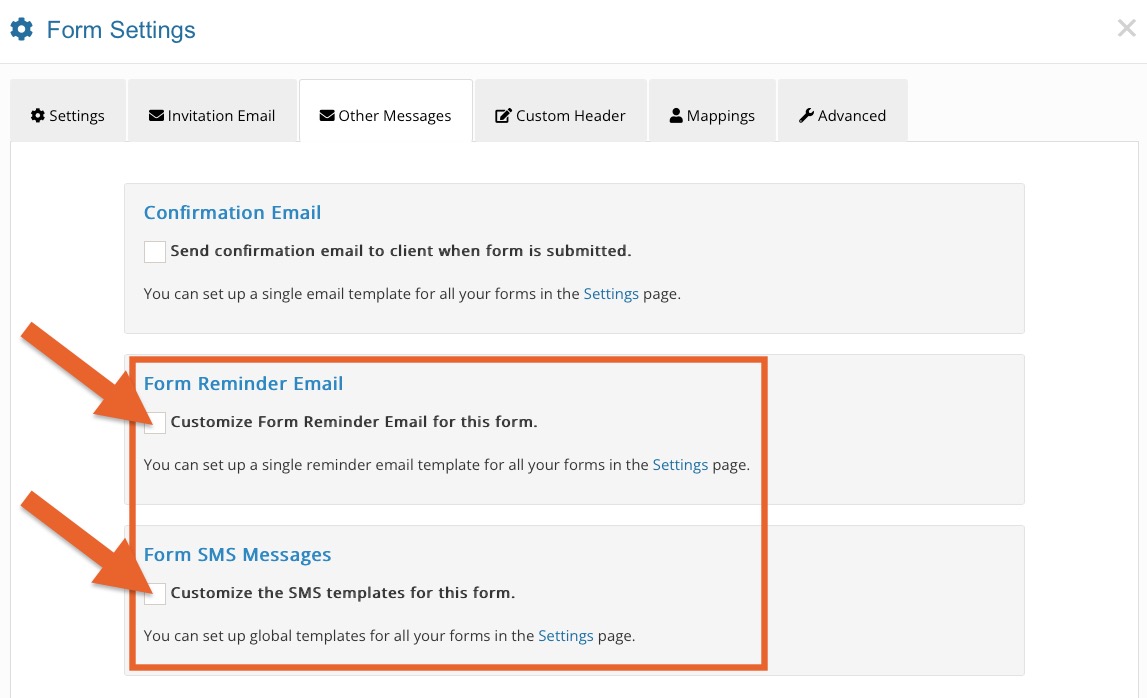
.png)