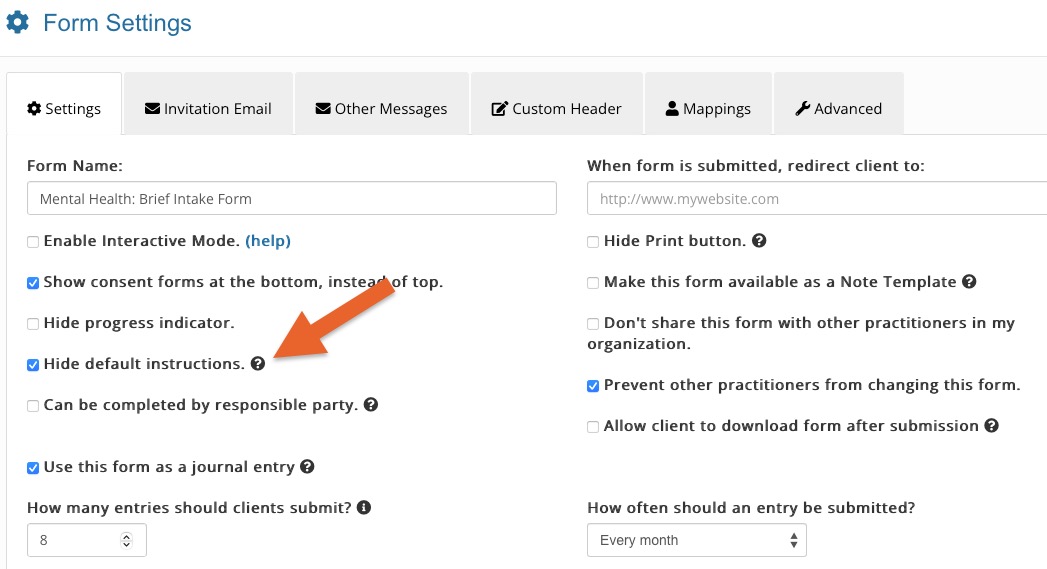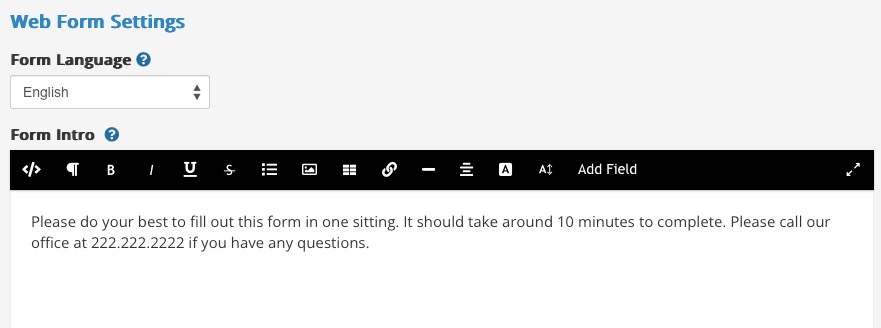Disable or Edit the Default Form Note
All questionnaires begin with a default note instructing clients to fill in the form at their convenience. You can disable this note or customize it for your practice.

Disable the Default Note:
- Click My Forms and open the form template you wish to edit.
- Click the three dots icon and select Settings.
- Select the Settings tab.
- Check the box labeled Hide Default Instructions.
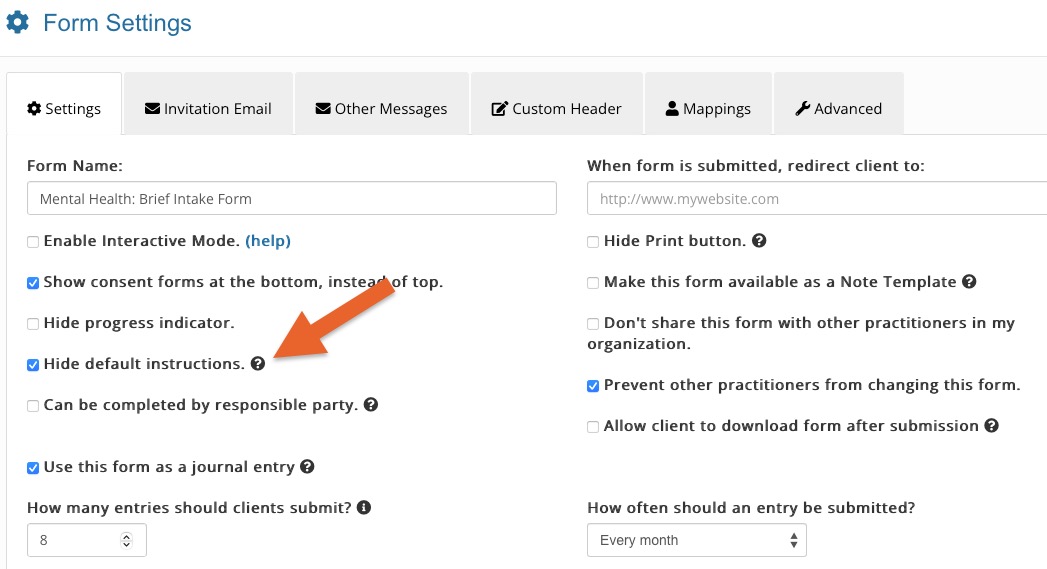
Edit the Form Intro:
- Click My Forms and open the form template you wish to edit.
- Click the three dots icon and select Settings.
- Select the Advanced tab.
- Scroll down to the Web Form Settings heading. Place your cursor in the Form Intro text editor and enter the text you want to display at the top of the form.
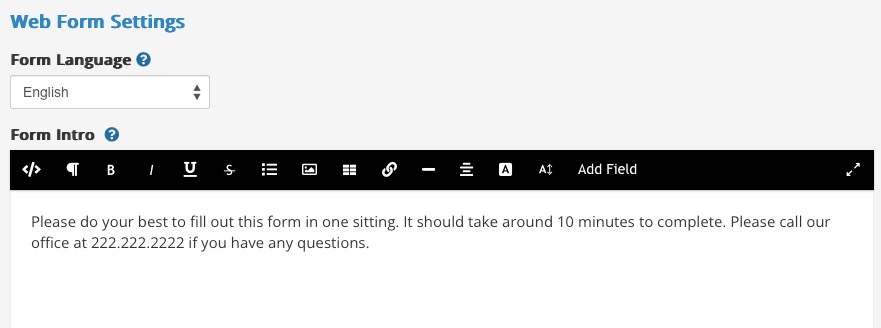
.png)