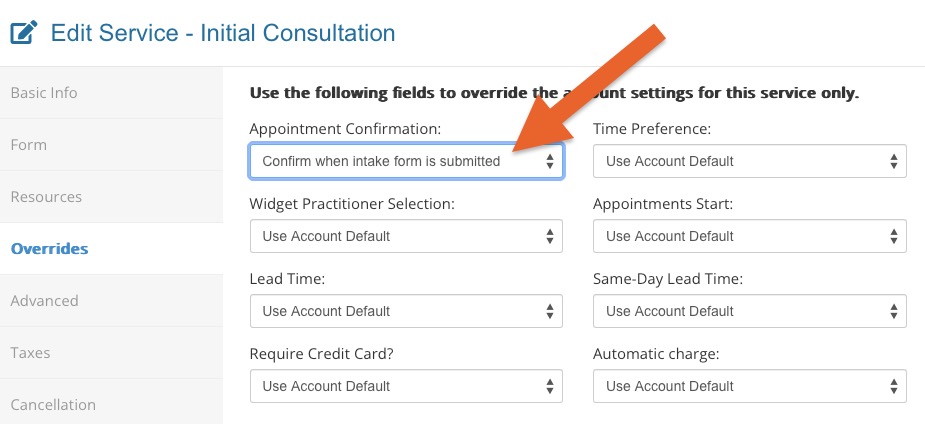Confirm an Appointment Automatically When the Intake Form is Submitted
PracticeQ allows clients to book appointments online that will stay in a pending status until they submit their intake forms.
To apply this behavior to a particular service, follow the steps below.
- Click Bookings → Booking Settings.
- Select the Services tab.
- Click Edit for the service.
- Select the Form tab.
- Select your form from the Choose an intake form for this service dropdown menu.
- Click Save.
- Select the Overrides tab.
- In the Appointment Confirmation dropdown menu, select Confirm when intake form is submitted.
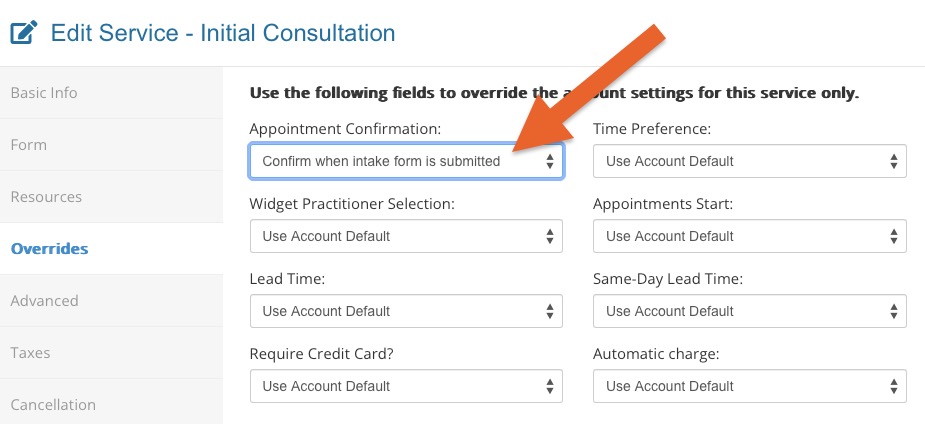
Notes:
- When a client books this service moving forward, they will receive the intake form and the appointment will be set to pending.
- When the client submits the form, the appointment will be automatically confirmed; you and your client will receive a confirmation email.
- If the client does not complete the form, you may confirm the appointment manually by opening the appointment dialog on your calendar and clicking the Confirm button.
.png)