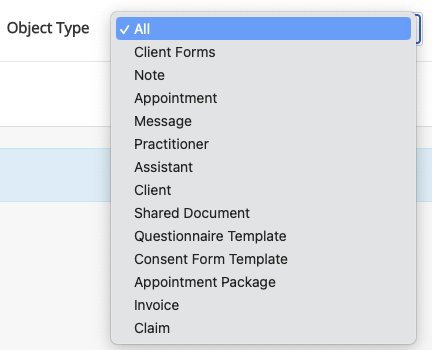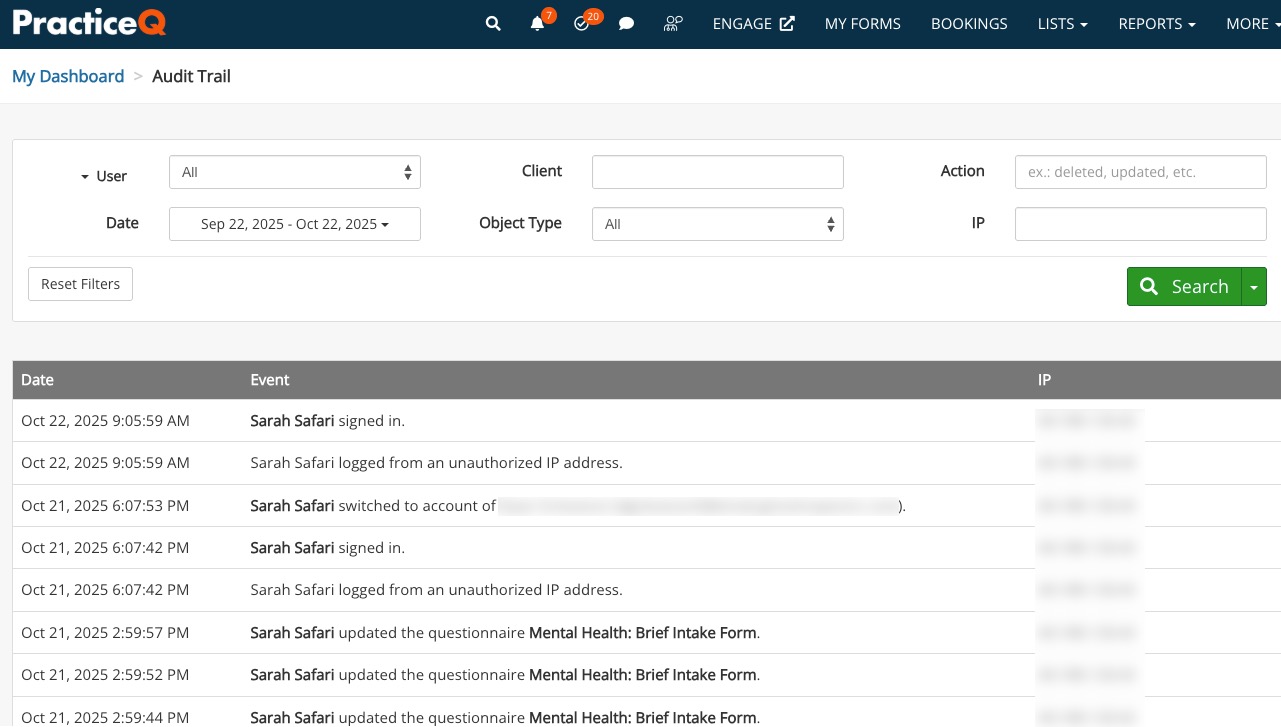Access Your Account's Audit Trail
PracticeQ offers a detailed and user-friendly audit trail containing most of the actions taken in your team account.
Note: The times you see in the Audit Trail will reflect the timezone of the device you use to view it.
Access the Audit Trail
- Click Reports → Audit Trail.
- Use the following filters to customize your report:
- User
- Client
- Action: What did the user do?
- You have several options, including deleted, archived, removed, added, changed, updated, canceled, rejected, submitted, sent, created, and scheduled
- Date
- Object Type: What feature of PracticeQ did the user interact with? You have several options:
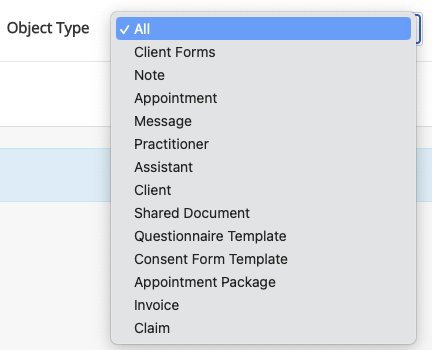
- IP
- Click Search.
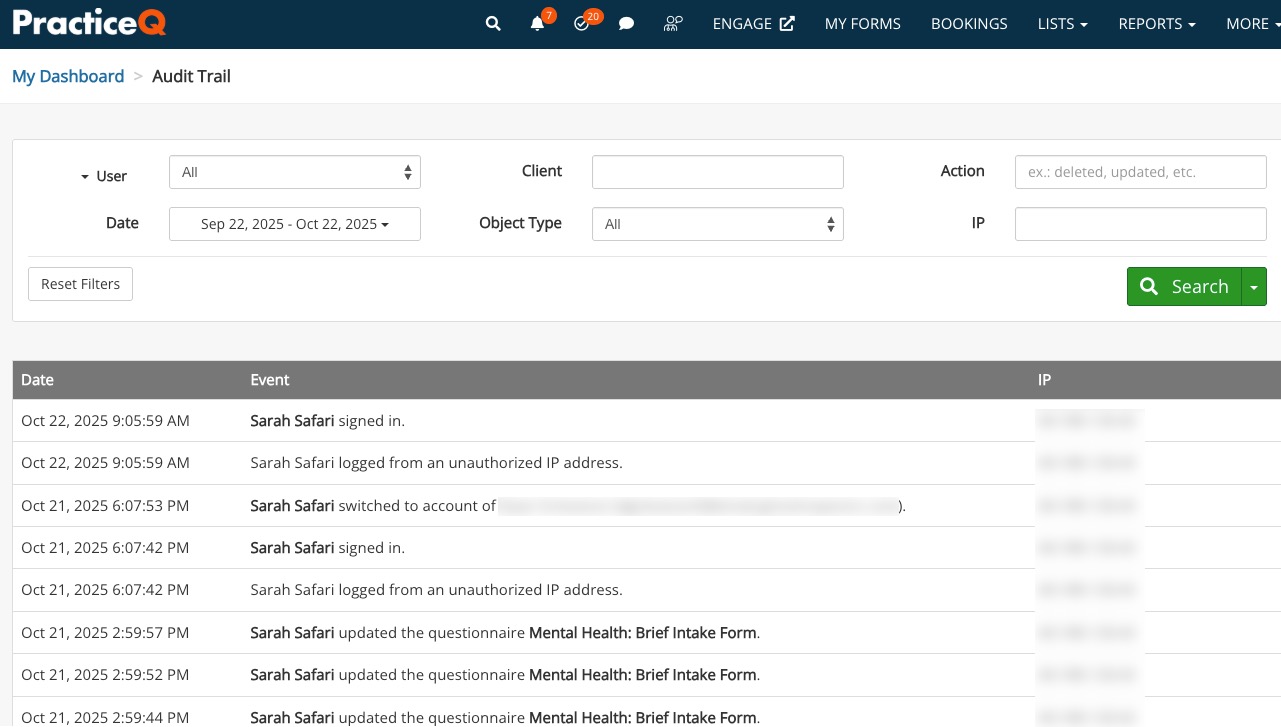
- By default, the audit trail can only be accessed by the main Administrator role.
- To add the permission for other roles, click More → Team → Roles.
- Select the role and check the box labeled Can access audit trail.
Note: A user who has access to the audit trail will be able to see actions from all other users in the account.

Export the Audit Trail
- Filter the search results to display what you want to export.
- Click the arrow on the right of the Search button.
- Select Export to CSV.
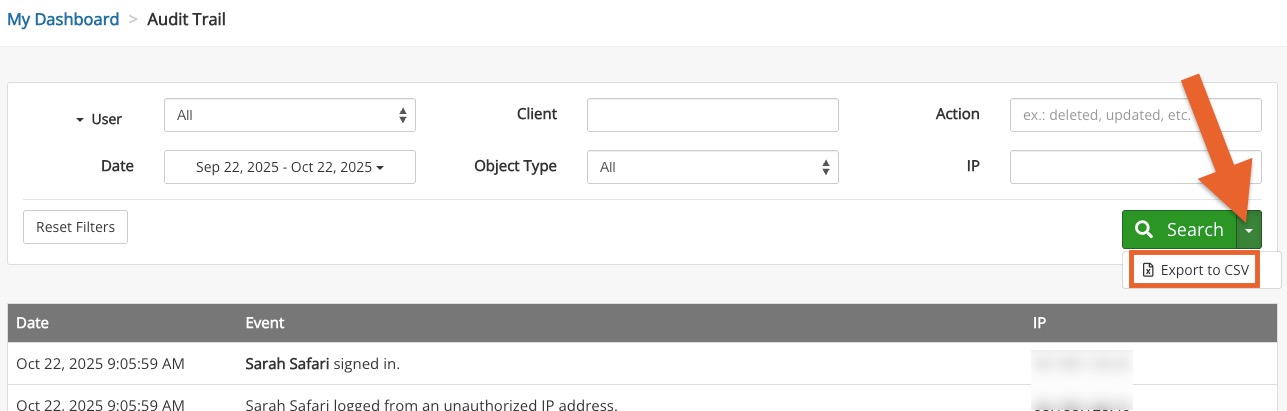
.png)