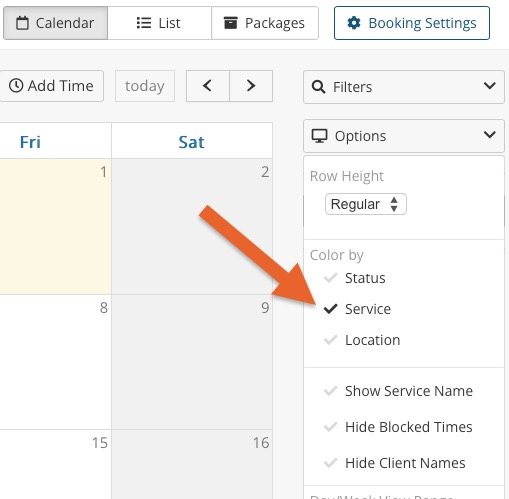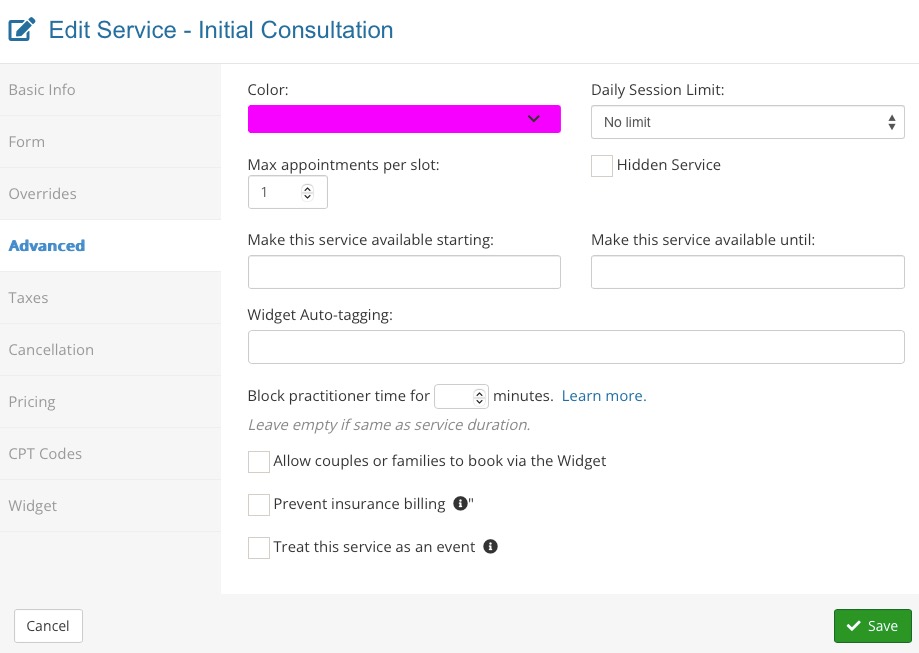Enable Color-Coded Services on Your Calendar
By default, PracticeQ color-codes calendar appointments based on their status, but many users prefer to code them based on services.
Watch the video or follow the instructions below.

Color Code Appointments by Services
- Click Bookings to open the calendar view.
- Open the Options dropdown menu on the right.
- Select the option Color by → Service.
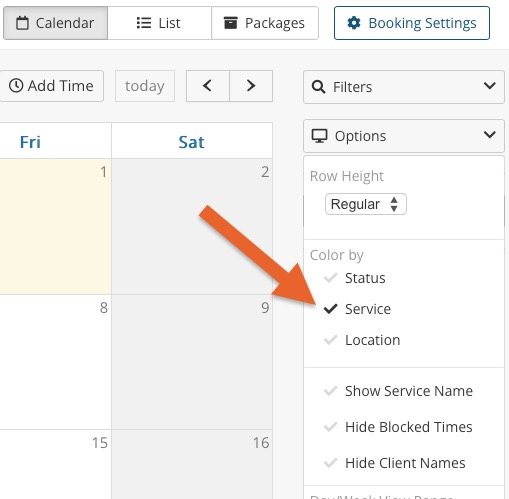
Assign Colors to Services
- Click Bookings → Booking Settings
- Select the Services tab.
- For each service, click Edit and open the Advanced tab.
- Choose a color from the dropdown menu.
- Click Save.
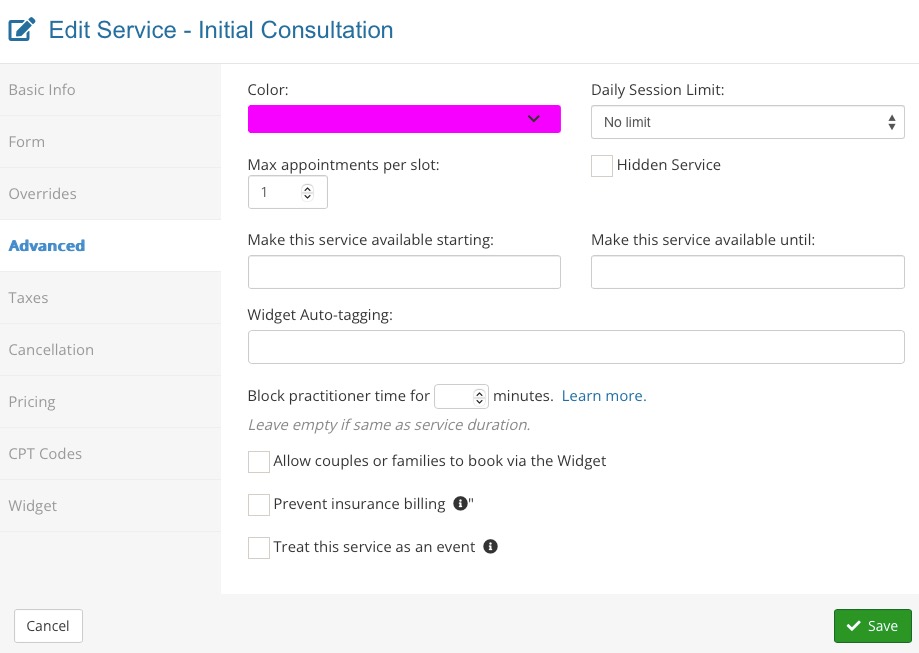
.png)