Add a Questionnaire to an Appointment
PracticeQ allows you to send forms automatically when clients book appointments through your booking widget. Each service can send a different form.
Add a Questionnaire to a Service
- Click Bookings → Booking Settings.
- Select the Services tab.
- Locate the service to which you want to apply a questionnaire and click Edit.
- Select the Form tab.
- Select the form from the Choose an intake form for this service: dropdown menu.
- Check the following boxes, if applicable:
- Send form even if client has filled it out before. Check this box to send the form every time this type of appointment is booked, regardless of if the client has previously completed this intake form or not. By default this is unchecked, meaning the form will only be sent to clients who have not yet completed the intake form in the past.
- Default form when booking service for new appointments. Check this box to auto-populate the Form field when scheduling an appointment for the service.
- Send form before appointment is confirmed. Check this box if you would like the form to be sent even before the appointment is confirmed by the practitioner. It will override the setting Never confirm automatically in the Overrides tab.
- Click Save.
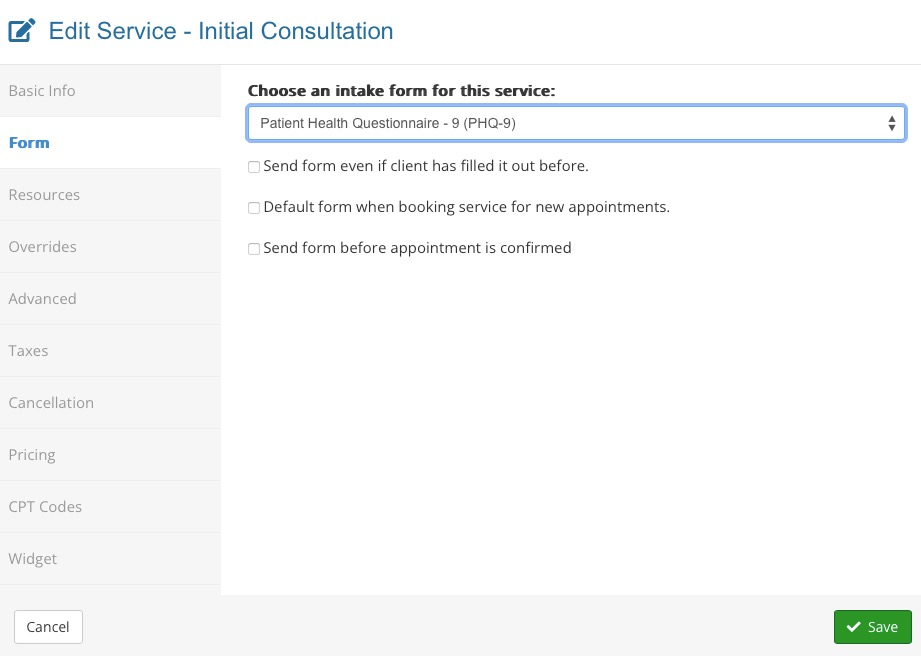
Add a Questionnaire to a Package
- Attach an intake questionnaire to packages by following the same steps as above.
- The form attached will send out to the client as soon as they book the package.
- The form will not be tied to the client scheduling an actual service appointment included in the package.
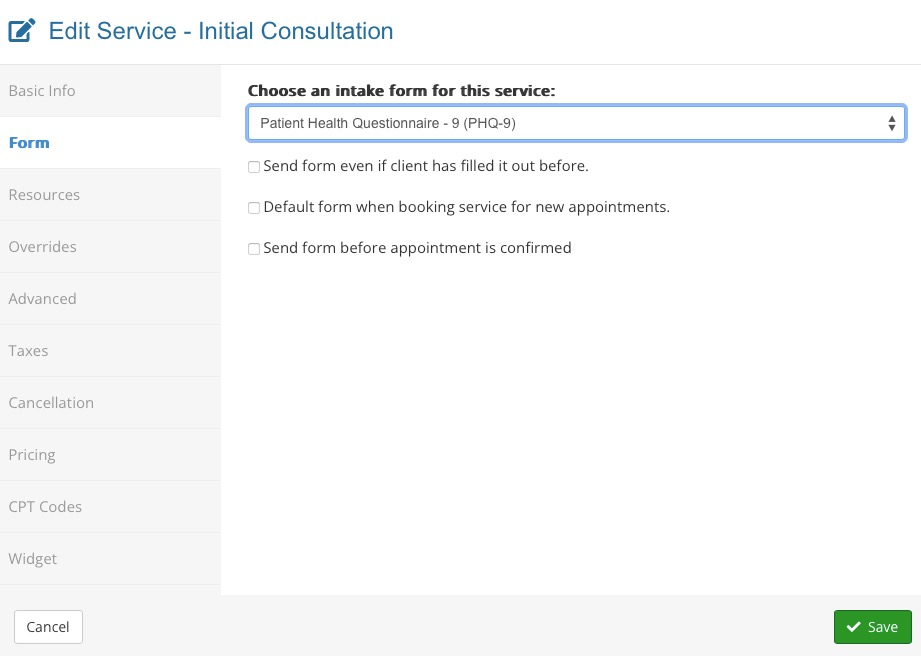
.png)