Practitioner Selection in Your Booking Widget
When more than one practitioner in your clinic offers the same service, give clients the option to select a practitioner at booking.
Below is an example of what your client will see in the booking widget/website when prompted to select a practitioner:

Enable the Setting Account-Wide
- Click Bookings → Booking Settings.
- Select the Settings tab.
- Scroll down to Widget Practitioner Selection and make your selection.
- Click Save.
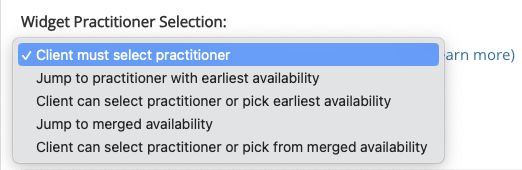
Override the Setting for a Service
- Click Bookings → Booking Settings.
- Select the Services tab.
- Locate the service and click Edit.
- Select the Overrides tab.
- Change the Widget Practitioner Selection field.
- Click Save.
Available Options
- Client must select practitioner: This option will present a list of practitioners who offer the selected service and ask the client to choose one of the practitioners.
- Jump to practitioner with earliest availability: This option will skip the practitioner selection page and go straight to the calendar of the practitioner with earliest availability.
- Client can select practitioner or pick earliest availability: This option is a mix of the first 2 options. It will allow the client to choose a practitioner, but it will also allow them to choose the one with the earliest availability.
- Jump to merged availability: This option will skip the practitioner selection page and go straight to a calendar that shows all available times for all the practitioners that offer that service. When more than one practitioner is free at the same time slot, the system will randomly assign the appointment to one of the available practitioners.
- Client can select practitioner or pick from merged availability: This option is a mix of the last 2 options above. It will allow the client to choose a practitioner but it will also show them the merged availability for all the practitioners.
.png)