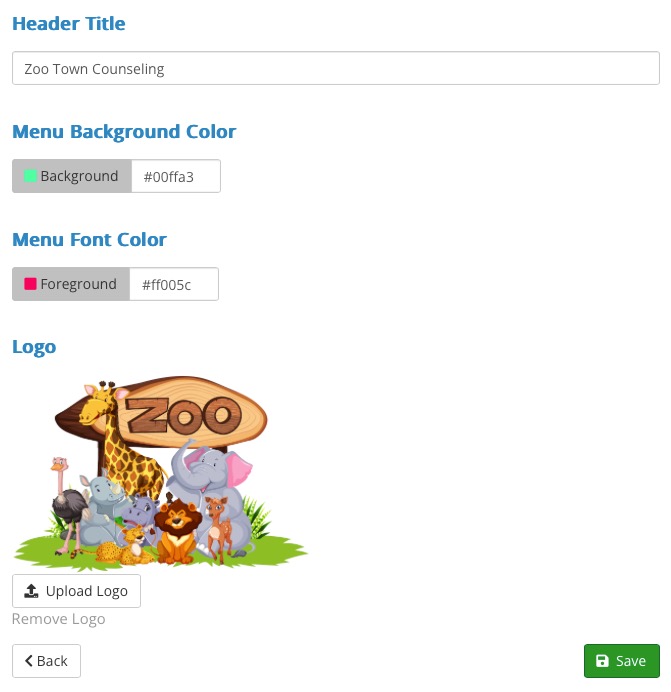Customize the Look of Your Client Portal
PracticeQ offers the Secure Client portal, where clients can access their intake forms, send secure messages, manage appointments, and more. We offer style options to give your portal a custom look.
To access these style options, follow the steps below:
- From the home page, click the speech bubble icon.
- Click the Settings button in the top right.
- Select the Style tab.
- The following options are available for you to customize:
- Header Title: This is the title that will appear in the top left corner of your client portal. If you also add a logo, the title will appear directly to the right of the logo.
- Menu Background Color: This option gives you the ability to change the background color of the top and left side menu bars.
- Menu Font Color: This option allows you to set the font color of menu items and the header title. Be sure to choose a color that contrasts with the color you've selected for the menu background.
- Logo: This allows you to upload your company logo which will display in the top left corner of the client portal.
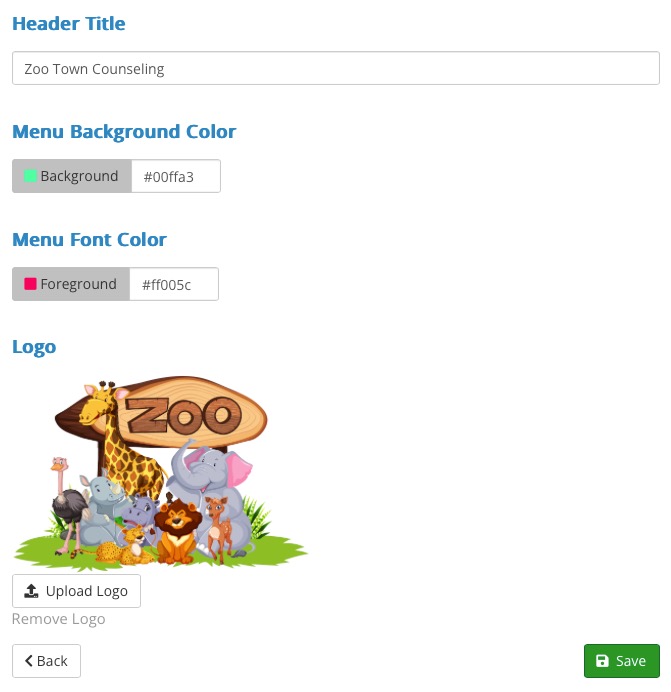
Below is an example of a client portal that has been customized with colors and a logo:

.png)