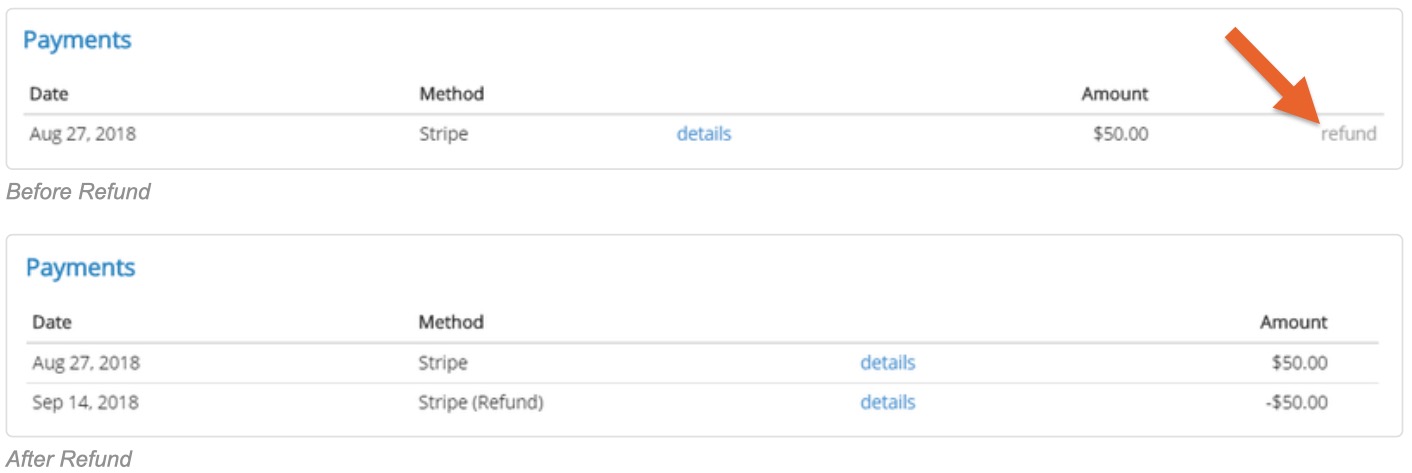Refund Invoice Payments
PracticeQ's invoicing system allows you to refund payments.
Refund Credit Card Payments
To refund a credit card payment made via PracticeQ Payments, follow the steps below:
- Click Lists → Invoices.
- Open the invoice containing the payment you need to refund. Note: You can also access invoices from a client's timeline as well; click Lists → Clients and select the Invoices tab.
- On the invoice, the Payments section will list any payments that have been made as part of the invoice.
- Click the refund link next to the payment.
- A window will display asking if you want to refund the full amount or a partial amount. Select your option; for a partial refund, enter the amount to refund.
- Confirm that you want to process the refund. The refund will then be processed on the client's credit card (the one used in that transaction) through the payment provider you are integrated with. You will see a note on the invoice in regards to the refund, as shown below.
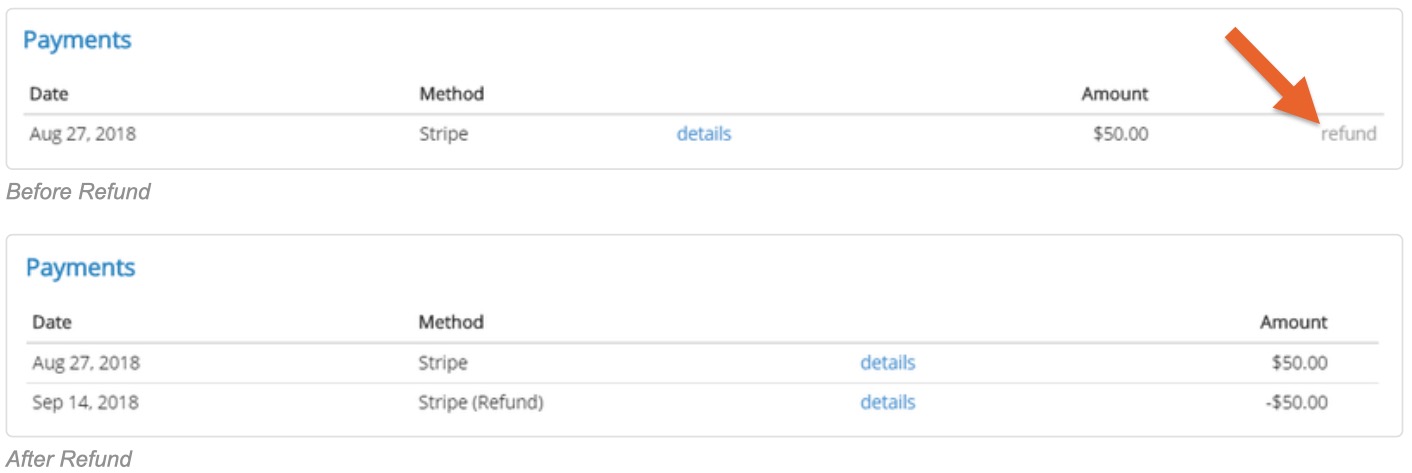
Refund Offline Payments
To track a payment refund made offline (cash, check, etc.) follow the steps below:
- Click Lists → Invoices.
- Open the invoice containing the payment you need to refund. Note: You can also access invoices from a client's timeline as well; click Lists → Clients and select the Invoices tab.
- On the invoice, the Payments section will list any payments that have been made as part of the invoice.
- Click the refund link next to the payment.
- A window will display asking if you want to record a full or partial refund. Select your option; for a partial refund, enter the amount to refund.
- Confirm that you want to record the refund. The refund will then show on the invoice.
- You are now free to track another payment on the invoice, and can use a different payment method if you'd like. See below for how the payments section will look after issuing the manual refund.
Refunds Processed in PracticeQ Payments
- We recommend that you process these refunds directly from the PracticeQ invoice. Doing it this way will ensure that the refund is processed and everything is tracked properly in PracticeQ.
- If you choose to refund a charge directly in the PracticeQ Payments dashboard, you can still have this reflect on the associated PracticeQ invoice, but it must be done manually.
- Simply follow the steps in the Refund Credit Card Payments section of this article, and our system will automatically check your payment processor account for any refunds associated with this invoice and apply it accordingly.
Track Refunds
- Click Lists → Invoices.
- Select the Refunded filter in the Status field dropdown menu.
- Any invoices containing a refund within the selected date range will generate in a list.

.png)