How to Set Up Taxes
PracticeQ allows you to set up taxes that can be applied to your services or added to custom line items on invoices.
Add Tax Rates
- Click List → Invoices → Invoice Settings.
- Select the Taxes tab.
- Click Create Tax to add a new tax rate.
- Give the tax a name and set the percentage.
- You may add and edit multiple tax rates from this screen.
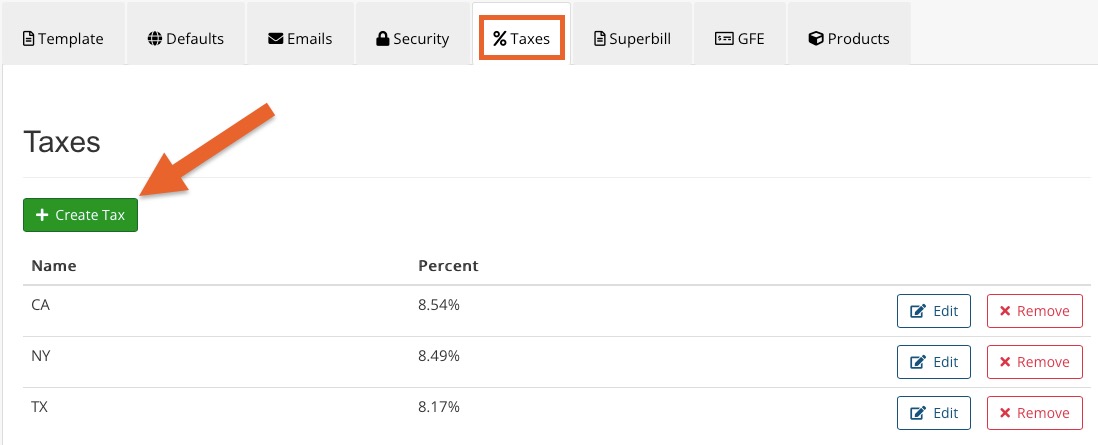 Add and manage taxes from this screen.
Add and manage taxes from this screen.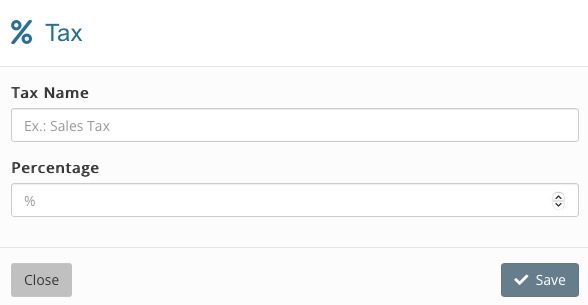 To add a new tax, give it a name and tax percentage.
To add a new tax, give it a name and tax percentage.
Add Taxes to Services
- Click Bookings → Booking Settings → Services.
- Locate the service and click Edit.
- Select the Taxes tab in the service window.
- Check off which taxes apply to the service.
- Designate whether or not taxes are included in the price.
- Click Save.

Add Taxes Directly to Invoices
You may add taxes directly to an invoice, which allows you to add taxes to custom line items added manually through the invoice editing process. To read more on how invoices work, as well as how to add custom line items to an invoice, see the following article: Edit an Invoice.
- Click List → Invoices.
- Locate and open the invoice to which you wish to add taxes.
- Open the Actions dropdown menu and select Edit Invoice.
- Locate the taxes link in the invoice.
- Click taxes and check off the tax(es) you wish to add.
- Click Update Invoice.

.png)
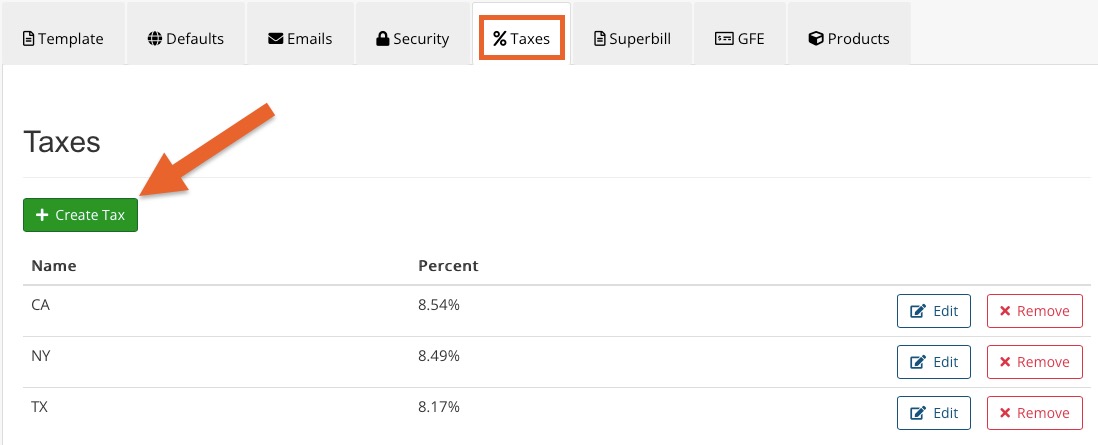 Add and manage taxes from this screen.
Add and manage taxes from this screen.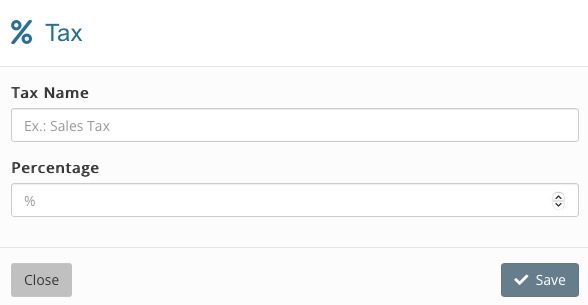 To add a new tax, give it a name and tax percentage.
To add a new tax, give it a name and tax percentage.