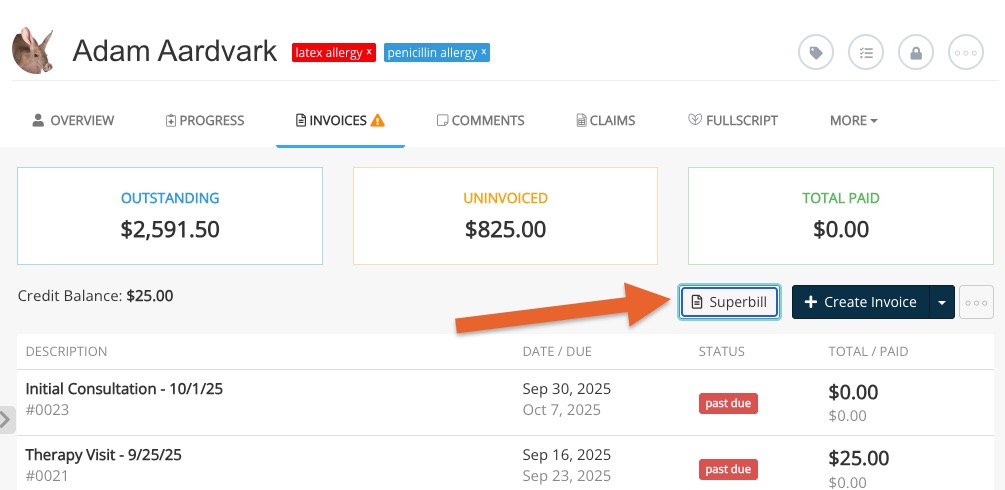Generate a Superbill for Multiple Invoices
PracticeQ's superbill functionality allows you to generate a single superbill from multiple invoices.
- Click Lists → Clients and select the client for whom you want to generate a superbill.
- Select the Invoices tab.
- Click the button labeled Superbill.
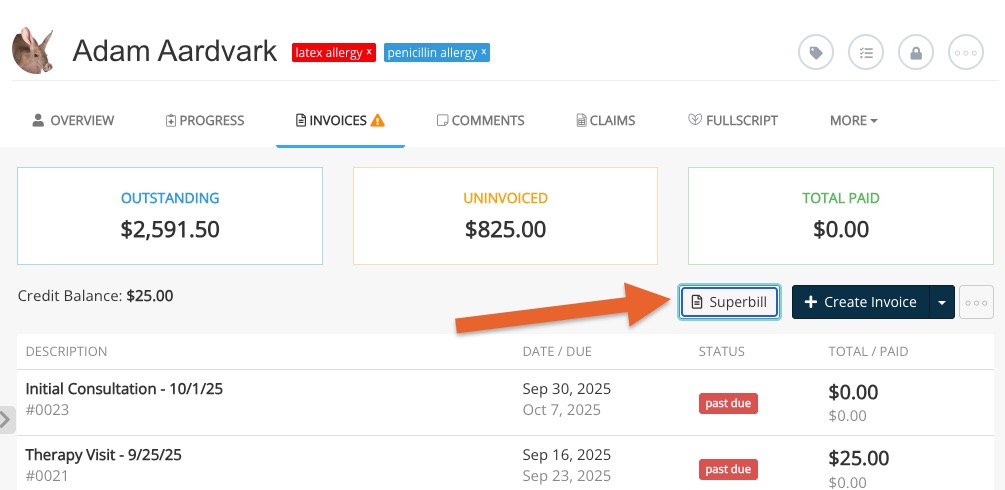
- Select a date range and click Continue.
- All invoices from the time period you select will display.
- Add multiple procedure codes to each invoice as needed by clicking the Add New Procedure link under the appropriate invoice.
- Remove individual invoices from the superbill by clicking the X icon on the upper right of each invoice in the list.
- Add the necessary diagnosis codes either by selecting ones already applied to that client, or by clicking the add diagnosis code link.
- Lastly, set the place of service by selecting an option from the dropdown menu.
- Print the superbill or send it to a client using the two buttons at the bottom. If you have enabled superbill storage, you will see a Store option.
For more information and other options for generating a superbill, see our full guide: How to Create Superbills

.png)