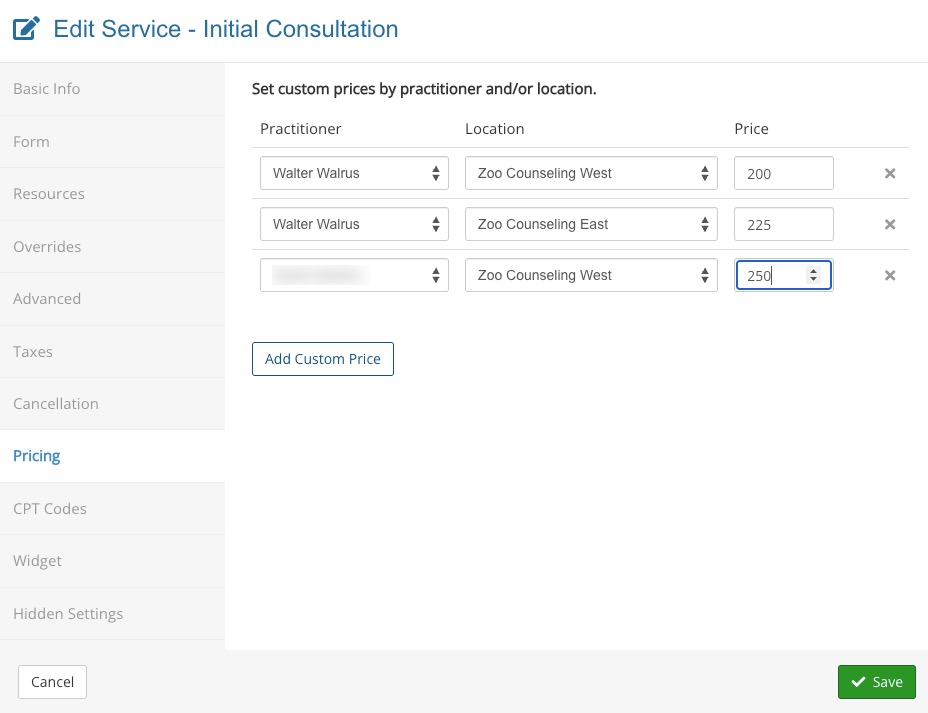Service with Multiple Prices
In a multi-practitioner or multi-location organization, you may have a single service that has a different price for each practitioner or location. PracticeQ lets you specify prices based on location and/or practitioner.
- Click Bookings → Booking Settings.
- Select the Services tab.
- Locate the service and click Edit.
- Select the Pricing tab on the left.
- Click Add Custom Price.
- Select a practitioner and/or location, and enter a custom price.
- Repeat to add more variations.
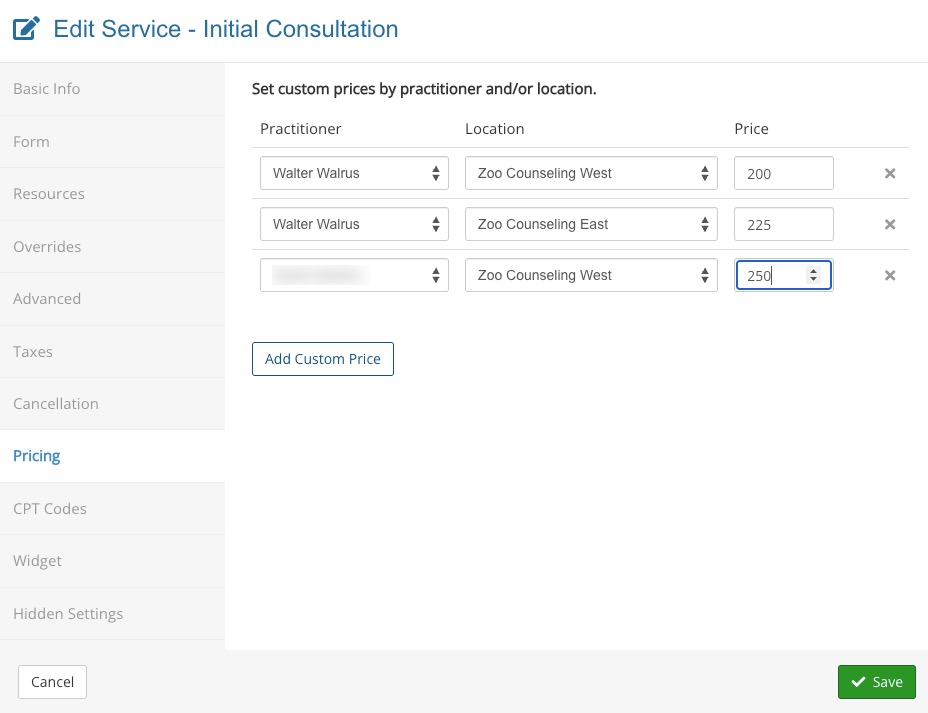
Notes:
- You only need to add prices for locations/practitioners whose price is different from the service default. If there are conflicting entries, PracticeQ will first try to match the practitioner and location, then practitioner, and then location.
- If you use PracticeQ's booking widget to let your clients book appointments, we recommend that you also change the navigation order so that clients choose a practitioner before seeing the services. This article explains how to change the navigation order: Changing the Booking Widget's Navigation Order.
.png)