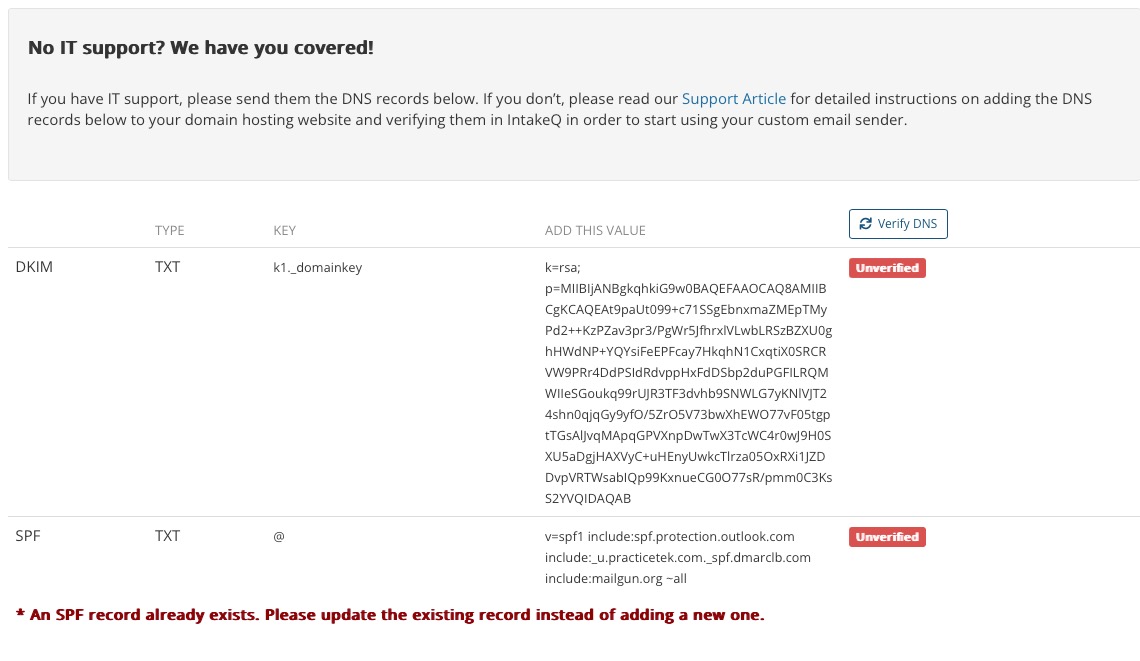Optimize Your Email Deliverability
PracticeQ sends numerous emails on your behalf, including forms, appointment notifications, reminders, invoices, and secure messaging. If some of your clients are not receiving your emails, use this guide.
Jump to a Section
- DNS Record Authentication
- Manage Client Engagement
- Protect your Domain Reputation?
- Be Mindful of Content
- Test Your Emails
- PracticeQ's email provider requires everyone using a custom email sender (your own email) to complete DNS verification within PracticeQ. This requires the update of some records on your DNS settings. These are usually associated with your website's hosting provider, such as Google, GoDaddy, or Squarespace.
- If you received an in-app message about updating your DNS, please follow the instructions to add them to your domain provider.
- By default, PracticeQ sends emails using app@intakeq.com, but many users prefer to use their own domain through our Email Sender feature. To enable this, users must complete a simple authentication by adding a DKIM and SPF record to their domain settings.
- These methods may require assistance with DNS settings. Access the Email Sender settings page by clicking More → Settings and selecting the Email Sender tab. Create the records where you domain name is hosted, then click Verify DNS to activate.
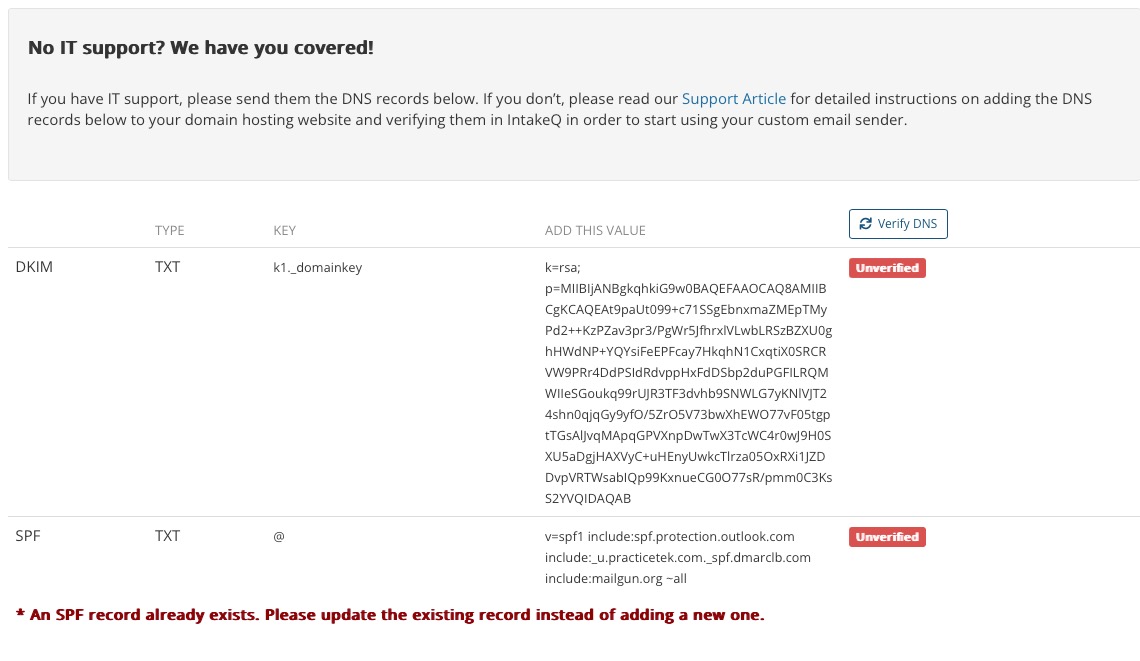
- Some systems append your domain name to the end of the DKIM hostname. This will often prevent us from being able to verify the address.
- If you are having a different issue verifying one of the records above (usually the DKIM), please email us at hello@intakeq.com. Our team may need to manually validate it.
- If you are not familiar with DNS records, this website does a great job at finding specific instructions for your DNS provider: https://dnshelp.stunning.co
- One of the most important things you can do for good email deliverability is to only send emails to people who have a relationship with you.
- Email providers build a profile of your domain over time. Each person that opens or replies to an email from you is signalling to their ISP that you are a good sender. On the other hand, each person who ignores or deletes your emails is sending the signal that you are a bad sender.
- Furthermore, if a person flags your email as spam, it sends their ISP a strong signal that you are violating email etiquette rules. Once you get enough of those, it can be difficult to reverse the damage.
- These are some actionable tips for keeping a high engagement levels when sending emails via PracticeQ.
- When collecting emails, make sure you have the correct address.
- If you notice that an email is invalid, fix or remove it from the client profile.
- Do not create fake email addresses for your clients. It is better to leave the email field empty.
- Ensure clients opt in to email communication.
- Do not send unsolicited emails.
- Never send emails from a "no-reply" address.
- Much like your real world reputation, your domain reputation is one of your most important assets. If you use your domain to send marketing emails to people who have not opted in, your domain will eventually be added to a blacklist. If that happens, email servers may begin to block your legitimate emails.
- When using email marketing tools like MailChimp or Active Campaign, follow all email marketing guidelines to avoid hurting your domain reputation.
- For marketing campaigns, use an email address that is different from the email you use to send forms and appointment confirmations. Using a different domain or subdomain is even better.
- A key aspect of good email deliverability is the content of your emails. You may have a great email reputation, but if the content of your emails looks like spam, spam filters will flag them.
- Here are a few tips to help you avoid spam filters:
- Do not use shortened URLs. Spammers love to use URL shorteners (like bit.ly) to hide malicious URLs, which makes them always look suspicious to spam filters.
- Avoid using images.
- Avoid including too many links.
- Avoid using marketing lingo when sending forms, appointment reminders/confirmations.
- Test your emails using mail-tester.com. We will cover this in the next section.
- Go to www.mail-tester.com.
- Copy the email address that is provided on the center of the page.
- Leave that tab open and open PracticeQ in a different tab.
- Open the Send Form dialog.
- In the Client Name field, enter a fictitious name like "Test Client".
- In the Email field, paste the email address copied in step 2.
- Send the form.
- Return to the mail-tester tab and click the Check Your Score button.
- After a few seconds, you will see the results of your email test.
DNS Record Authentication
TROUBLESHOOTING
Manage Client Engagement
Protect your Domain Reputation
Be Mindful of Content
Test Your Emails
Our favorite tool to check if an email has a good deliverability score is mail-tester.com. This tool will check the content of your email message for spammy content, check your reputation against blacklists, verify your authentication, and identify technical issues preventing your emails from arriving at their destination.
Test your Send Form email with mail-tester.com
Note: The site will have you send a form to a fictitious email.
Hopefully, your result is as good as the one below. If not, keep tweaking things to try to get it above 8. Feel free to contact us at hello@intakeq.com if you need any help.
.png)