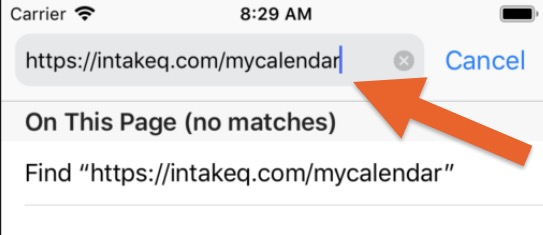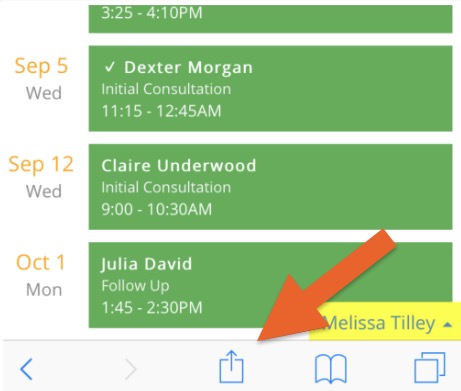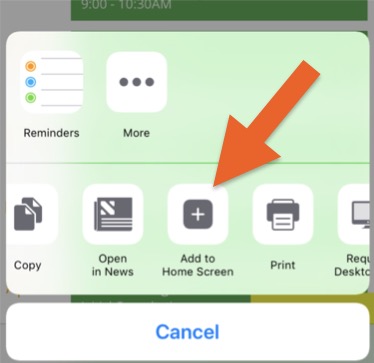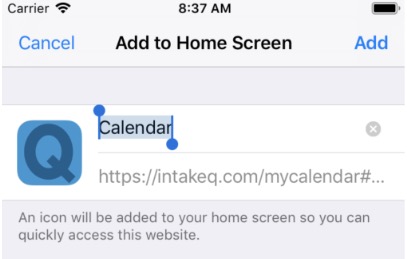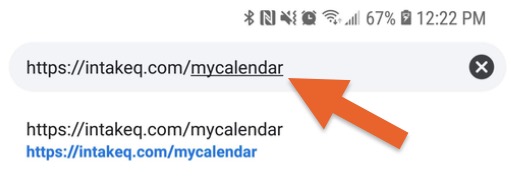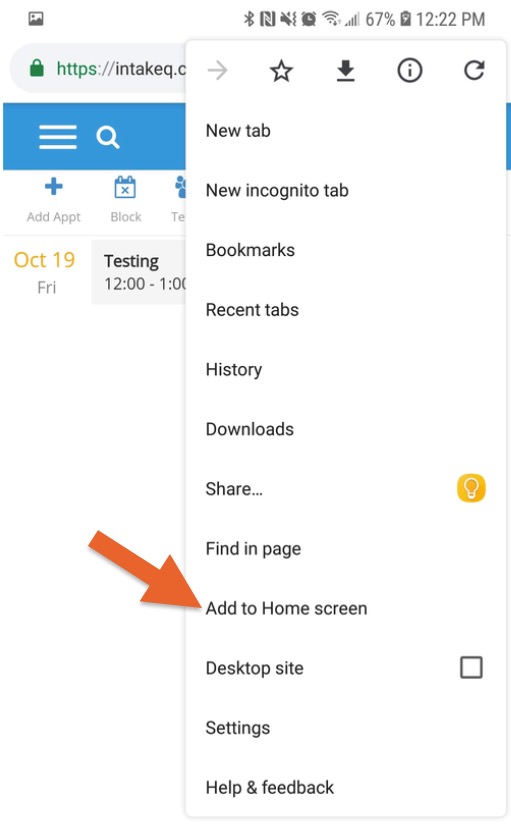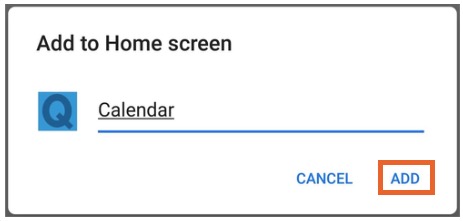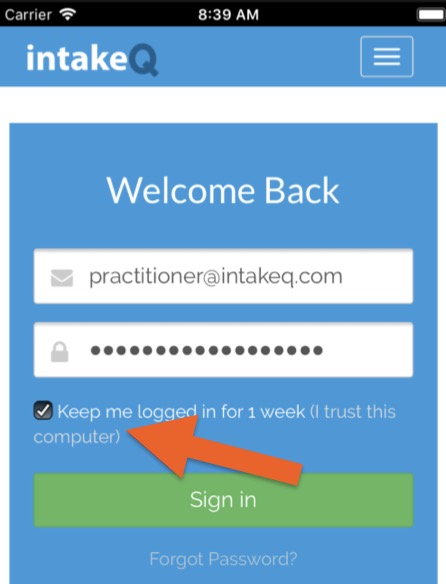Quickly Open Your PracticeQ Calendar from Your Phone
Add the IntakeQ icon to your mobile phone and go straight to your calendar, saving precious clicks!
Add a Calendar Shortcut to an iPhone
- Open Safari and log into your PracticeQ account.
- Once logged in, click on the browser address bar and add "mycalendar" to the end of the address, so that the final URL is https://intakeq.com/mycalendar.
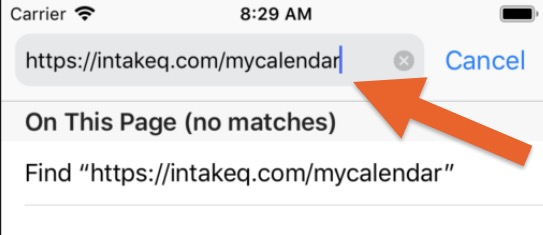
- The system will navigate to the mobile calendar. Now click on the share icon located at the bottom navigation bar.
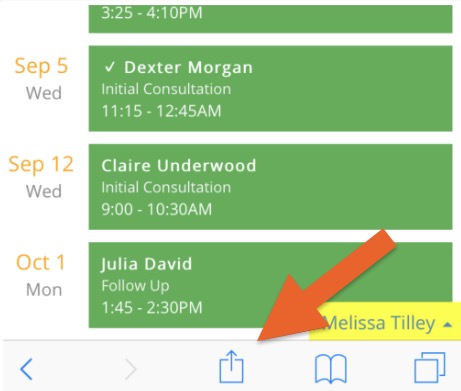
Tap the Add to Home Screen option.
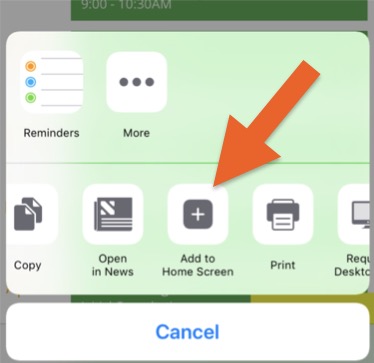
Now you can change the shortcut name, if desired.
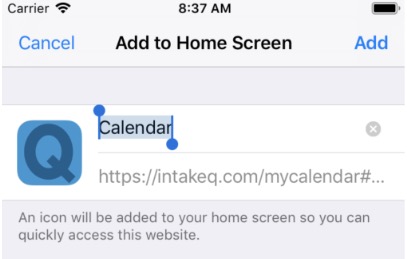
Go to your home screen and tap the icon that was just created.
- The first time you use the shortcut, you will be asked to sign in again, but you are free to check the box that allows you to stay logged in for 1 week so you do not have to enter your password every time.

Add a Calendar Shortcut to an Android
- Open Chrome and log into your PracticeQ account.
- Once logged in, click on the browser address bar and add "mycalendar" to the end of the address, so that the final URL is https://intakeq.com/mycalendar.
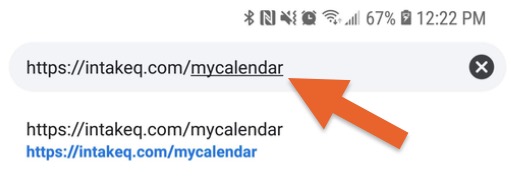
- This will make the system navigate to the mobile calendar. Now click on the three vertical dots in the top right corner of the browser, and select the Add to Home screen option.
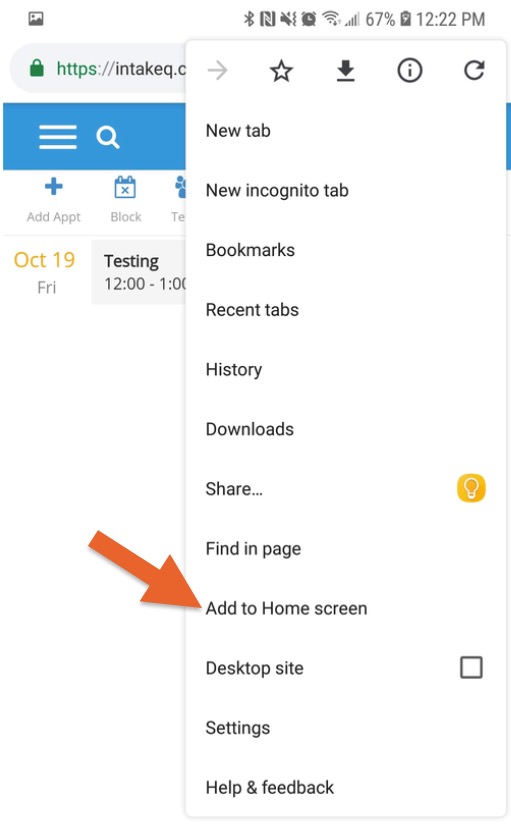
- Now you can change the shortcut name, if desired.
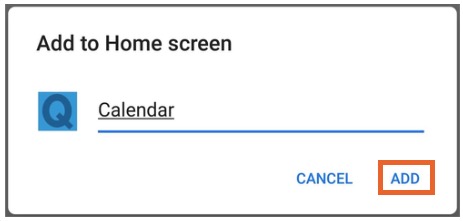
Go to your home screen and tap on the icon that was just created.
- The first time you use the shortcut, you will be asked to sign in again, but you are free to check the box that allows you to stay logged in for 1 week so you don't have to use the password all the time.
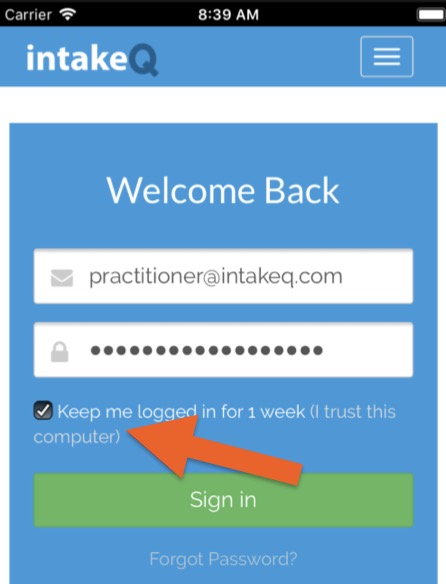
.png)