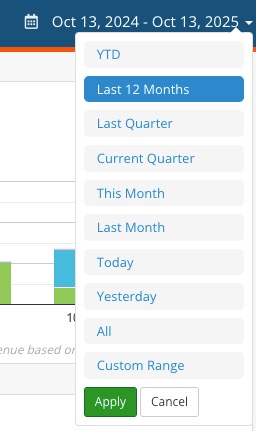View Your Appointment Analytics
PracticeQ has built-in analytics for your appointments! You can analyze various pieces of data such as your busiest day, total appointments, and total revenue.
Please note that only invoice items directly tied to appointments show in this report. Custom invoice line items, products, and insurance payments do not. The Income Report shows all of those items.

Access your Analytics
- Click Reports → Appointments.
- Adjust the settings as needed by clicking on the cog wheel in the upper right bar (see below for more info).
- Set the date range by clicking on the date in the upper right bar.
- You will now be presented with the analytics for the appointments you have had with your clients.
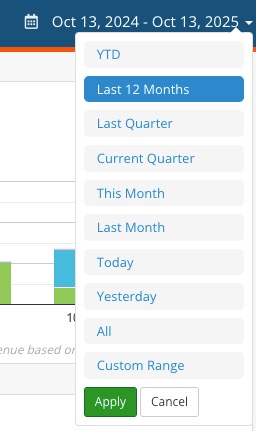
Analytics Settings
- Click the cogwheel to control the data shown.

Revenue Amounts:
- Based on payments only: This option shows all revenue based on actual payments you received (either processed or manually tracked via invoices). If an appointment is not fully paid, only the amount paid will show in the report.
- Based on appointment price: This option shows revenue based on the price set for each appointment. It does not take invoice payments into account so it may show higher amounts than you actually received in payments from clients.
Date Type:
- Appointment Date: This option causes the report to display dates of appointments based on the actual date scheduled.
- Booking Date: This option causes the report to display dates of appointments based on when they were scheduled, not the appointment date itself.
.png)