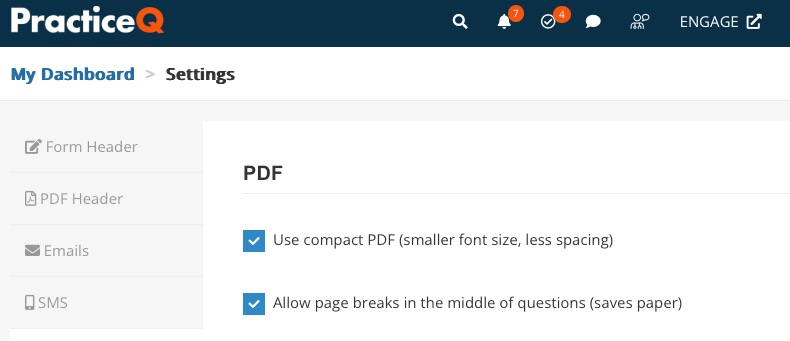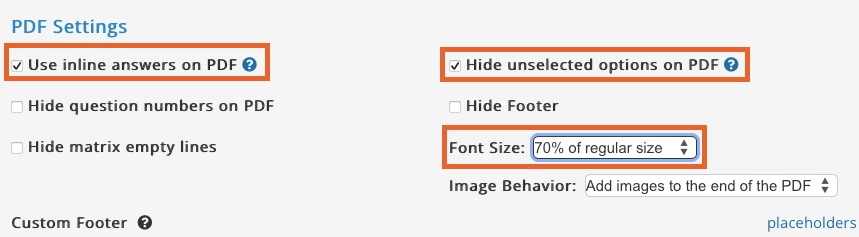Use Less Paper When Printing Forms
There are a couple of options to conserve paper when printing forms.
Global Settings
There are a few settings that are global and affect every form within your account. Follow the steps below to enable/disable these settings:
- Click More → Settings.
- Select the Settings tab.
- Under the PDF section check the boxes labeled Use compact PDF (smaller font size, less spacing) and Allow page breaks in the middle of questions (saves paper).
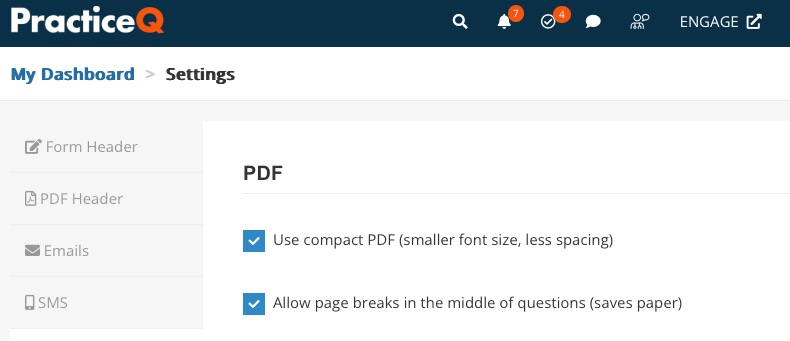
Form-Specific Settings
There are additional settings you can adjust on a per-form basis:
- Click My Forms and open the form for which you want to adjust the settings.
- Click the three dots icon and select Settings.
- Select the Advanced tab and locate the section titled PDF Settings.
- Check the following boxes:
- Use inline answers on PDF
- Hide unselected options on PDF
- In the Font Size dropdown, change from Regular Font Size to a smaller percentage
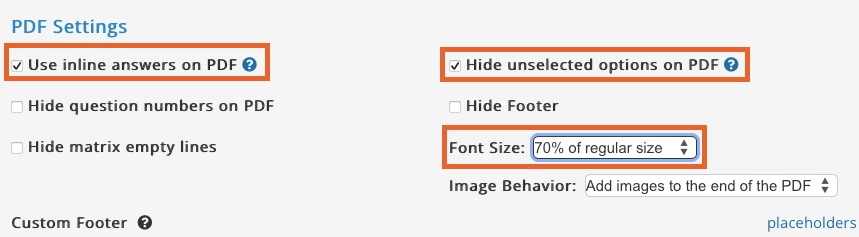
Additional Settings
- You can also make your printed forms more compact by enabling tables to be segmented into two columns. The following article explains how to do this: Duplicate Matrix Columns.
If you need further assistance to make your forms even more compact, contact us at hello@intakeq.com and ask us to customize the font size of your forms.
.png)