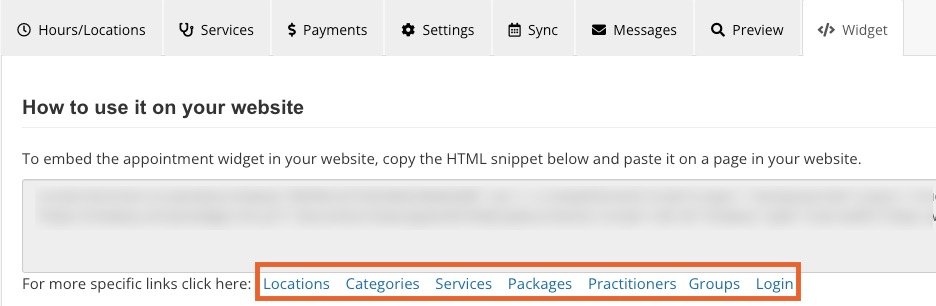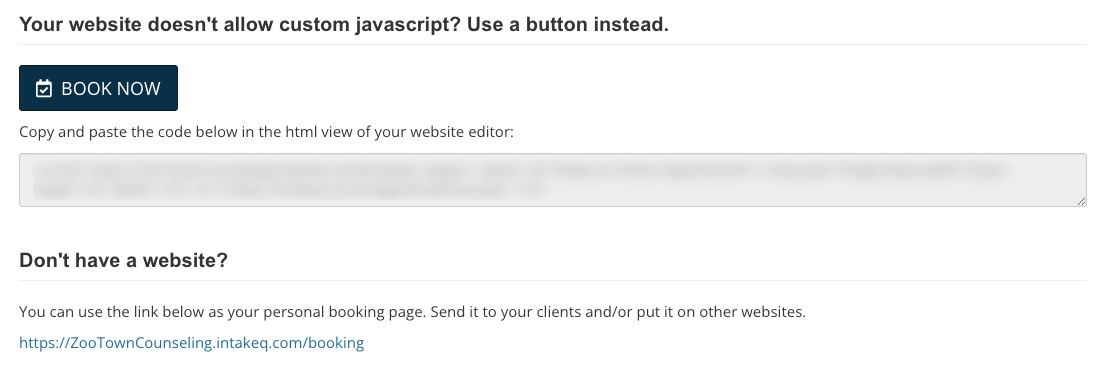Add Bookings to Your Website
PracticeQ offers two ways to add your booking system to your website.
Embed the Booking Widget
Directly embed the booking widget into your website so clients can schedule appointments with you without having to leave your website or open new windows. To obtain the code to embed into your website, follow the steps below.
- Click Bookings → Booking Settings.
- Select the Widget tab.
- Locate the section titled How to use it on your website, with the widget code below.
- This is the code you will copy and paste into the HTML source of your website. If you are using a website building tool, be sure you do not paste this code as plain text; you must switch to the builder's HTML code view.
- On WordPress, the editor has a Text view, which is where you will paste the widget code.
- On Squarespace, add a Code Block to the page you want to display your booking widget on. The following article explains how to add a code block to a page: https://support.squarespace.com/hc/en-us/articles/206543167-Using-the-Code-Block
- If you need widget code for specific locations, practitioners, services, and more, click the links you see below the code.
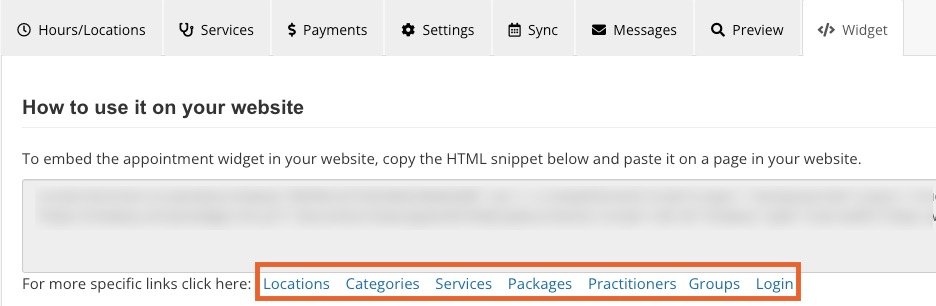
Link to the Booking Website
- Click Bookings → Booking Settings.
- Select the Widget tab.
- Scroll down to the section titled Your website doesn't allow custom javascript? Use a button instead. This provides you a few options:
- One option is to use our HTML link button code. The button links to the booking website, which is a simple website that hosts your booking widget.
- A second option is to take the booking website URL shown under the Don't have a website? section and generate the link yourself on your website, no code required.
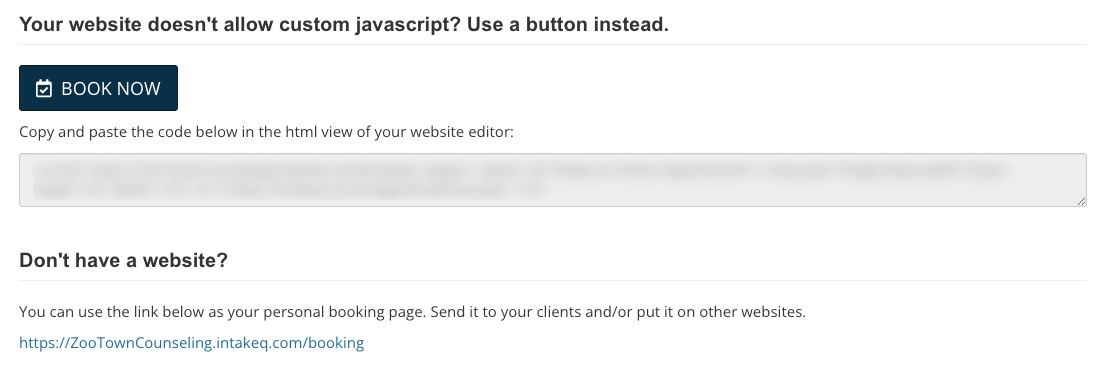
.png)