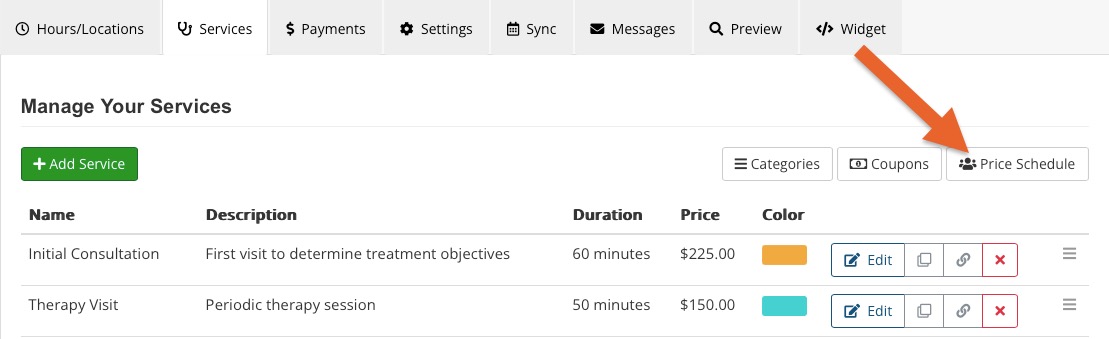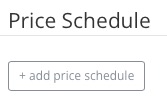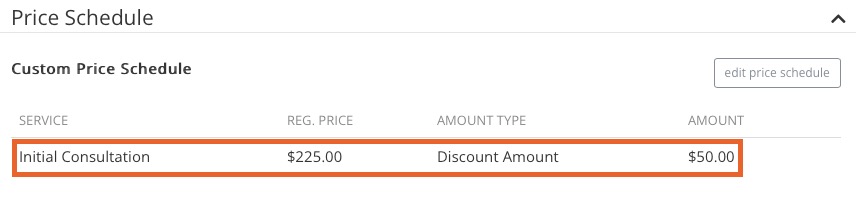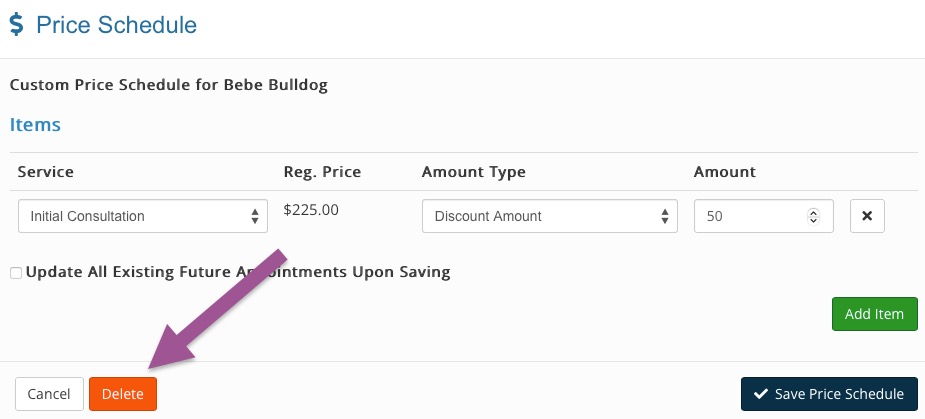Price Schedule: Set Custom Rates per Client
The Price Schedule feature allows you to set custom rates for specific clients and services. These rates can be set as fixed amounts or as discounts.
Note: Since price schedules are tied to both clients and services, they will override any coupons entered at booking.
Create Price Schedules
- Click Bookings → Booking Settings.
- Select the Services tab.
- Click the Price Schedule button.
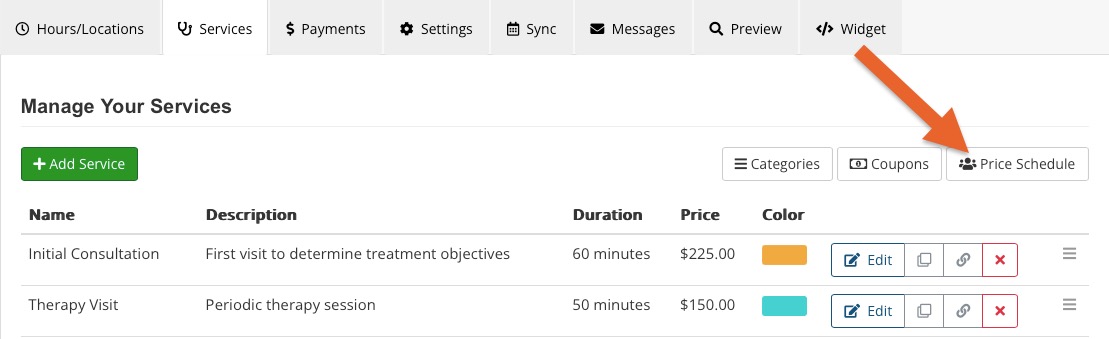
- In the window that displays, enter the following:
- Price Schedule Name
- Click Add Item and select the service to which you want to apply the schedule
- Amount Type: Options are Discount Amount, Discount Percentage, or Fixed Amount. If you issue superbills or create claims, you may prefer to use a discount, as it keeps your default rates unchanged in the superbill.
- The client(s) to whom you want to apply the price schedule
- Click Save Price Schedule.
- There is a Disabled checkbox; check this when you no longer wish to apply the price schedule.

When Will the Price Schedule Apply?
- When a new appointment is booked manually in the calendar.
- When the client books an appointment while they are logged into the portal.
- When the client books an appointment while they are logged in the management area of the booking widget.
- The client books an appointment in the booking widget using the same name and email as in their client record.
Note: The system will not use the price schedule if the client books an appointment using a different name/email in the booking widget, as that would cause a new client record to be created.
IMPORTANT: Changes to custom prices do not apply retroactively. Appointments already scheduled need to be manually adjusted.
Custom Price Schedules by Client
Note: The client's Billing Type must be set to Self Pay before you can add them to a custom price schedule.
- Click Lists → Clients and open the client profile.
- Scroll down to the Price Schedule section.
- Click + add price schedule.
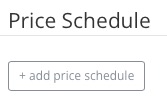
- Choose an existing Price Schedule or to create a custom Price Schedule.
- If creating a custom price schedule for the client, click the green Add Item button to add services.
- Choose the Amount Type: Options are Discount Amount, Discount Percentage, or Fixed Amount. If you issue superbills or create claims, you may prefer to use a discount, as it keeps your default rates unchanged in the superbill.
- Click Save Price Schedule.
- The price schedule will display in the client's profile.
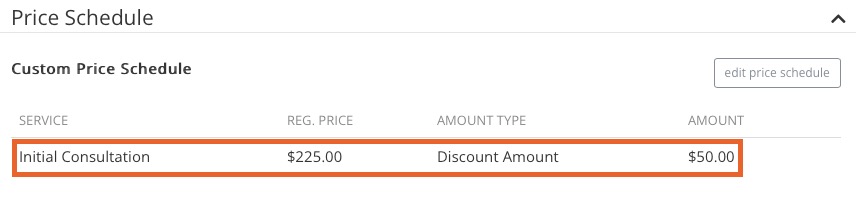
- To remove the price schedule, click the Edit Price Schedule button and then click Delete.
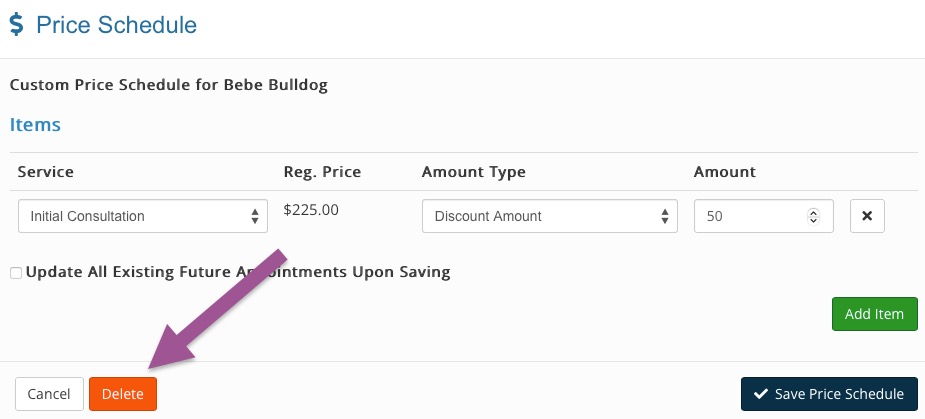
The price schedule will apply in the following situations:
- When a new appointment is booked manually in the calendar.
- When the client books an appointment while they are logged into the portal.
- When the client books an appointment while they are logged in the management area of the booking widget.
- When the client books an appointment in the booking widget using the same name and email as in their client record.
- These prices will reflect on invoices and superbills.
.png)