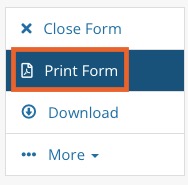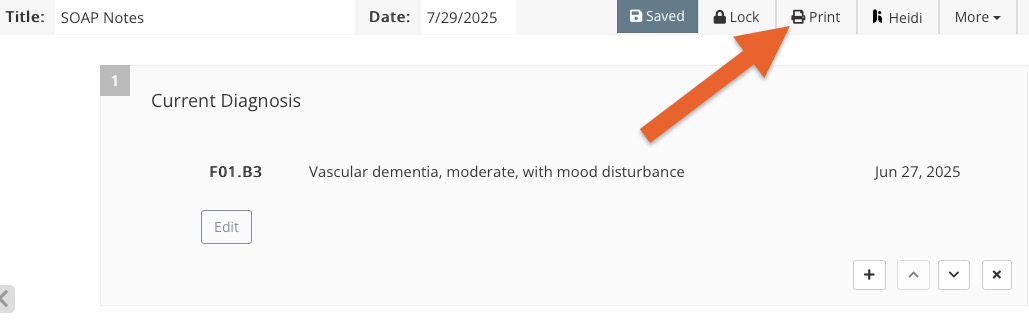Save Completed Questionnaires/Notes as a PDF
Easily download the PDF of a single submitted form or note for a client.
- Click Lists → Clients or click the magnifying glass icon and search the client's name.
- Locate the form or note on their timeline and click to open it.
- Follow the steps below depending on the type of form you wish to download.
Questionnaires
- Click the Print Form button from the menu on the right.
- The PDF version of the form will open. Note: This will not include any attached consent forms.
- Use the File menu on your browser to print or save the form.
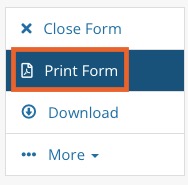
Consent Forms
Consent forms are typically attached to questionnaires.
- Open the intake form. At the top you will see the attached consent forms.
- Click View next to the consent form you wish to download.
- Click Print from the menu on the right. This will open the PDF version of the consent form only.
- Use the File menu on your browser to print or save the form.

Treatment Notes
- Open the Treatment Note from the client's timeline.
- Click the Print button from the menu on the top right.
- Use the File menu on your browser to print or save the form.
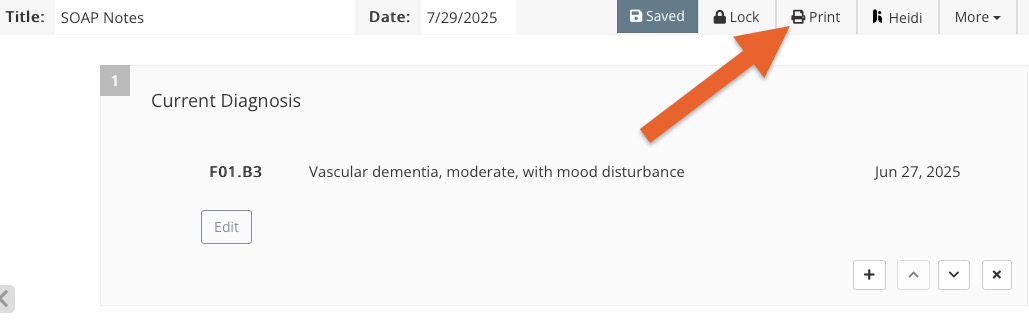
.png)