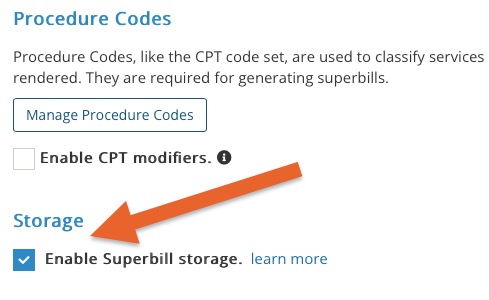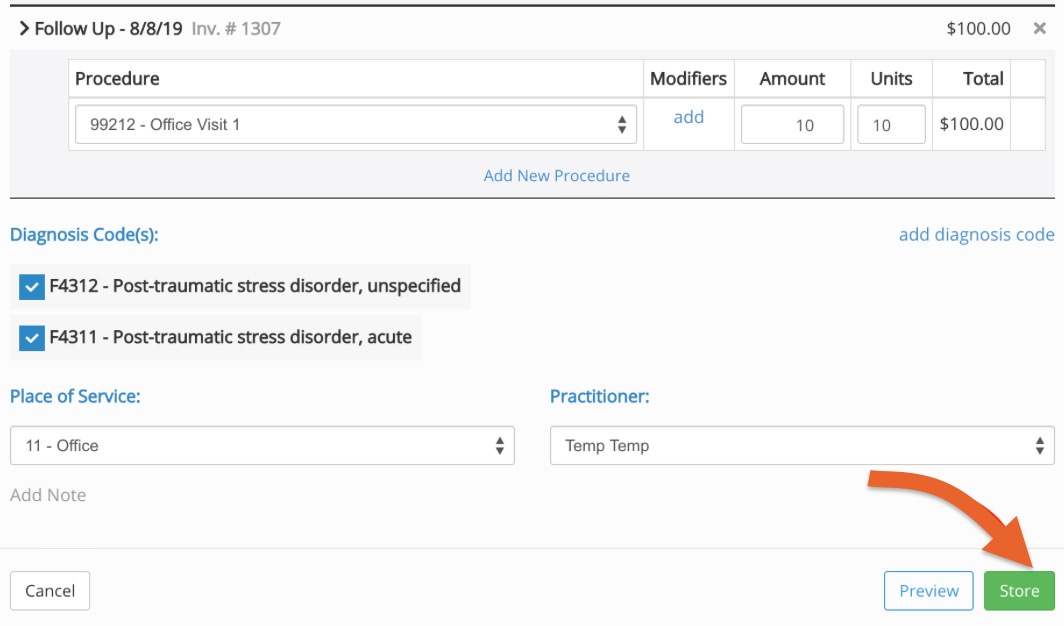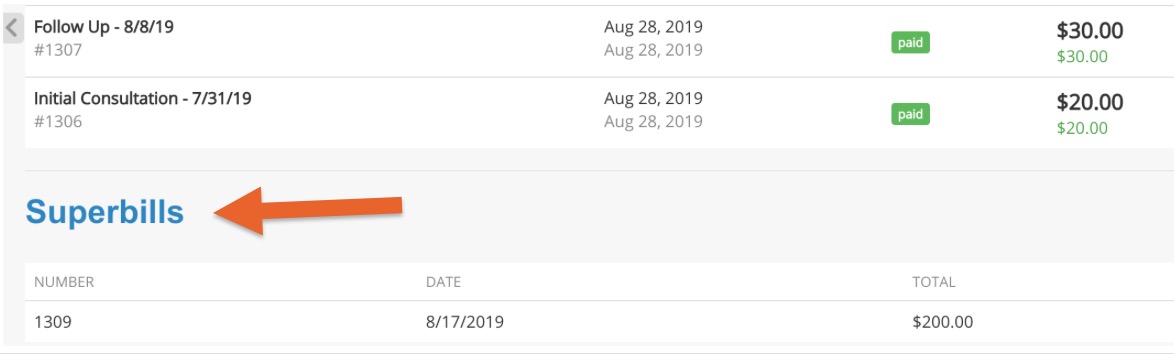Enable Superbill Storage
Does your practice need a permanent, historic record of superbills for future reference? PracticeQ offers a setting that enables superbill storage on your account.
Enable Superbill Storage
- Click Lists → Invoices → Invoice Settings → Superbill.
- Check the box labeled Enable Superbill storage.
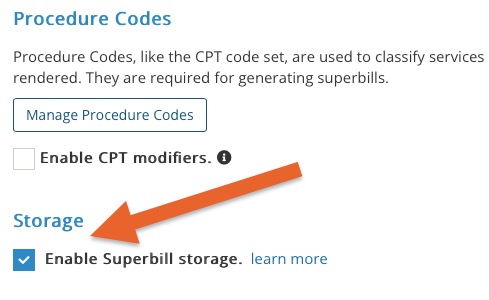
How Superbill Storage Works
Once you enable superbill storage, keep the following in mind:
- After you generate a superbill, you must click Store in the superbill dialog before you are able to print or send it.
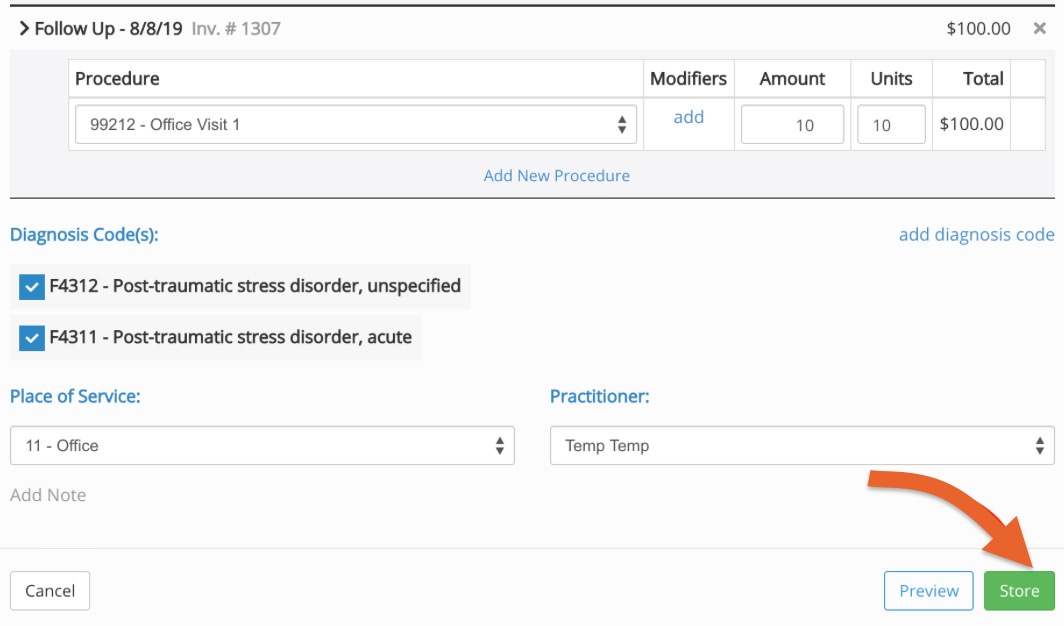
- Once the superbill document is generated, it will appear under the Invoices tab in the client profile. (Scroll down to see it.)
- This allows you to return to the superbill later to send or print it again.
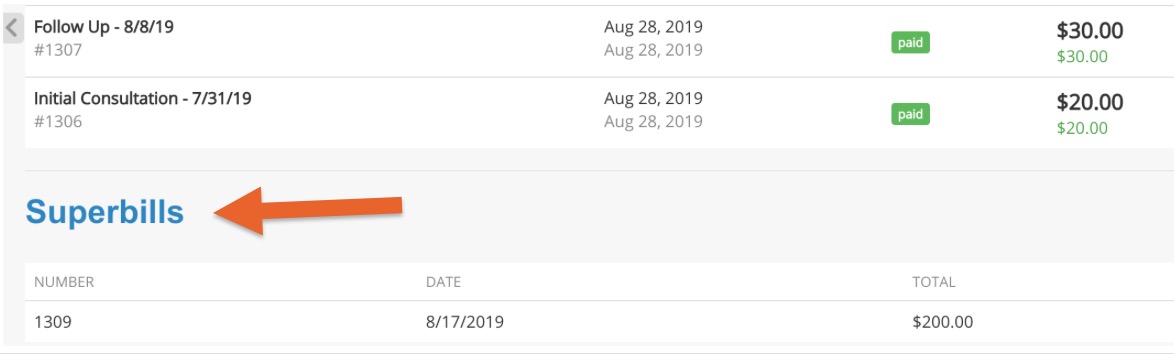
- Enabling superbill storage means that the system will keep track of which invoices already have a superbill. This is useful, as it will prevent you from generating multiple superbills for the same invoice.
- Note: A stored superbill cannot be edited. If there is a mistake in the superbill that needs to be fixed, you must delete it and create a new one. Deleting a record will add an entry to the audit trail in case that information needs to be recovered.
- Stored superbills still rely on the underlying invoices. This means that you will not be able to delete an invoice that was used to generate a superbill, unless that superbill is deleted first.
- Changes to these invoices may impact the stored superbill. These changes are also tracked in the audit trail in case there is a need to perform an audit.
.png)