Send Forms via SMS
PracticeQ allows you to send forms to your clients' phones via text messages (SMS). Once set up, your clients will receive a link and an access code.
Send a Form Via SMS
- On the dashboard, click the Send Form to Client button.
- Select the form from the dropdown list.
- Change the delivery method to SMS.
- Type the client’s name and phone number, or pull an existing client from the suggested list.
- Add a note to your client. This note is optional and will display above the first question of the intake form.
Note: When a form is sent via SMS, the delivery method of that client form is set to SMS, and all following messages related to that client form (resend form, reject form, form reminders) will be sent via SMS as well.
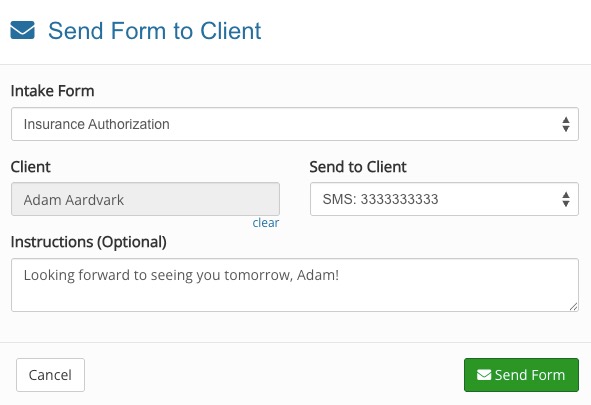
Customize Your SMS Messages
- There are two SMS messages that you can customize: the Send Form message, and the Form Reminder message.
- Both messages can be customized globally (for all forms), or individually for specific forms.
- The global SMS templates can be customized under More → Settings → SMS.
- To change the template for a specific form, open the form in the Form Editor and click the three dots icon → Settings → Other Messages. Check the Customize SMS templates for this form box.

Mobile Forms
- If you use the SMS feature to send forms, make sure your forms look good on mobile devices. If a form is too long and makes use of matrix questions, it is likely not a good candidate for mobile devices.
- You may decide to create a shorter mobile version for the form, or send longer forms via email/client portal.
- Nevertheless, we make it easy for your clients to switch to a laptop/desktop by clicking the Resume on Desktop button.
- This will allow the client to receive the form link via email and complete the form from a different device.

Pricing Considerations
- Another thing to consider is that extra SMS charges may apply when you go over your monthly limit. This article covers SMS pricing and limits: SMS Pricing and Limits.
.png)