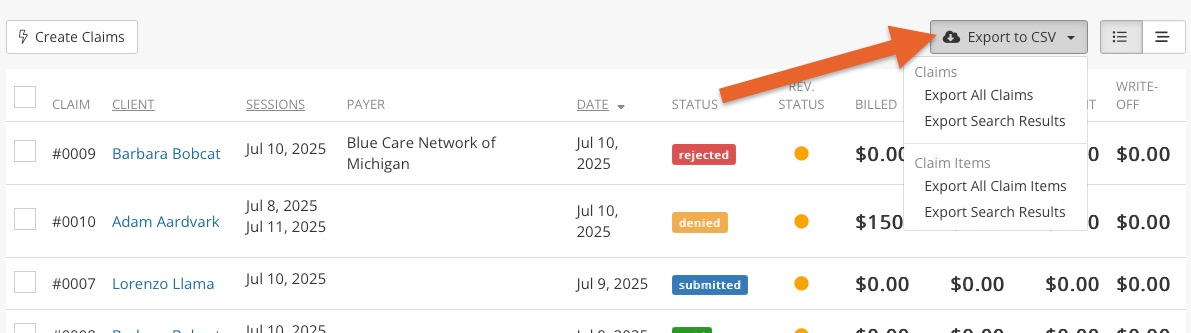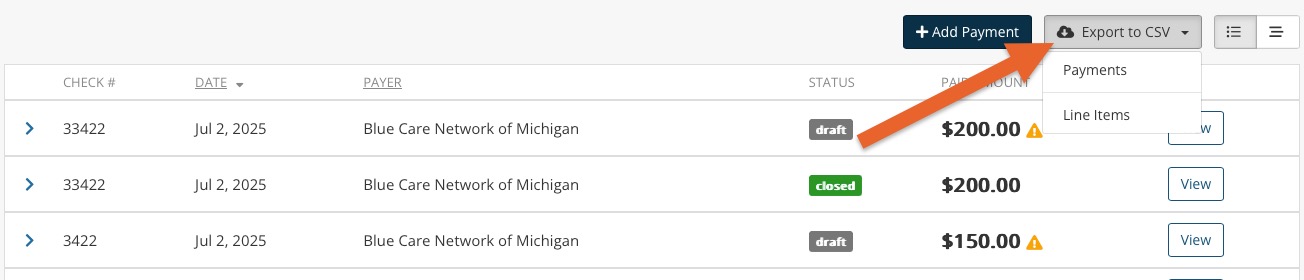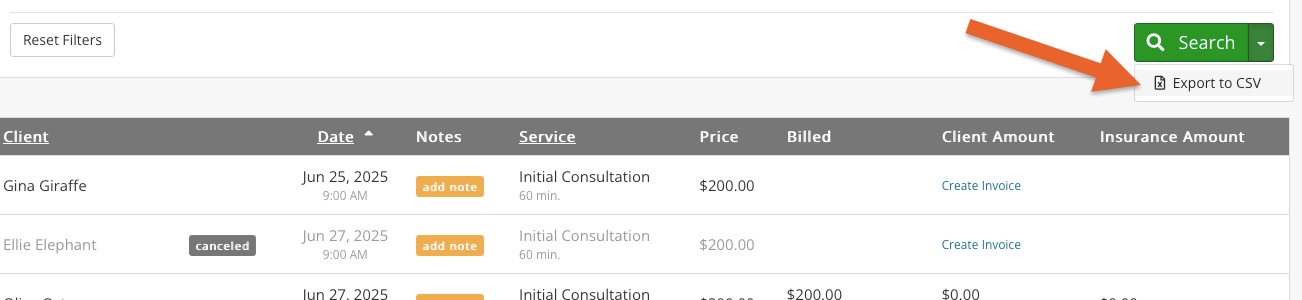Export Claim Information to CSV
PracticeQ offers three options for exporting claim information.
PracticeQ supports electronic claims, with direct integrations with Office Ally and TriZetto. We also allow you to manually export your claim information to CSV files if needed, with varying exports that provide different data. See the export types below and how to download them.
Export from Claims View
To export a CSV list of your claims, following the steps below:
- Click Lists → Claims.
- Use the search filters to narrow the results.
- Click the Export to CSV button.
- Select your preferred export option.
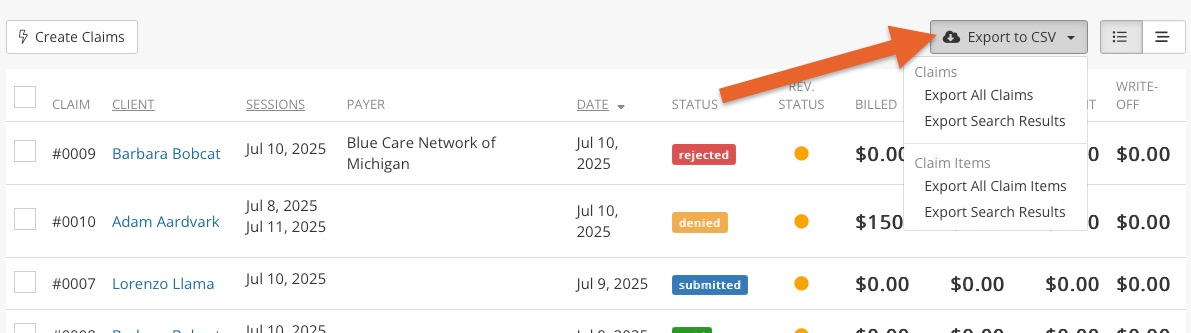
Export from Payments View
To export a CSV list of your claim payments, follow the steps below:
- Click Lists → Claims.
- Click the Payments button.
- Use the search filters to narrow the results.
- Click the Export to CSV button.
- Select your preferred export option.
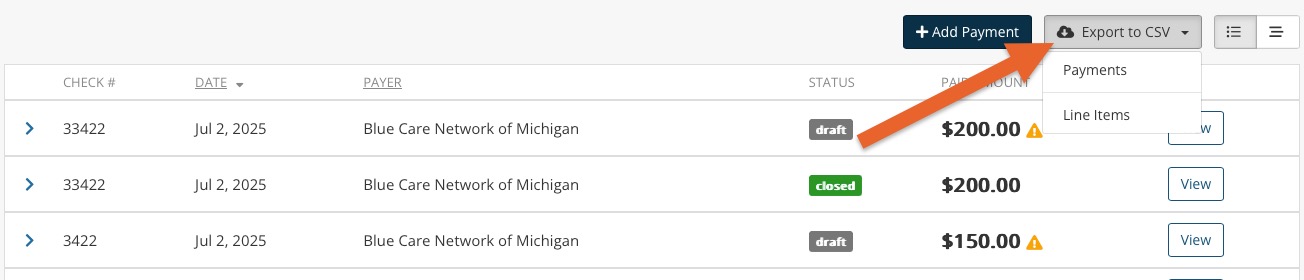
Export from Appointments View
To export a CSV list of your claims with associated appointment details, following the steps below:
- Click Lists → Claims.
- Click the Appointments button.
- Use the search filters to narrow the results.
- Click the down arrow next to the Search button.
- Select Export to CSV.
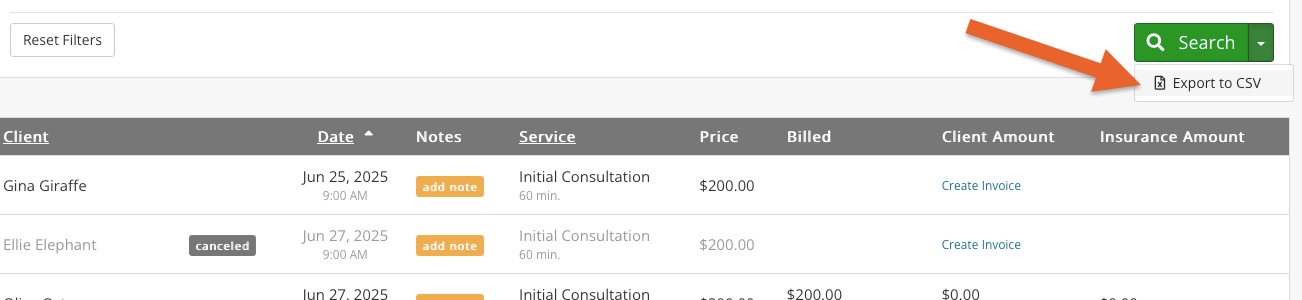
.png)