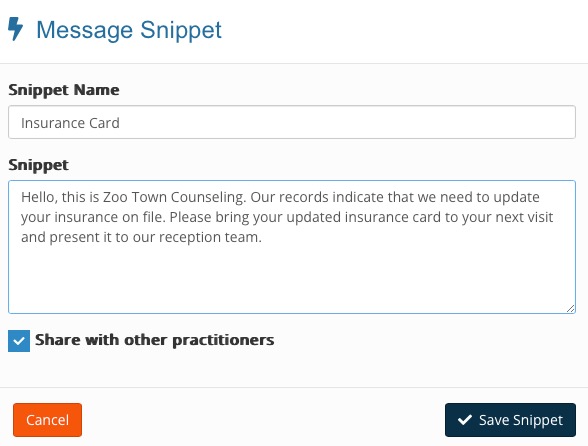Use Message Snippets
When communicating with your clients in the Client Portal, you may want to reuse certain standard messages to save time. PracticeQ allows you to build a collection of Message Snippets that can be quickly added to the message editor.
Build Message Snippets
- From the home page, click the speech bubble icon.
- Click the Settings button on the top right.
- Select the Message Snippets tab.
- Click the +Add New Snippet button.
- Assign a Snippet Name; there is a 20-character limit.
- Type the Snippet content.
- If desired, check the box to share the Snippet with other practitioners in the system.
- Click Save Snippet.
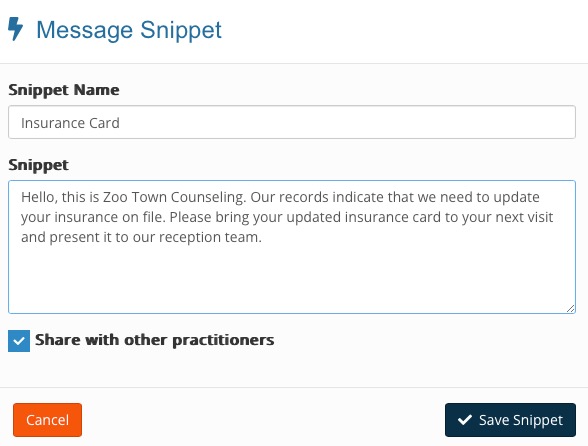
Use a Message Snippet
- From the home page, click the speech bubble icon.
- Select the client from the list on the left to open their portal.
- Click the lightning bolt icon on the top right corner of the message text box.
- A window will display showing your saved Message Snippets. Click the one you wish to use and it will populate in the message box.
- You may also edit your Message Snippet collection from here by clicking Manage Snippets.

.png)