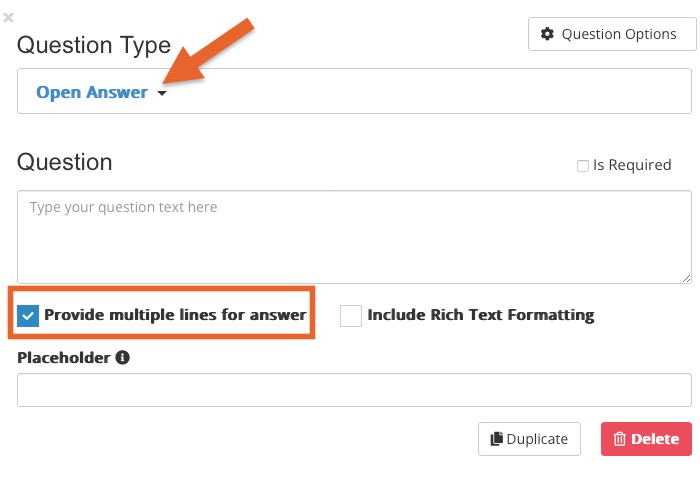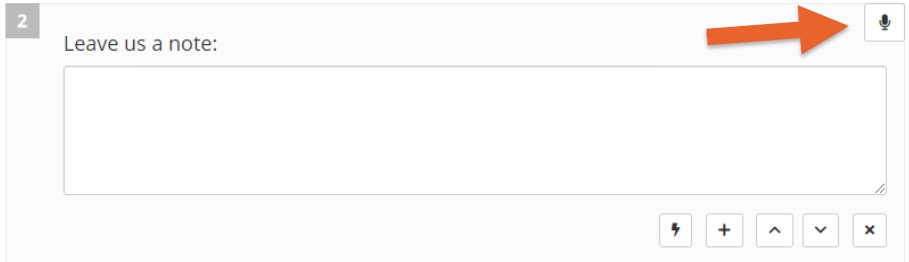Treatment Note Dictation in Chrome
PracticeQ supports dictation for a specific question type when using the Google Chrome web browser on a Windows PC, Mac, or Android device.
IMPORTANT: This feature is not managed by PracticeQ. It is powered by Google's Chrome dictation. If you need any assistance with it, please contact Google.
Enable Dictation in Your Note Template
- Click My Forms.
- Scroll to the Note Templates section and open the template you wish to edit.
- Click the green + Add New Question button.
- Select the Open Answer question type and check the box labeled Provide multiple lines for answer.
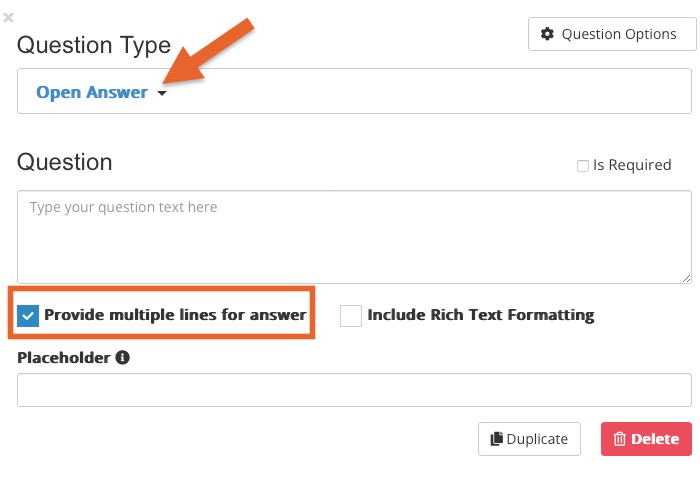
- When making a note on a client's timeline, you will see a microphone icon in the upper right corner of the question box. Click it to activate dictation.
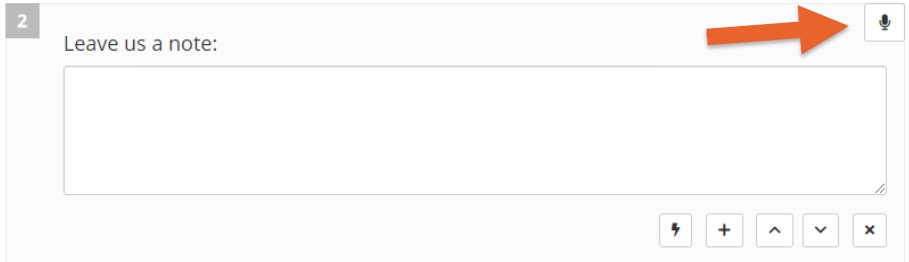
Dictation Troubleshooting
- Make sure that your Chrome browser is up-to-date for optimal performance.
- You may be asked to give permission for your browser to access your microphone. This permission must be allowed for Chrome Dictation to work. If dictation is not working, it is most likely that the mic is disabled in your browser, or not set up correctly on your device.
.png)