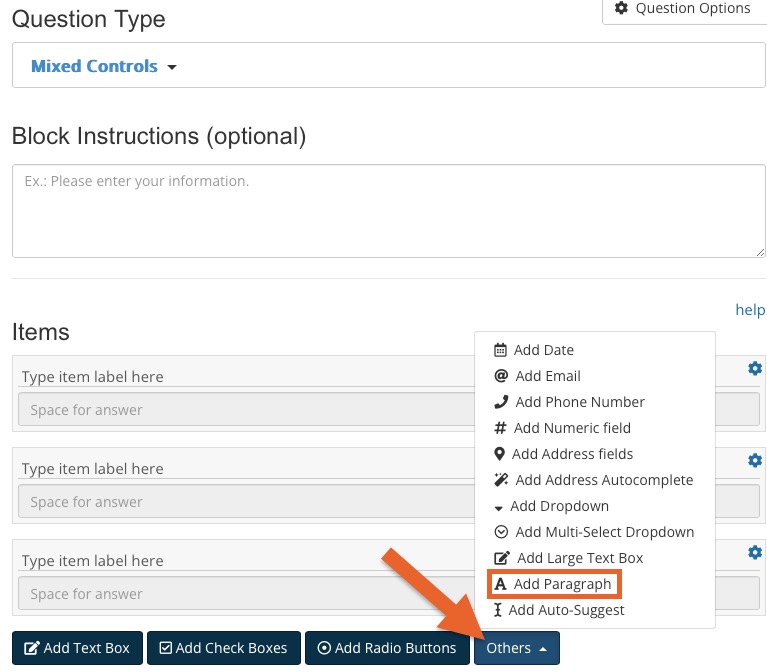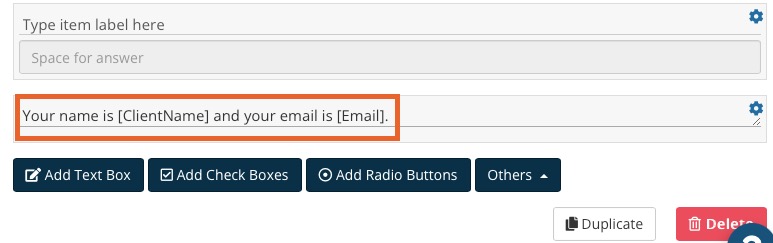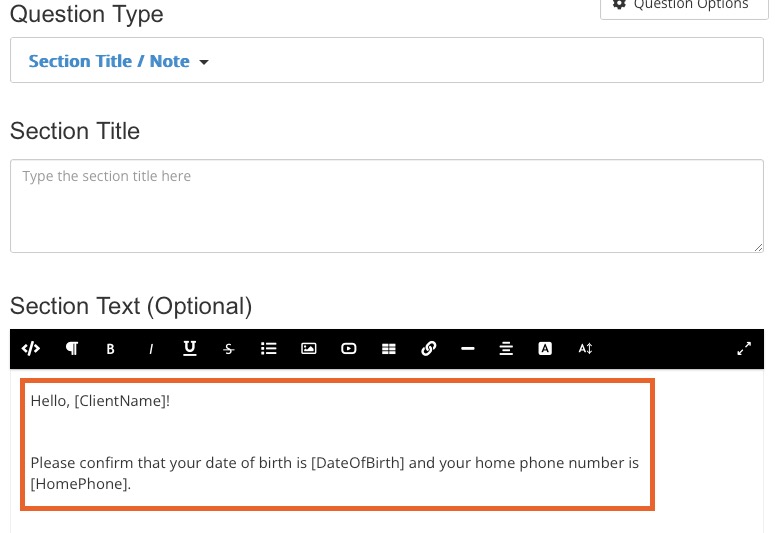Add Placeholders to a Questionnaire
PracticeQ supports the use of placeholders in questionnaires. Placeholders are replaced by real data when a client form is created.
For example, the placeholder [ClientName] will be replaced by the actual client name when the client form is created.
- Click My Forms and open the form to which you want to add placeholders.
- Click the green + Add New Question button.
- For the Question Type, select Mixed Controls.
- At the bottom of the question editing window, open the Others dropdown menu and select Add Paragraph.
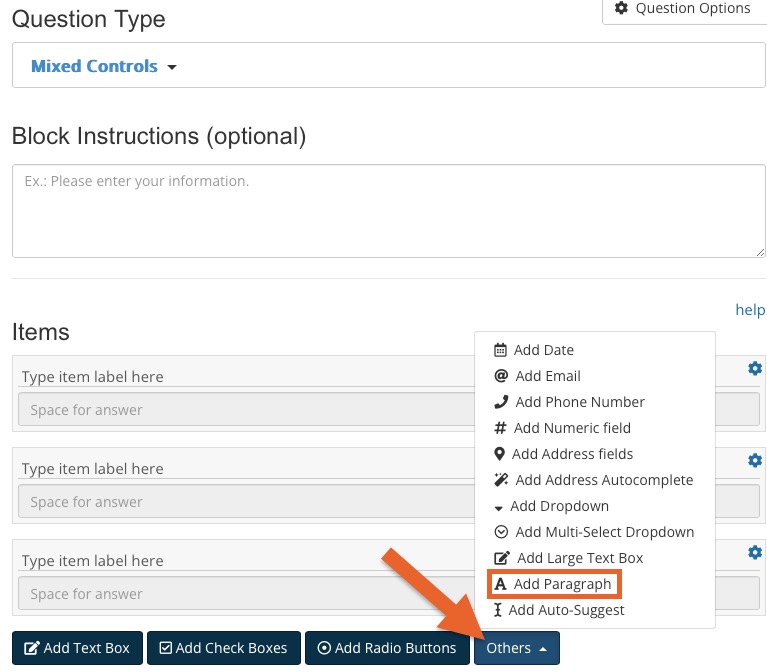
- The Paragraph question item allows you to enter text that shows up in the same block as other controls. You may include placeholders in the paragraph text.
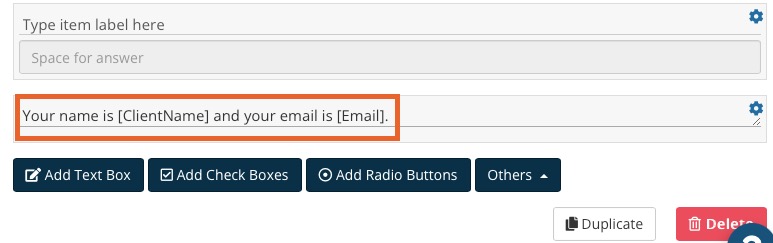
- If you wish to use placeholders outside of question blocks, you can use the Section Title/Note block.
- Once the section block has been added to your form template, use the Section Text to add your placeholders.
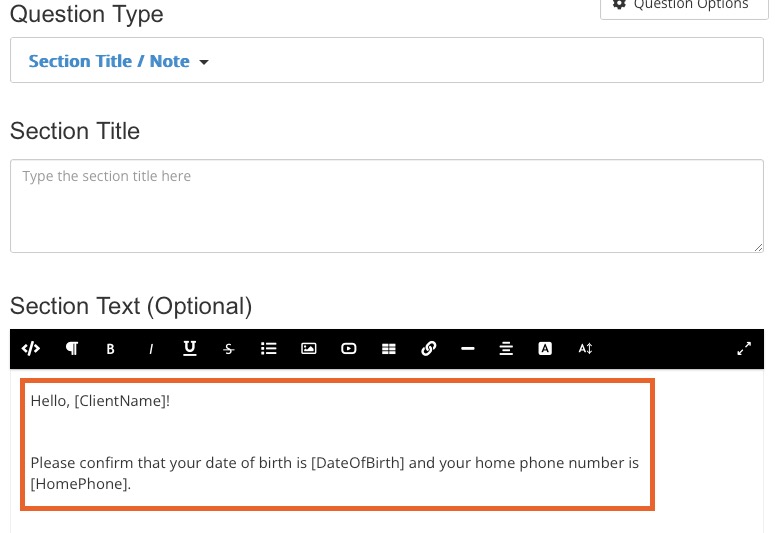
Available Placeholders
- The following placeholders are available on all forms.
- PRO TIP: If you have created custom fields in your client profile settings, you can use them as placeholders as well! Just use the field text with no spaces between words. For example, if a custom field text is "Record Number", the placeholder for the field will be [RecordNumber].
[ClientFirstName]
[ClientLastName]
[ClientName]
[DateOfBirth]
[AdditionalInformation]
[Address]
[AddressFormatted]
[StreetAddress]
[City]
[State]
[StateShort]
[Country]
[UnitNumber]
[PostalCode]
[Email]
[Phone]
[Gender]
[HomePhone]
[WorkPhone]
[MaritalStatus]
[PrimaryInsuranceCompany]
[PrimaryInsurancePayerId]
[PrimaryInsurancePlan]
[PrimaryInsurancePolicyNumber]
[PrimaryInsuranceHolderName]
[PrimaryInsuranceGroupNumber]
[PrimaryInsuranceHolderDateOfBirth]
[EhrId]
.png)