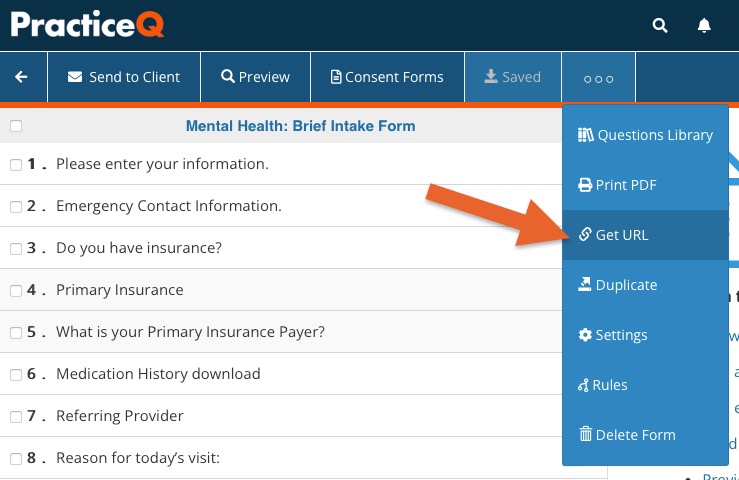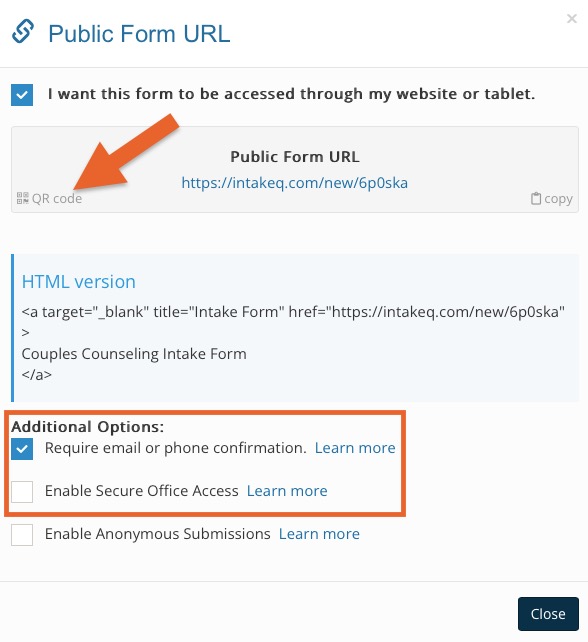Generate a QR Code for an Intake Form
Generate a QR code for a questionnaire or intake package.
QR codes are useful for many reasons; for example, you can include them in marketing posters or on your clinic entrance to request a pre-appointment screening!
Watch the video or follow the instructions below.
- Click My Forms and open the form for which you wish to create a URL.
- Click the three dots icon and select Get URL.
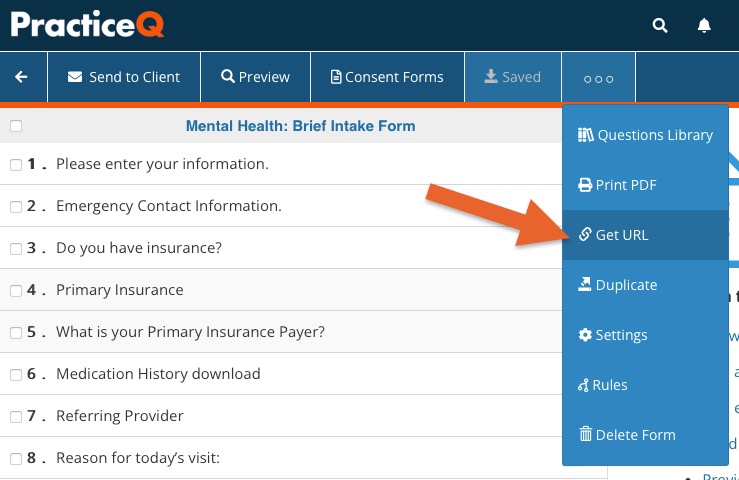
- Check the box labeled I want this intake form to be accessed through my website.
- Use the QR code link to the lower left of the generated URL to create your QR code.
- If you wish for mapped fields to populate in the forms automatically, check the box labeled Require Email Verification. However, if clients will use devices in your office, you can choose Enable Secure Office Access to enable this feature.
- In case you want to redirect your clients back to your website after they have completed and submitted the form, read the following article: Redirect Client After a Form is Submitted.
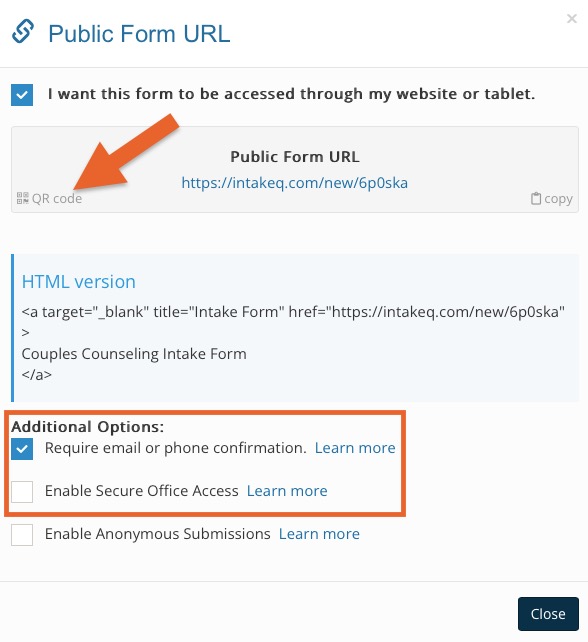
.png)