Rupa Health Lab Integration
The PracticeQ + Rupa Health integration allows practitioners to order, track and get results from 30+ lab companies. The Rupa workflow is ideal for clinics of all sizes and can save up to 15 hours on admin time each week.
Utilize Rupa Health's extensive education tools to better understand the possibilities of specialty lab testing and discover new labs by category or company to widen your scope and provide the best labs available. Each client in PracticeQ has their own list of current and previous lab orders and results. The practitioner can also view a list of all labs for all clients.
Note: Rupa Health is cash-pay only and does not take insurance.
Check out their FAQ here.
‼️IMPORTANT: Each practitioner on your account must complete their own Rupa integration.
Connect Your Account or Sign Up
- Click More → Settings.
- Select the Integrations tab.
- Scroll down to Rupa Health Integration and click Settings.
- Click Connect to Rupa Health.
- There you can sign into your account or sign up for a new account. Once connected, you can synch your patients from Rupa Health and bring them into PracticeQ if you need to.
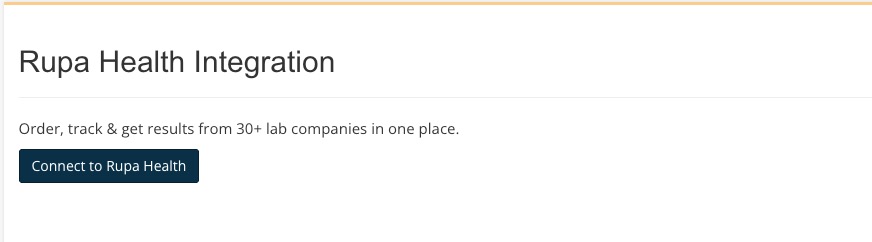
- Rupa will ask you to authorize the integration.

- The setting page will confirm you are connected.
- Click the Pull Patients button if you need to sync clients from your Rupa account to PracticeQ. This is for clinics that already have a Rupa account with patient data that isn't in PracticeQ yet.

View Lab Orders
- There are two places you can view lab orders. The master list is under Lists → Lab Orders. Here is where you can see all lab orders for all clients.
Add a New Lab Order


 
|
- From the client profile, click the + New Lab Order button to launch Rupa in a new window.


- Create your order via the Rupa interface. Once complete, you will be returned to the PracticeQ interface to continue working. The Lab should show in the list shortly after.

Create a Lab Order from an Appointment Note
- You can also add a new Lab Order from inside an appointment note by clicking More → Link Lab Order.

View Lab Results
- You will receive an in-app notification and an email from Rupa when the labs results come in.
- The results will be automatically added to the client profiles so you can view them there.
Client Profile:

Master Labs list:

Issues with your Lab Order?
- PracticeQ Support can only address PracticeQ issues or issues with the API integration.
- If you have questions about a lab order, contact Rupa Support:
- Log into your Rupa Health account and click the Intercom button on the lower right to get in touch with support.
- Rupa Support reports that they are usually in touch within 30 minutes.
- Rupa Support also has a support email at support@rupahealth.com if needed.

.png)