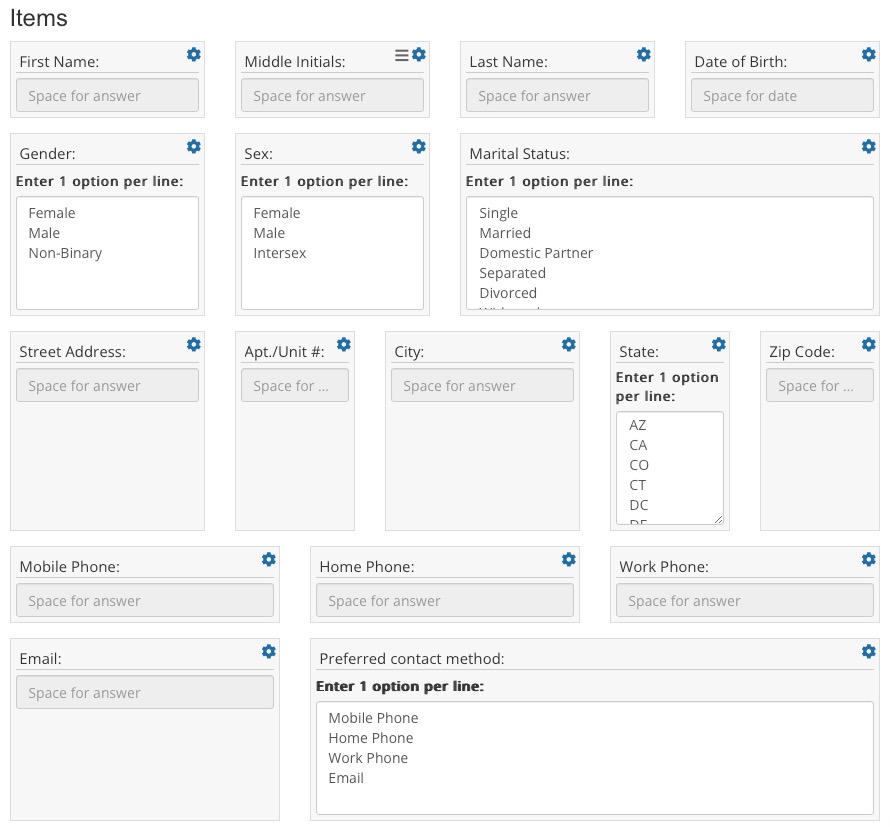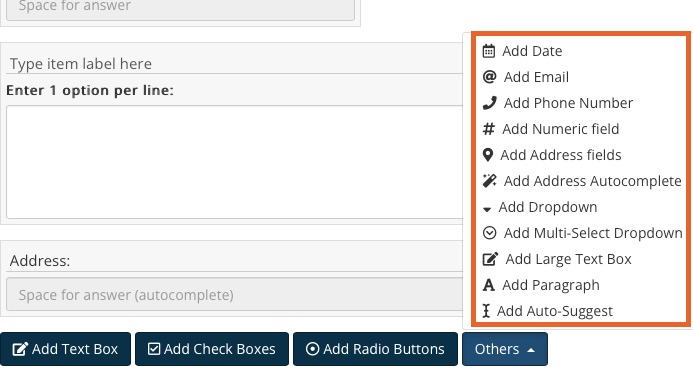Mixed Controls for a Better Layout
Mixed Controls questions allow you to rearrange your text boxes and choose from a variety of question types. This type of question is commonly used to collect client contact or insurance information.
- PRO TIP: PracticeQ has great pre-built Demographics and Insurance questions! Just click the plus sign icon and select Add Demographics Question or Add Primary/Secondary Insurance Question. Once the question populates, add or remove items to customize!
- If you prefer to create a Mixed Controls question from scratch, follow the instructions below.
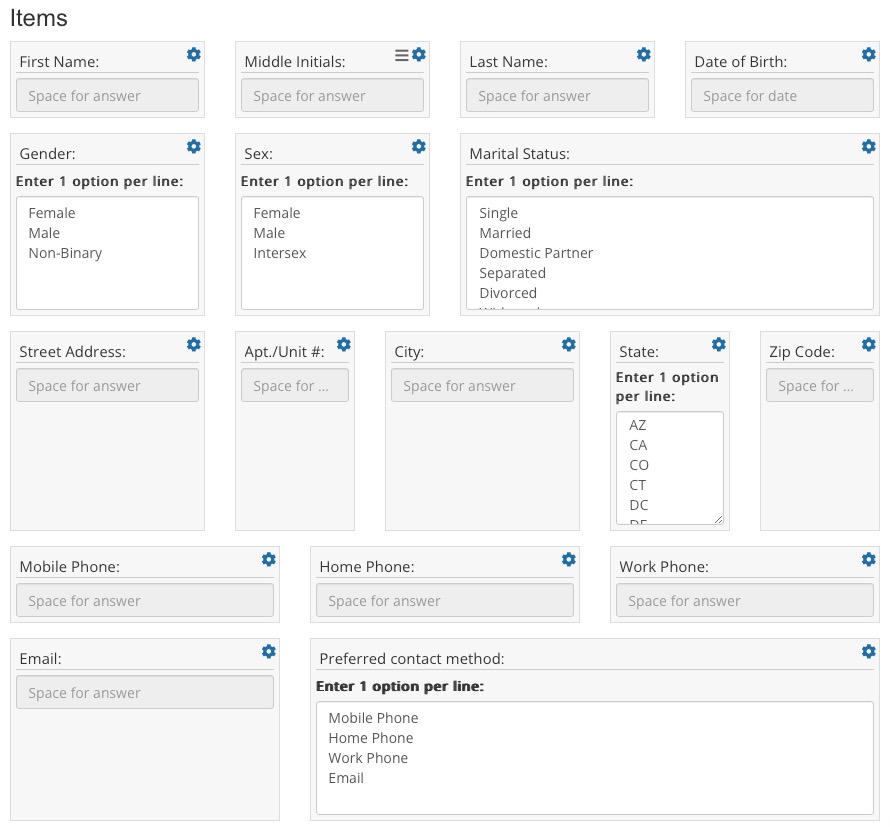
Create a Mixed Controls Question
- Click My Forms and open the questionnaire or treatment note template you would like to work with.
- Click the green + Add New Question button in the top right.
- For Question Type, select Mixed Controls.
- Click the gear wheel icon for the question item to define the question settings:
- Type: What information is the question seeking? See the list below for a description of each Item Type.
- Width: Set how much horizontal space the question will take up on the form.
- Profile Mapping: Use this to map the question response to the client profile. Learn more about this with Map Questionnaire and Treatment Note Fields.
- Placeholder: Enter the text that will display in a text box before the client types their answer.
- Is Required: Check this if you want the question to be required. A client will not be able to submit a form until they answer all required questions.
- To remove a question item, click the gear wheel icon and click the red Delete button.
- To add a question item, click the buttons under the items already added. Your options are Add Text Box, Add Check Boxes, Add Radio Buttons and Others. The Others button will open a dropdown of several options.
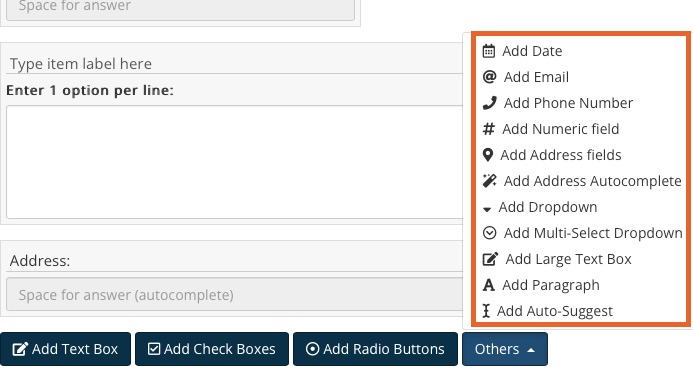
Resize and Drag/Drop
- Easily resize an item in a Mixed Controls question. Place your cursor on the right edge of the item. When the cursor turns into an arrow, click and drag left and right to resize the item.
- Place your cursor over any item and you will see three small lines appear to the left of the gear wheel. Click on the lines to pick up and rearrange the items.
- Read Rearrange Questions and Question Items for more details.
Item Types
- Text box: This option is for any question that requires a freeform typed answer. Common uses are for requesting Name, Primary Doctor Name, Name of Workplace, and School Name.
- Check boxes: This option allows you to ask a multiple choice question, with multiple responses. It is a smaller, editable version of the "Multiple Choice - Multiple Answer" question type.
- Radio buttons: This option allows you to ask a multiple choice question with a single answer, such as Gender: Male/Female. This is a smaller, editable version of the "Multiple Choice - Single Answer" question type.
- Date: This option allows you to ask a question that will bring up a calendar option when answering. It is ideal for the date of last visit or date of birth.
- Email: This option requests the email address of the client. Once they input the email, it will verify that the email address is in the proper format.
- Phone Number: This option allows the client to enter their phone number, and converts it to an easy-to-read format. It will display as (xxx) xxx-xxxx
- Numeric Field: This option is for when a question requires only a number for an answer, such as asking a client's current age.
- Address Field: This option will automatically add fields for Street Address, Apt/Unit #, City, State/Prov, and Postal Code.
- Address Autocomplete: This option will auto complete the address for the client as they type it and provides the city, state, and zip code. We do not suggest using this option overall, but if you do, consider adding a small text box next to it for Apt/Unit #. For more information about why we do not recommend this, click here.
- Dropdown: This option allows you to ask a question and give multiple answers in a dropdown menu for the client to choose from.
- Multi-Select Dropdown: Like the one above, this option displays multiple answers in a dropdown menu for the client to choose from, but in this case the client can pick more than one answer.
- Large Text Box: This adds a text box, but it will provide more room to type and auto-expand if you exceed the visible space. This is typically used as a replace for text boxes in cases where you need more room to type a response.
- Paragraph: This option is for when you want to make a small note without adding a space for the client to answer.
- Auto-Suggest: Please contact us in regards to the specific functions this option allows for.
- Insurance Payer: This option allows the client to enter their Insurance Company.
.png)