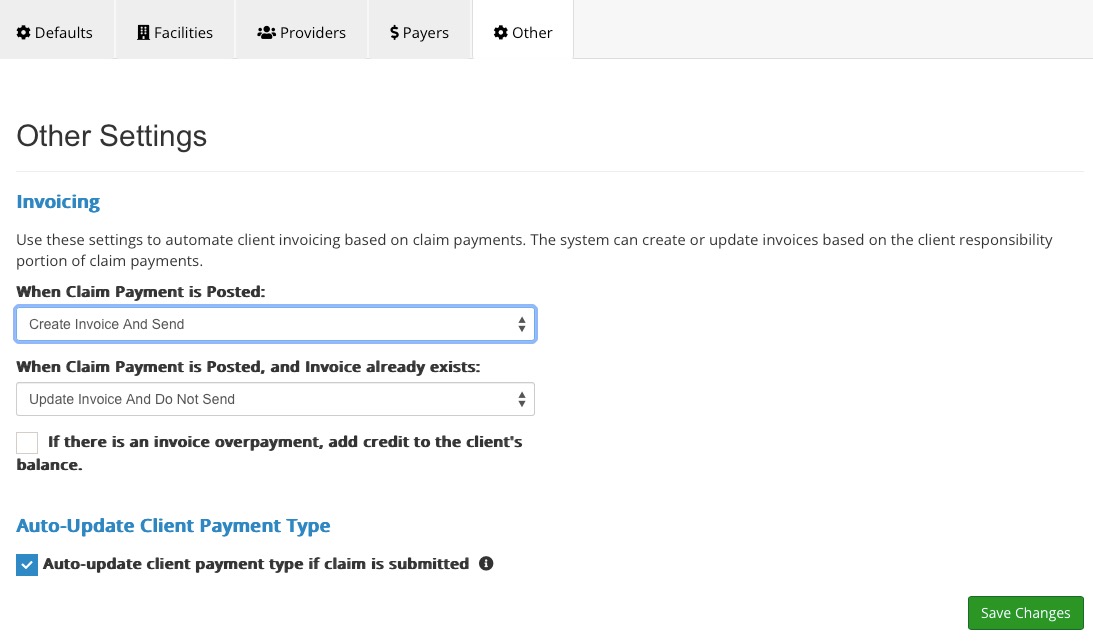Automatically Update Client Invoices when an ERA Returns
PracticeQ will automatically update invoices to charge clients based on what is returned from an ERA (Electronic Remittance Advice).
Example: A client was initially charged $20 for a copay upfront for a service. The claim was then submitted, and the electronic remittance returned saying the client owes $50 for their copay amount. Your practice must now collect an additional $30 from the client.
- By default, PracticeQ will always compare the invoiced amount on an appointment to the client responsible amount returned from a remittance for that appointment. In the screenshot below, an ERA was returned stating that the client amount is $50 in the form of a copay, while the invoiced amount on Invoice 199 is recorded at $40. Since there is a discrepancy between these two amounts, an error icon displays next to the invoice in the Lists → Claims → Appointments view.
- You can manually edit the invoice to adjust prices so that the invoice matches the client responsibility, therefore removing the error. There are also settings in PracticeQ that automatically update invoices once an ERA is returned. Learn more about these settings in the next section.

Enable Invoice Auto Updates via ERA:
Click Lists → Claims → Claims Settings → Other. You will see two dropdown lists to tell the system what to do when an ERA returns.
- When Claim Payment is Posted - This option is for appointments and claims that have not yet been initially invoiced for a copay or coinsurance amount upfront. The system can create an invoice with the client responsibility and you can choose to send the invoice to the client to collect payment.
- When Claim Payment is Posted, and Invoice already exists - This option is for appointments and claims that have had an amount collected upfront for copay or coinsurance, so an invoice has already been generated. The system can update the existing invoice with the new client responsibility amount and you can choose to send the invoice to the client to collect payment on the difference.
- If there is an invoice overpayment, add credit to the client's balance - Check this option if you would like to grant PracticeQ this ability.
- Auto-update client payment type if claim is submitted - When allowed, this will update the client's Billing Type from Unknown or Self-Pay to Insurance once a claim is submitted for that client.
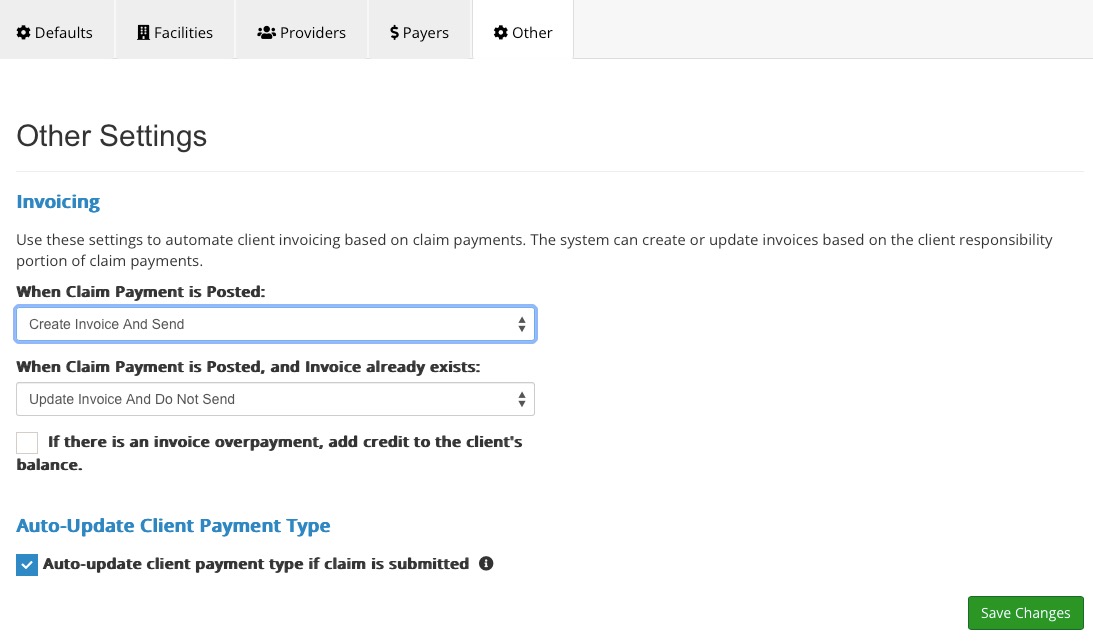
Bulk Charge Invoices Updated via ERA:
- PracticeQ does not currently have the ability to automatically charge a client's credit card for the difference of their patient responsibility and what was paid prior to the claim submission. However, you can bulk charge all the claims that have outstanding amounts with a few simple clicks.
- Note: This option to bulk charge is not available if automatic invoice updates/creation are not enabled under Claims → Claims Settings → Other.
- Click Lists → Claims → Appointments. You will see a filter under Payment at the top. Change the filter to Has pending invoice updated by ERA.

- This limits the list to any appointment which has had a claim submitted, an ERA returned, and an invoice which has either been created or updated by the returned ERA, but payment has not yet been collected. You can also limit the filters based on date, client, note status, etc.
- Select appointments using the check boxes. You will notice that a Bulk Actions button appears under the green search bar. Clicking this will give the option to bulk charge all of the selected pending invoices.

- The system will also show any warnings when trying to process the card - processing times will vary depending on how many transactions are required to be processed.

.png)