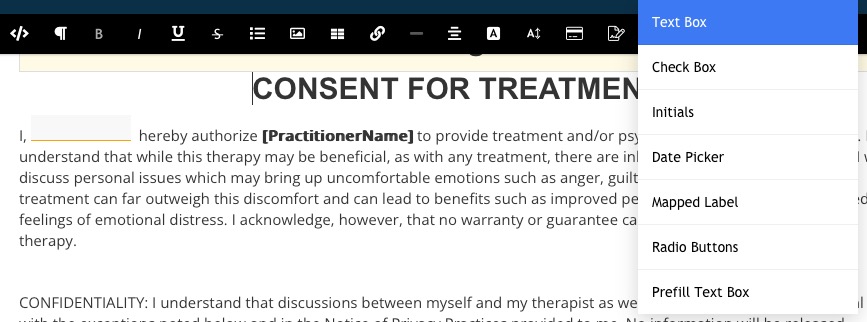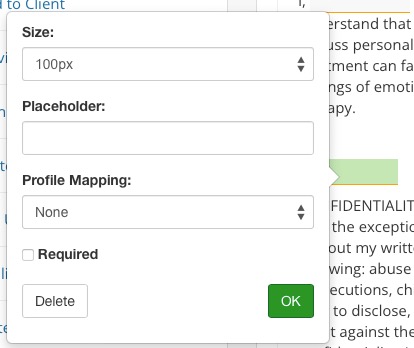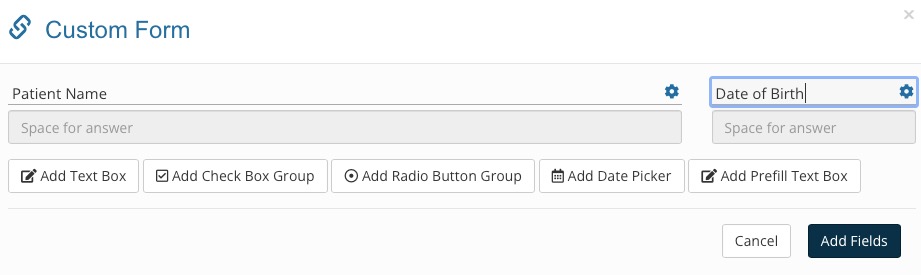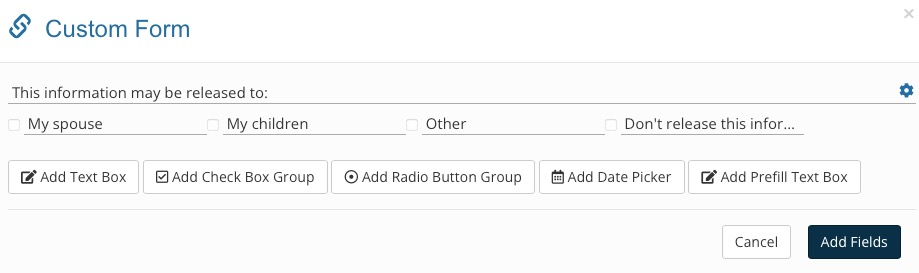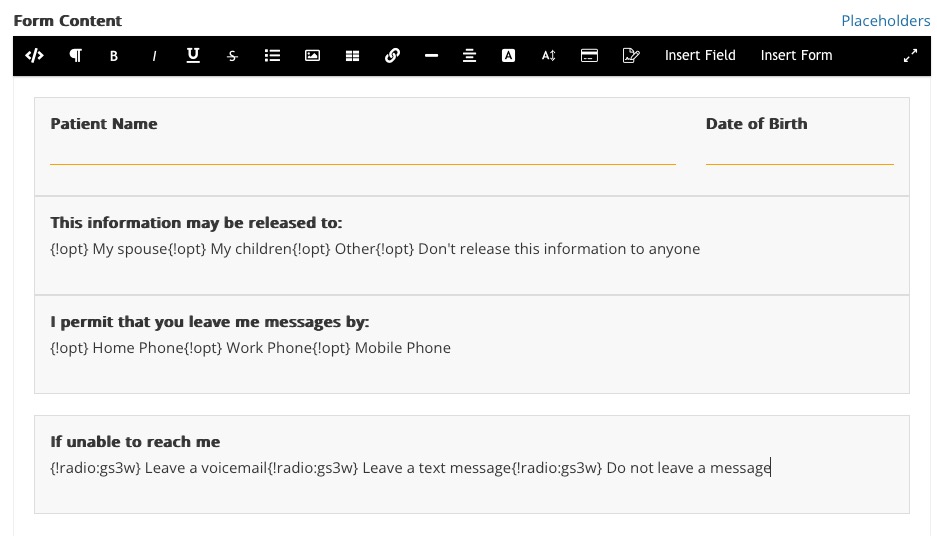Insert Input Fields/Forms Into a Consent Form
Sometimes your practice has consent forms that require extra input from a client besides a signature. PracticeQ makes it easy to insert fields and forms.
Insert Fields
- Click My Forms and scroll down to the Consent Forms section.
- Open the consent form that requires input fields.
- Place your cursor where you want the input field to appear on the form.
- Click the Insert Field button on the toolbar, then select the appropriate field.
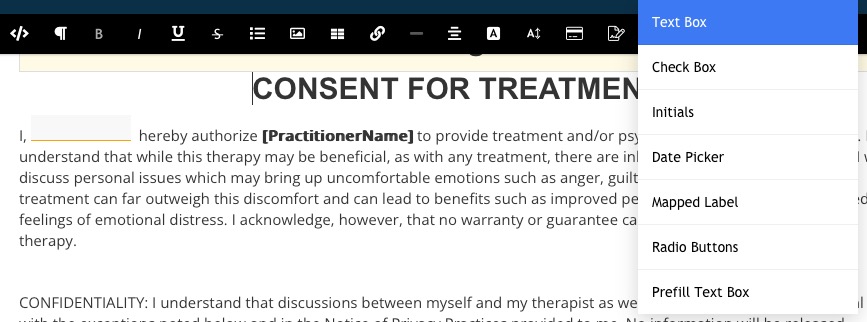
- Once the field is placed, complete the fields in the window that pops up.
- Click OK.
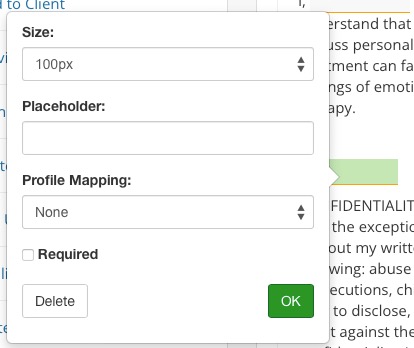
Insert Forms
- PracticeQ lets you easily create custom consent forms containing fill-able fields without the need to know any HTML.
- Below are the steps to create a consent form like the one displayed below.

- Click My Forms and scroll down to the Consent Forms section.
- Click Create New.
- Title your form HIPAA Release Form and select Rich Text Template.
- Click Continue.
- Type the centered title in a big font size.
- Click Insert Form. This will open a dialog to build a mini form.
- Click Add Text Box twice to create two text boxes. Label the first one Patient Name and the second one Date of Birth.
- Click the gear wheel icon for the Patient Name item and set the width to Three Quarters.
- Click the gear wheel icon for the Date of Birth Item and set the width to One Quarter.
- Mark both fields as Required, so the form cannot be submitted if they are left empty.
- Click Add Fields.
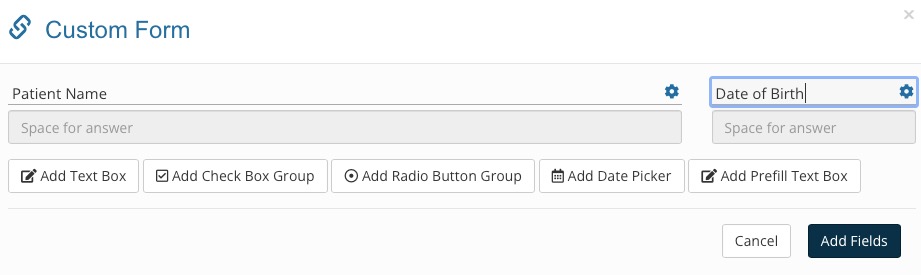
- Follow similar steps to add Check Box Group and/or Radio Button Group questions.
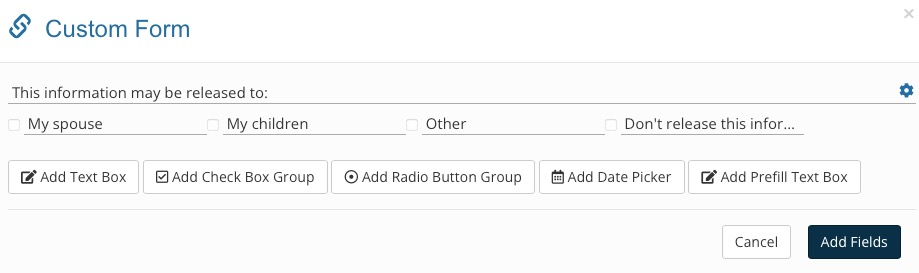
- Your Form will look strange in the Form Content view, displaying odd characters in brackets. Do not worry; this is internal to PracticeQ only. Refer to the Preview below for a more accurate view.
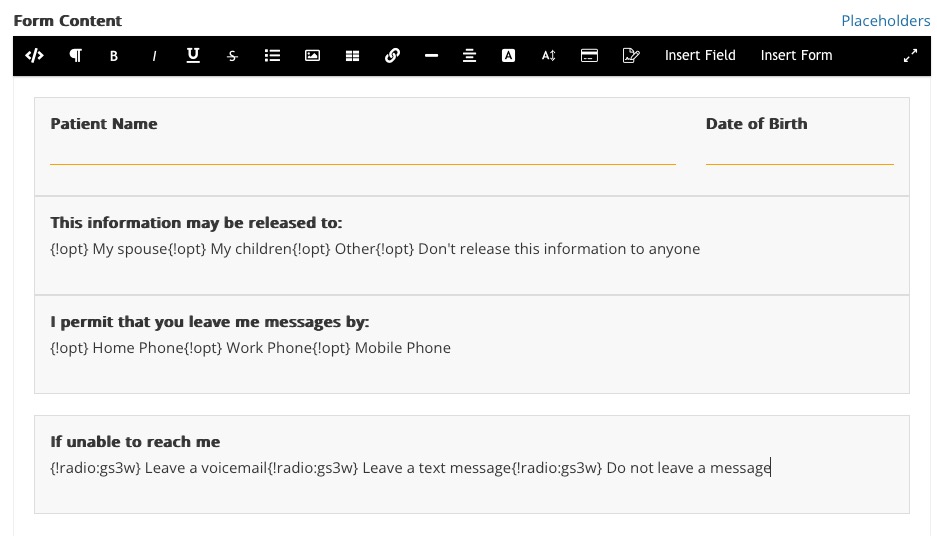
- The final result will look like this to your clients:

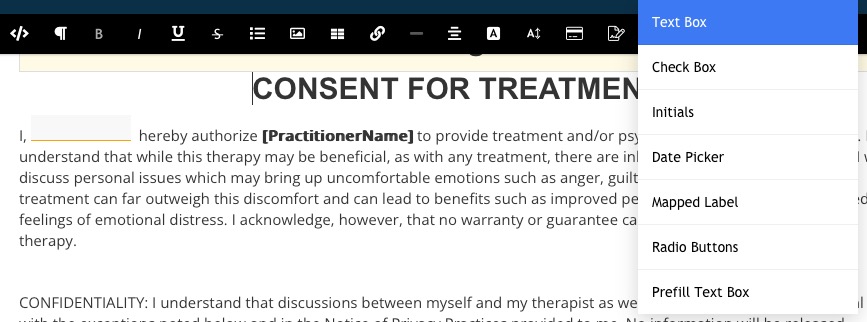
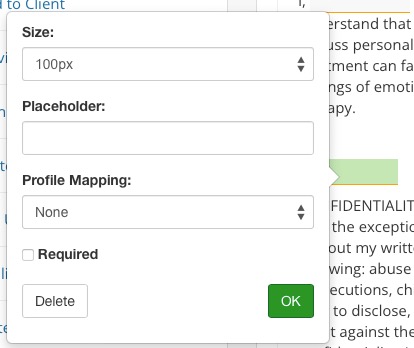

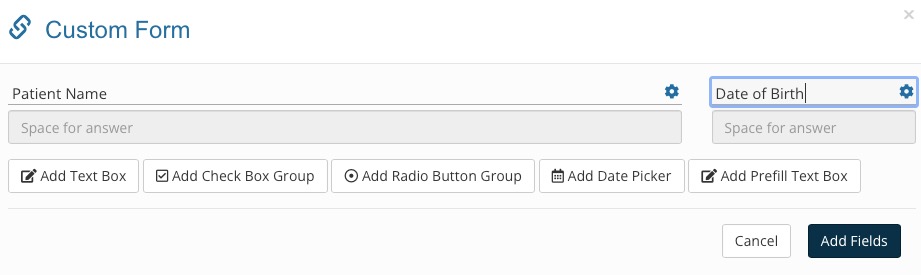
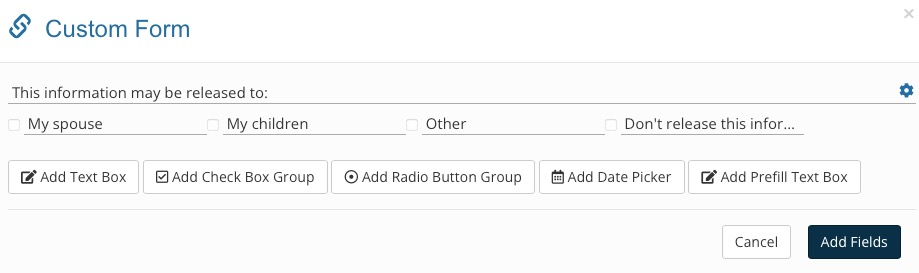
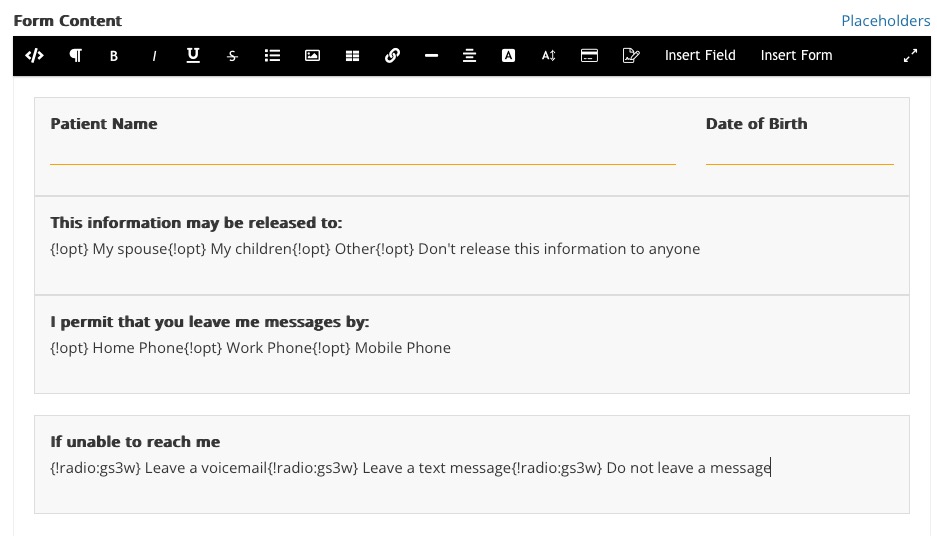

.png)