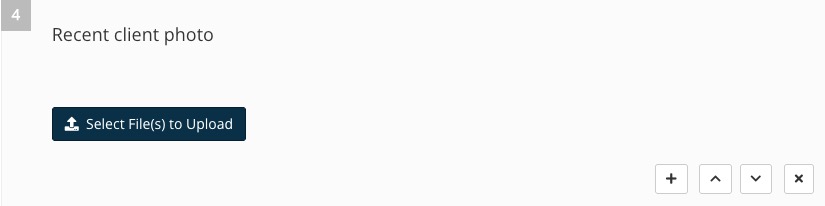Add Section Titles for Charting Notes
Charting Notes can contain a multitude of information, leading to a lot of scrolling. Create Section Titles that you can expand and collapse to speed up the process!
Check out the video below for a walkthrough or see the full instructions below.


Add Note Sections
- Click My Forms and open the Note Template you wish to edit.
- Click the Add New Question button on the top right. Tip: First click on the question above where you want your question to be on the list. If you need to reorder questions, click the three line icon for the question and drag it to your desired spot.
- In the Question Type dropdown menu, select Section Title/Note.
- Give your section a title and description if desired.
- Repeat for all sections needed.
Notes:
- All questions added below a section title will be grouped together until the next section title.
- When you add a new Attachment, your upload size is limited to 2MB. Please be aware that even if your file shows as 2MB, it may be closer to 2.1MB, which will exceed the limit.
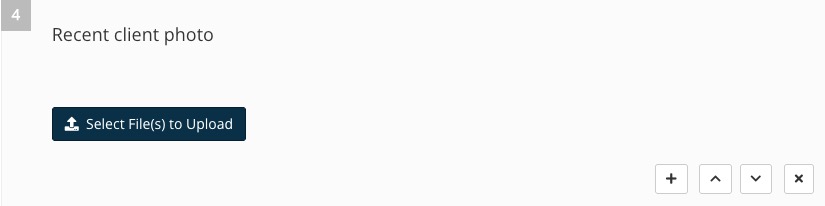
When you fill out the charting note, you will now see an arrow icon next to each section titles. This allows you to expand or collapse notes for easy navigation while filling out or reviewing your treatment plan.

.png)