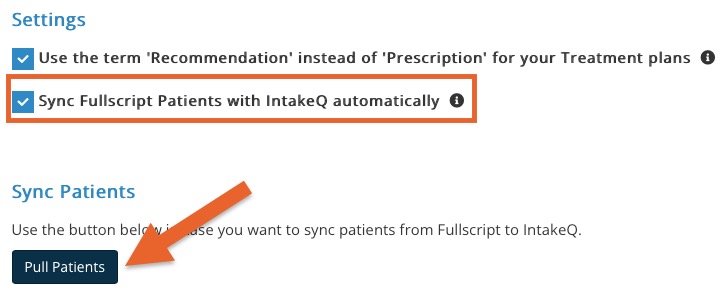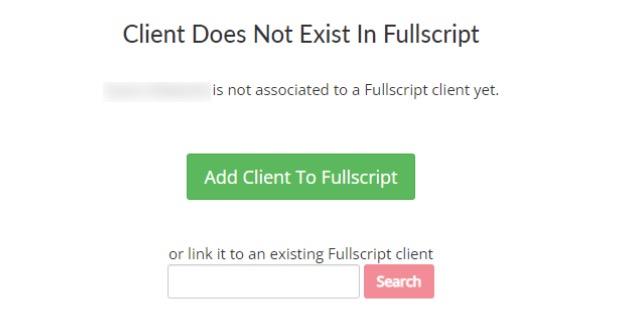Fullscript: Sync Clients
You can sync clients individually or in bulk from PracticeQ to Fullscript, and vice versa.
Sync All Clients
- Click More → Settings → Integrations.
- Scroll to Fullscript and click Settings.
- Click the Pull Patients button to sync your Fullscript client list with your PracticeQ client list.
- You can also automatically sync new patients added into Fullscript with PracticeQ! Just check the box labeled Sync Fullscript Patients with IntakeQ automatically.
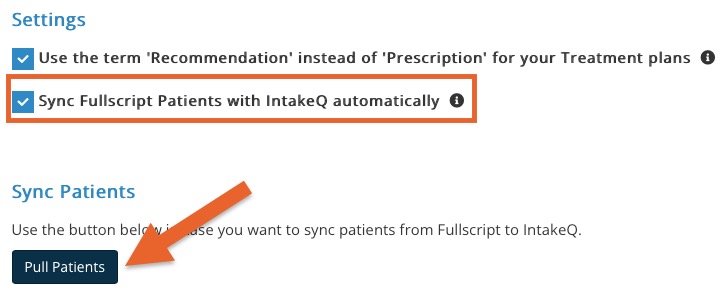
Sync Individual Clients
- If a single client hasn't been synced to Fullscript yet, a popup window will display.
- If the client needs to be added, click Add Client to Fullscript.
- If the client was added to Fullscript, search the client name.
- Select the client.
- Click Add Client to Fullscript.
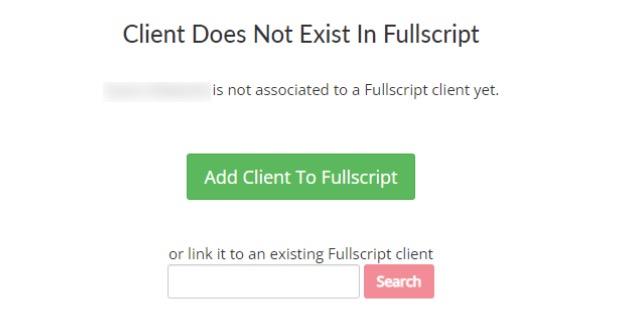
Don't hesitate to email us at hello@intakeq.com if you need assistance!
You can also contact Fullscript support here if you need direct help from them.
.png)