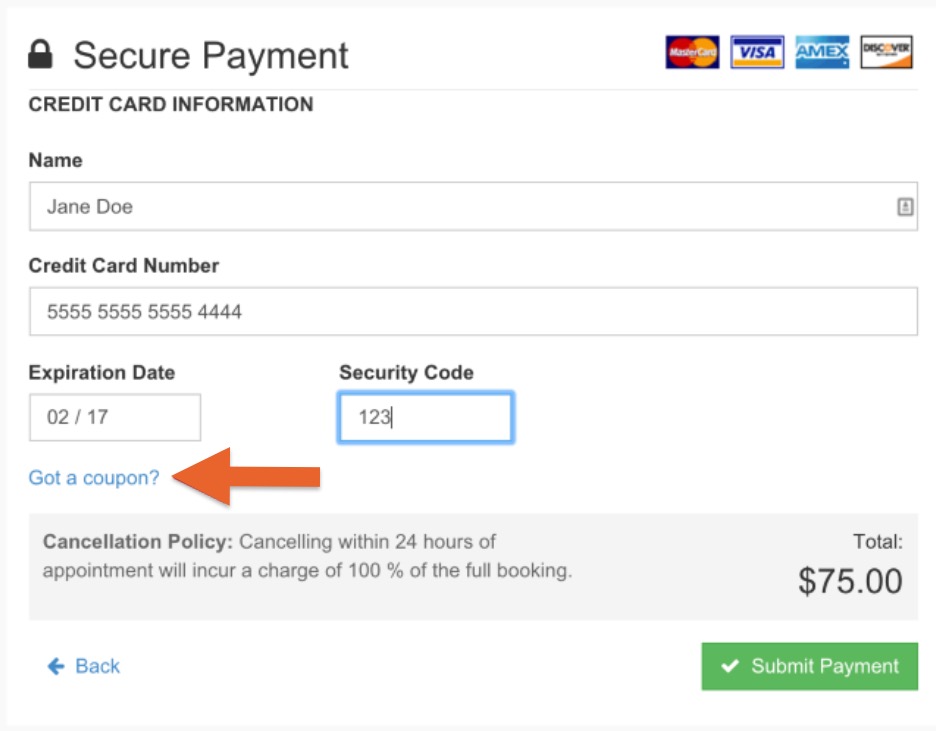Offer Discount Coupons
PracticeQ allows you to create discount coupons that your clients can use when booking appointments online.
About Coupons
- Coupons can be used for both packages and single appointments.
- If you have created a price schedule, the price schedule will override any coupon entered when the client books an appointment. Read more about price schedules here.
Create a Coupon
- Click Bookings → Booking Settings → Services → Coupons.
- Click Add New Coupon.
- Enter the following:
- Coupon Code - Enter one code per line. If you enter more than one code, a separate coupon will be created for each code entered.
- Discount Type - Percent or dollar amount.
- Redemption Limit - How many times the coupon can be redeemed overall. Leave blank if you wish for this to be unlimited.
- Redemptions Per Client - How many times the coupon can be redeemed by a single client. Leave blank if you wish for this to be unlimited.
- Expiry Date - When the coupon will expire (optional).
- Allowed for - Specify if the coupon can be applied to all services & packages, or limit it to specific ones.
- Is Active - Check this box when you are ready to let clients use the coupon.
- Click Save Coupon.

- When your client pays for an appointment, they may click the Got a coupon? button and enter the code.
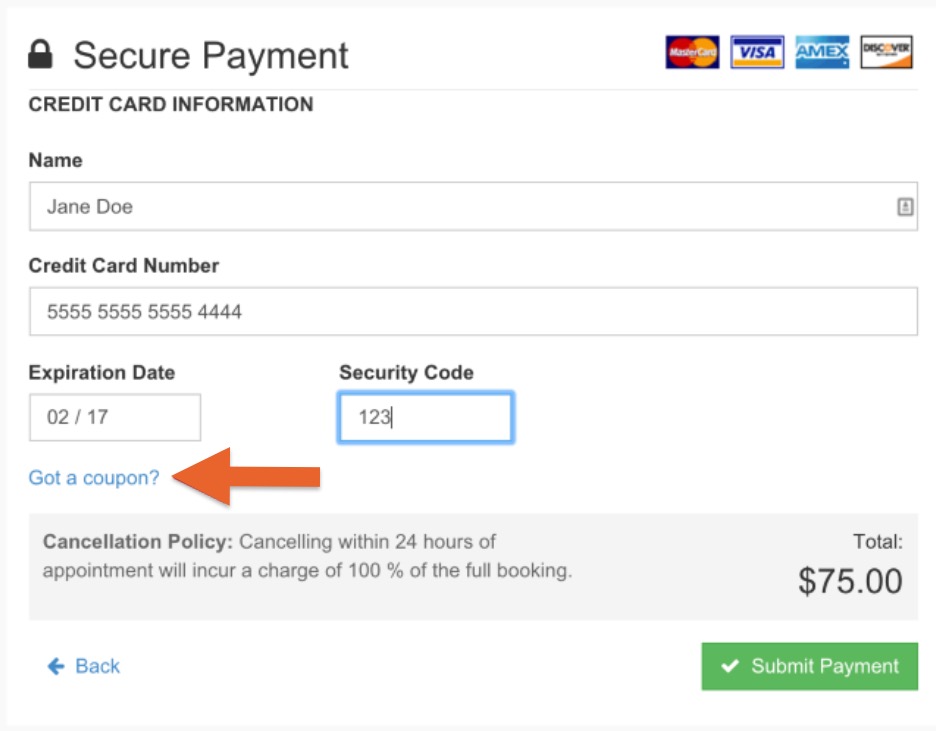
- The Got a coupon? button will only display if there is at least one active coupon for the selected service.If the client enters a valid coupon code, the discount is applied to the total amount.

.png)