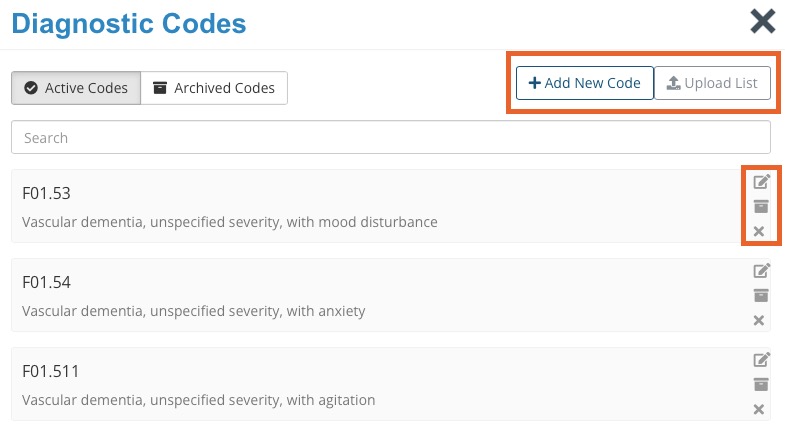Add Diagnostic Codes
Superbills require diagnostic codes (i.e. ICD-10 and DSM-5 code sets). You can easily add, edit, and delete diagnostic codes in PracticeQ.
- Click Lists → Invoices → Invoice Settings.
- Select the Superbill tab.
- Scroll down to the Diagnostic Coding section and click Manage Diagnosis Codes.
- There are four options for managing diagnosis codes.
- Upload List: This option allows you to upload a list of ICD-10 codes. The file must be in CSV format. The spreadsheet must contain a column labeled Code and a column named Description. Please limit your list to the diagnostic codes relevant to your practice; do not upload the entire ICD-10 list.
- Add New Code: This option allows you to create a procedure code and description. Once added, it will appear in the list as you see in the above image.
- Click the pencil/paper icon to edit an existing diagnostic code.
- Click the archive icon to archive a diagnostic code no longer in use per the ICD-10.
- Click the X icon to delete an existing diagnostic code.
IMPORTANT:
- Make sure to Display Current Diagnosis Codes in Treatment Notes using this article.
- Make sure to Add CPT Codes to Services using this article.
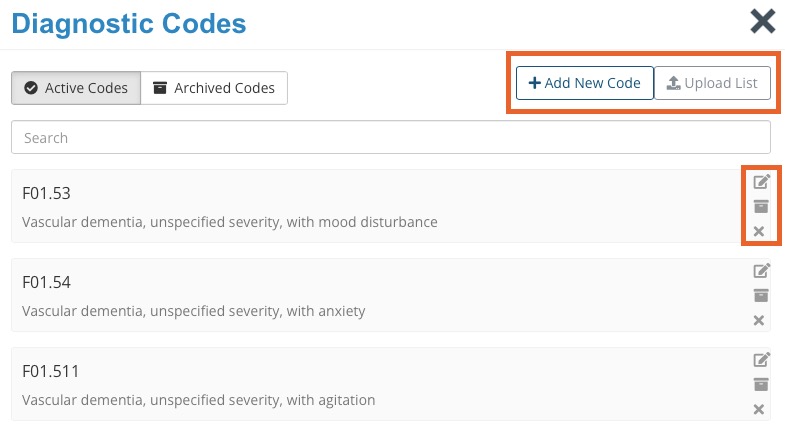
.png)