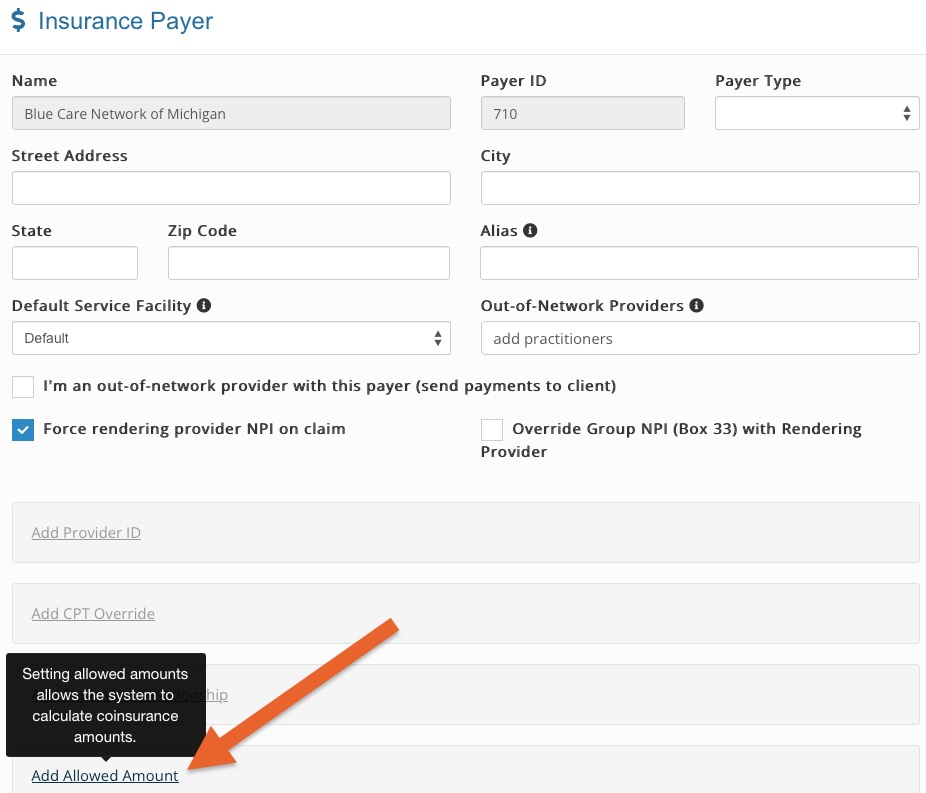Set Allowed Amounts by Payer
Allowed amounts must be entered for PracticeQ's coinsurance feature to work. If no allowed amount is entered and a coinsurance is defined, the coinsurance will not be applied.
Enter Allowed Amounts
- Click Lists → Claims → Claim Settings → Payers.
- Locate the Insurance Payer and click Edit.
- Scroll down and click Add Allowed Amount.
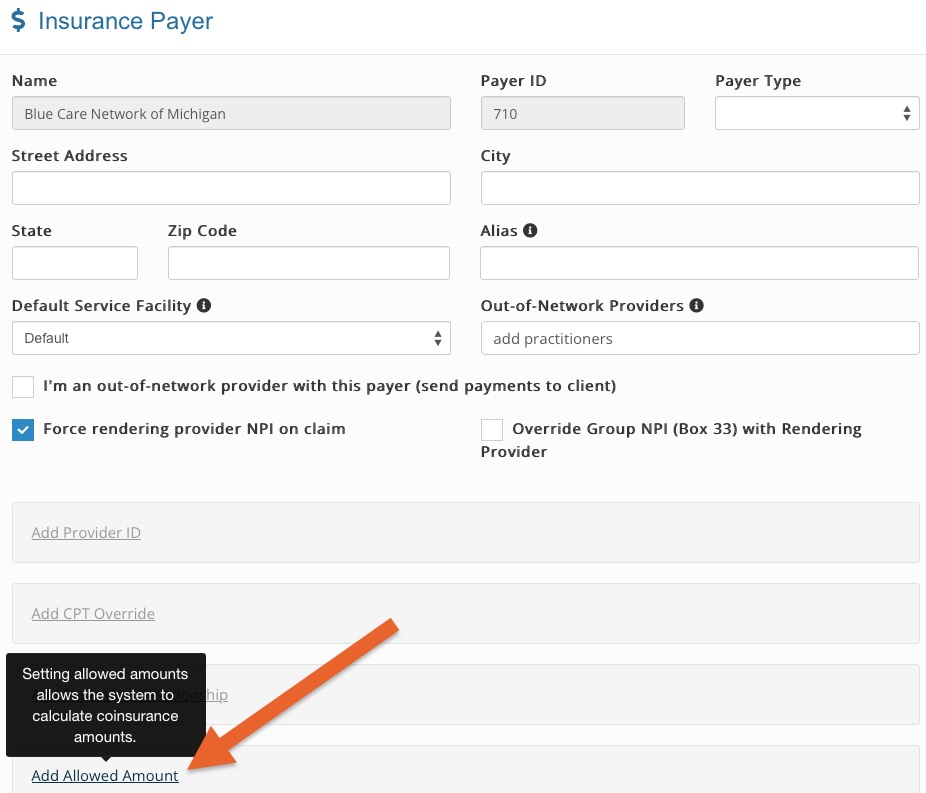
- Enter allowed amounts by code for the payer.
- Set the CPT code and the allowed amount. This must be completed for each code you will use for this payer.

Invoices and Coinsurance
- The invoice will reflect the resulting amount of taking the coinsurance percentage from the allowed amount for the CPT code.
- You will receive a notification in the appointment dialog if an allowed amount has not been entered for the code.

.png)