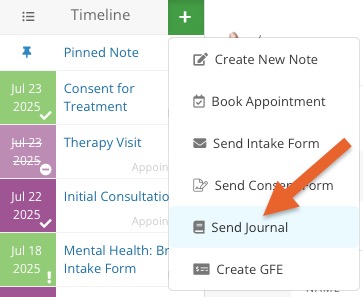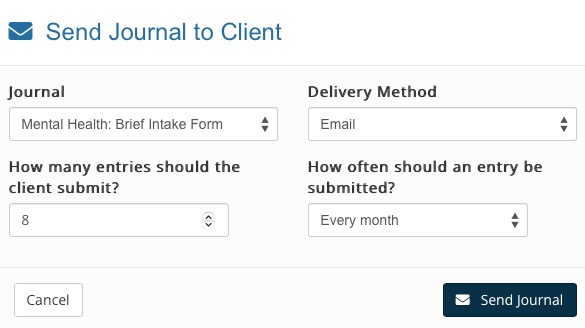Send a Journal to a Client
Use an existing Intake Form as a journal that you can auto-send to your clients for use as food logs, exercise logs, or therapy writing prompts.
First, enable the Journals feature and set up your templates here.
Send a Journal
- Click Lists → Clients and select the client to whom you would like to send the journal.
- In the client profile, click the green + icon on the timeline.
- Select Send Journal.
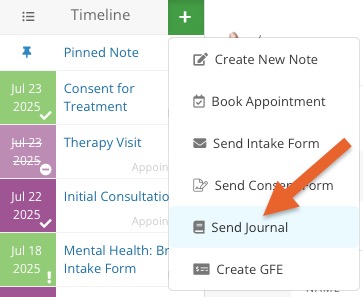
- You will see the following screen which allows you to choose a Journal template, the Delivery Method, How many entries the client should submit, and How often an entry should be submitted.
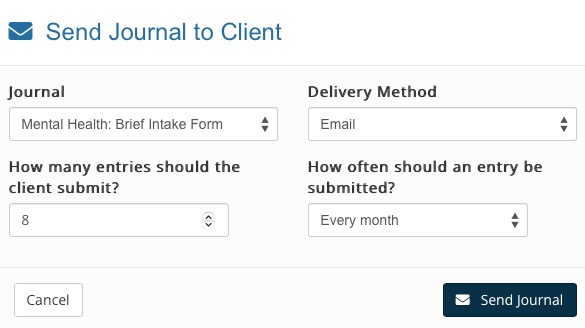
- In the example above, the client will receive the journal form template via email each month for 8 months, which will allow them to track journal entries that you can view from their timeline.
Journal Entries in the Secure Client Portal
You can use the secure client portal to allow your clients to submit journal entries.
- From the home page, click the speech bubble icon.
- Click the Settings button on the top right.
- Select the Portal Features tab.
- Check the box labeled Allow clients to view and submit journal entries via my portal.
Now your clients will be able to access their journal entries and complete them directly from your secure client portal.
Re-send a Journal Entry
- Click Lists → Intakes.
- Locate the form and click View to open it.
- Click More → Resend Intake.
This will re-send that specific journal entry to the client.
Deactivate a Journal
- Click Lists → Clients.
- Locate the client and open their profile.
- Locate the journal form on the client's timeline.
- Click More → Deactivate.
.png)