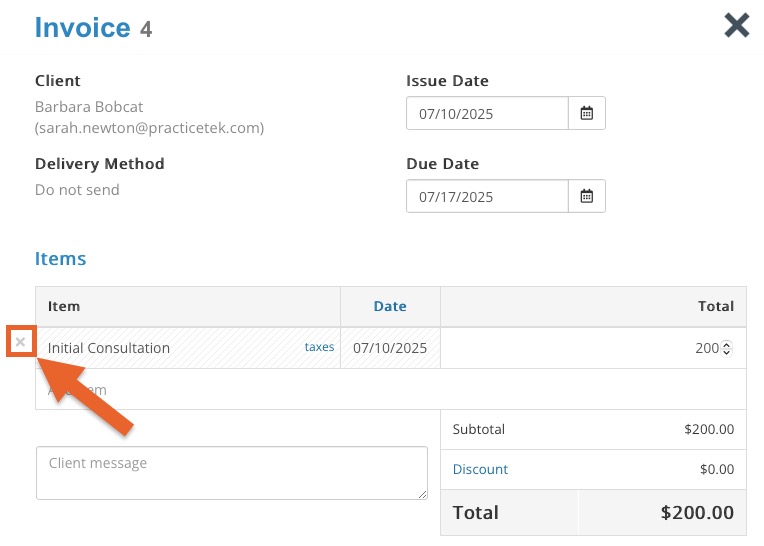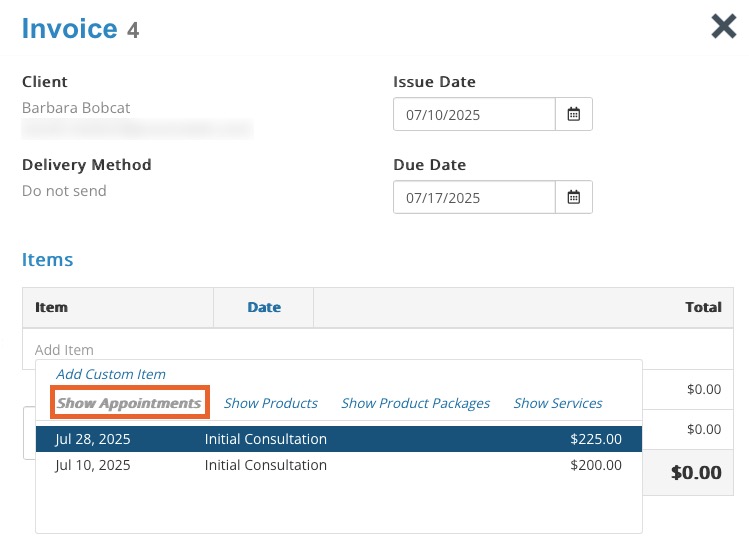Change the Appointment on a Paid Invoice
If you have an invoice with the incorrect appointment attached and the invoice has been paid, PracticeQ allows you to change the appointment associated with the invoice.
Note: If an invoice attached to the incorrect appointment has not been paid, simply delete the invoice and create a new one from the correct appointment.
- Click Lists → Invoices.
- Open the invoice in question.
- Click Actions → Edit Invoice.
- Under the Items heading, click the small gray X icon to the left of the appointment that was incorrectly associated with the invoice. The appointment will disappear from the list.
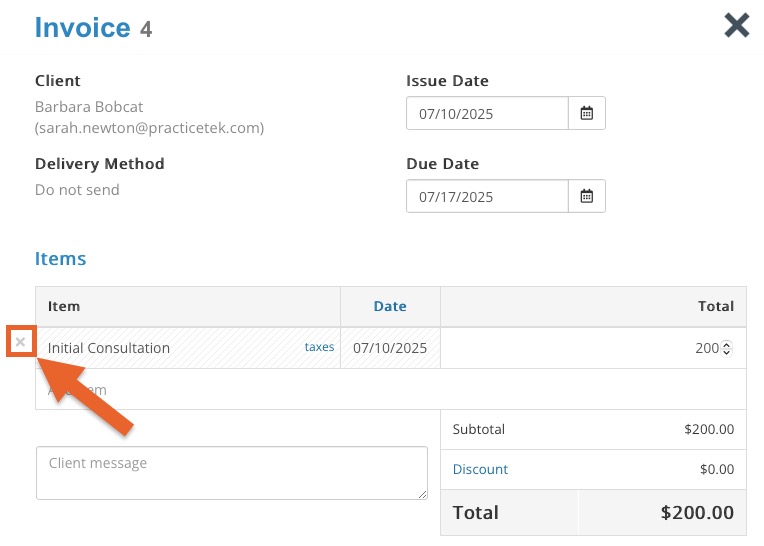
- Click Add Item.
- Click Show Appointments and select the correct appointment.
- Click Update Invoice.
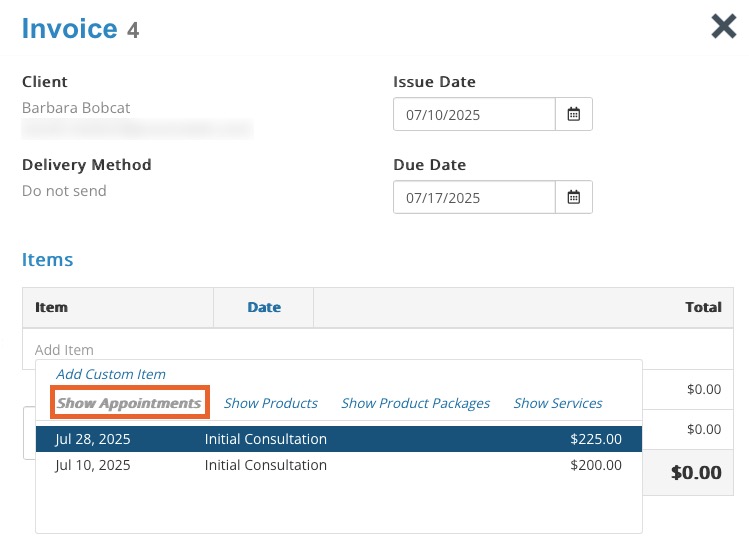
.png)