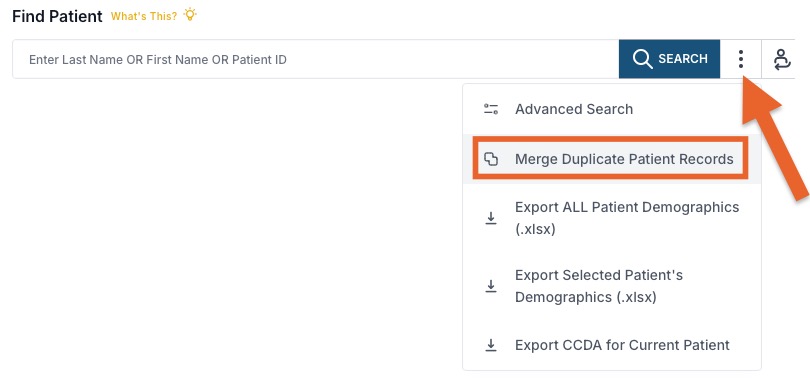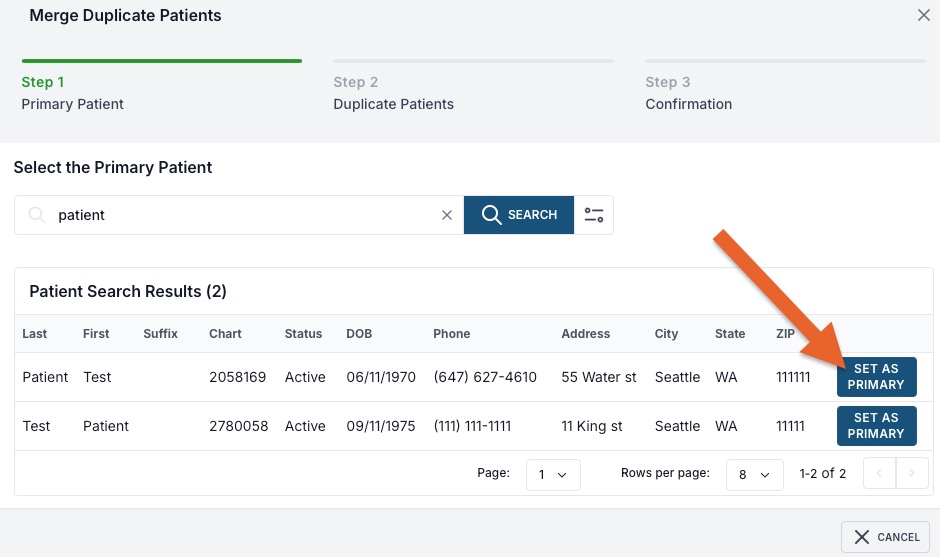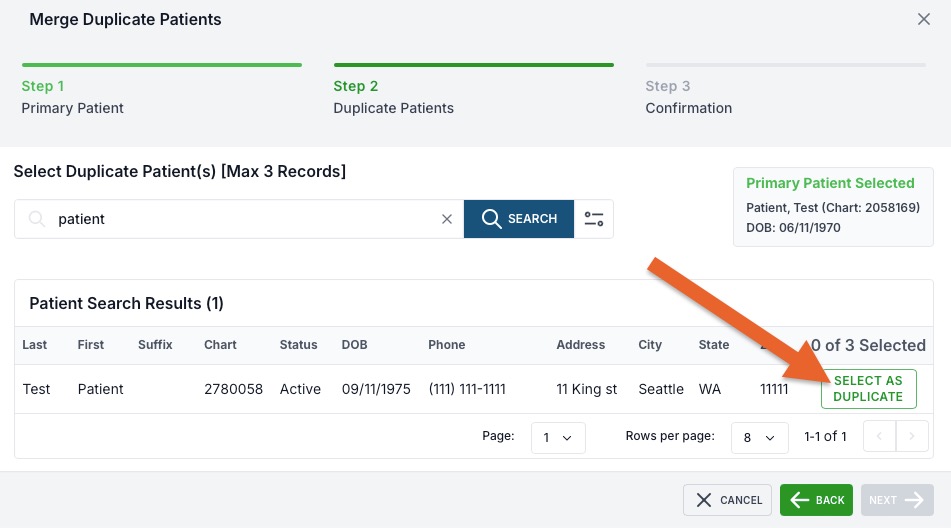ePrescribe: Merge Duplicate Clients
If you create duplicate client profiles in error, use ePrescribe's merge function.
- Open the client's profile.
- Select the Prescriptions tab to open the Scriptsure interface.
- Click the three dots icon next to the Search bar
- Select Merge Duplicate Patient Records.
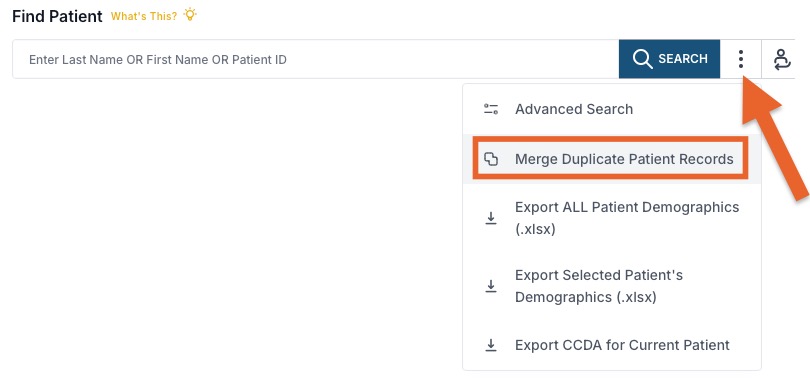
- Select the client record you wish to designate as the Primary Patient Record; click the Set as Primary button next to their name.
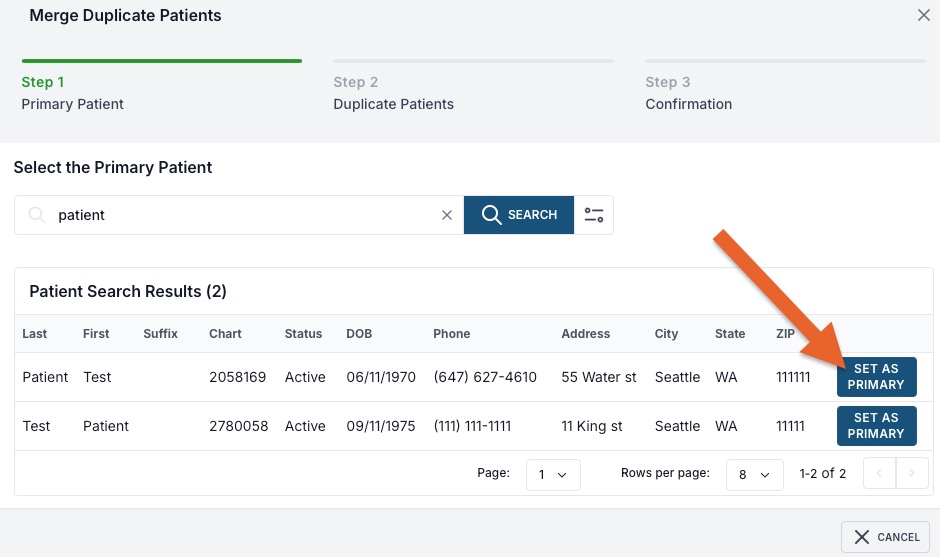
- For the duplicate client, click the Select as Duplicate button next to their name.
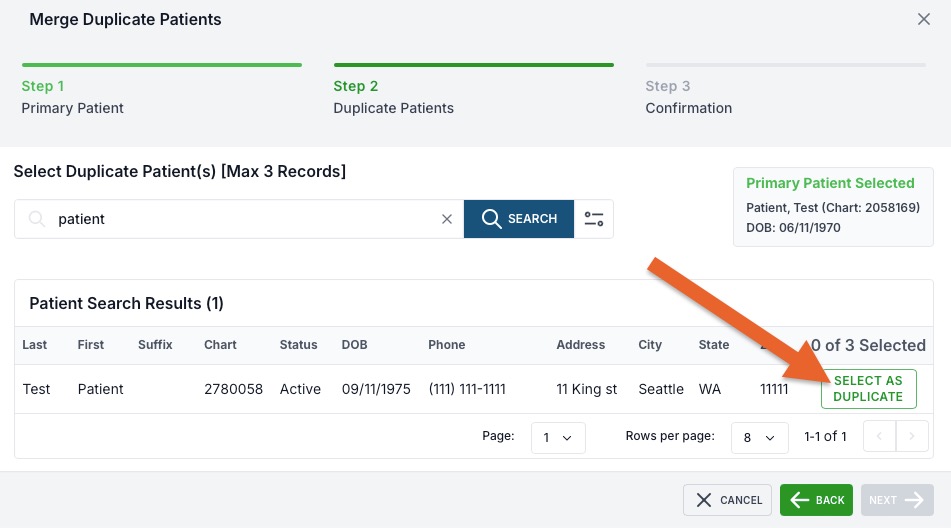
- Click Next.
- Click Complete Merge.
After you confirm, the merged clients will be consolidated under one record. 

.png)