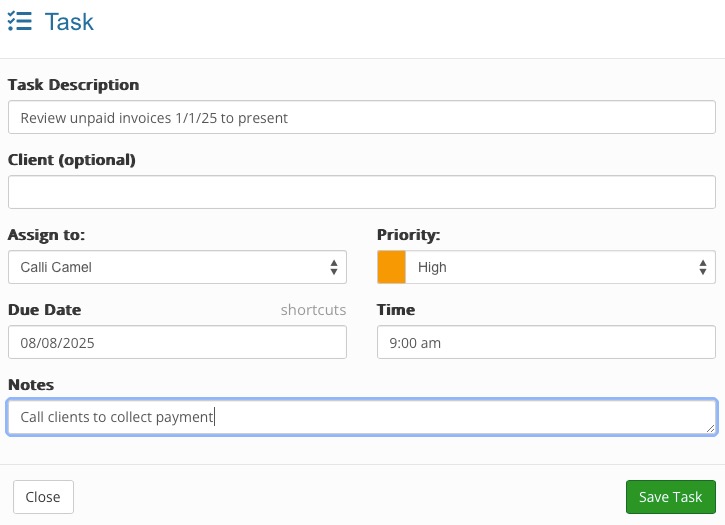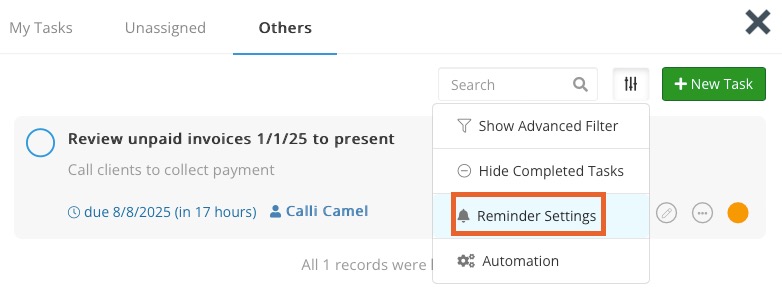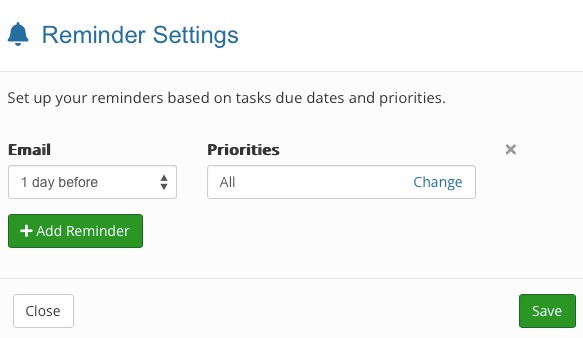Track Unpaid Invoices
PracticeQ offers two ways to track unpaid client invoices.
Option 1: Add the Pending Invoices Widget
- From your Dashboard, click Edit Dashboard on the top right.
- Click Dashboard Library...
- Locate the Pending Invoices widget and click + Add to Dashboard.
- Click and drag the Pending Invoices widget to your desired location on the Dashboard.
- Click Save Layout.
Your unpaid invoices will now be visible on the Dashboard for one-click access.

Option 2: Create a Task
- Click the Tasks icon on your toolbar. It appears as a checkmark within a circle.
- Select My Tasks, Unassigned, or Others.
- Click New Task.
- Enter the following:
- Task Description
- Assign to: (if not assigned to you)
- Priority
- Due Date
- Time due on Due Date
- Notes
- Click Save Task.
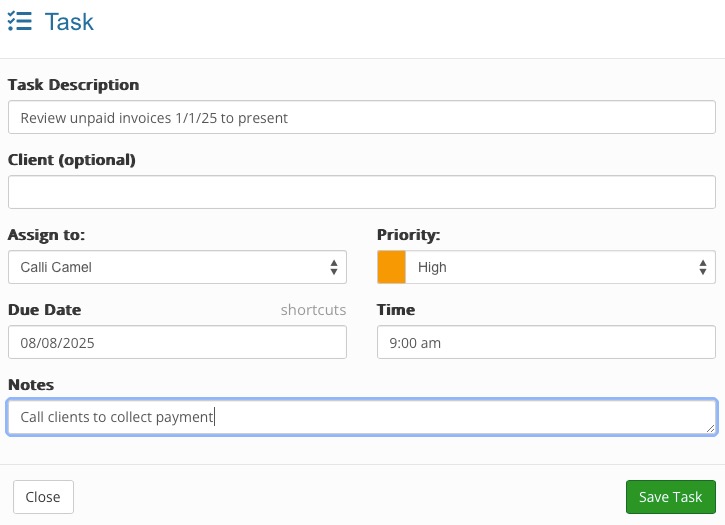
Set Task Reminders
- Click the Tasks icon on your toolbar. It appears as a checkmark within a circle.
- Click the Filters icon and select Reminder Settings.
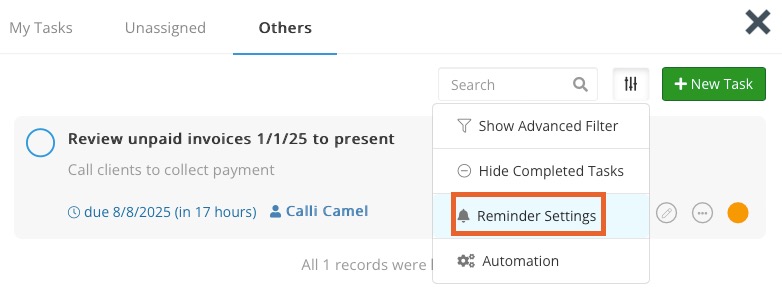
- Click Add Reminder.
- Select when the Email reminder should send to the assigned users, and which task Priorities will apply. You cannot set reminders for a specific task, only for tasks of the same priority level.
- Click Save.
- Repeat the process to add more than one reminder.
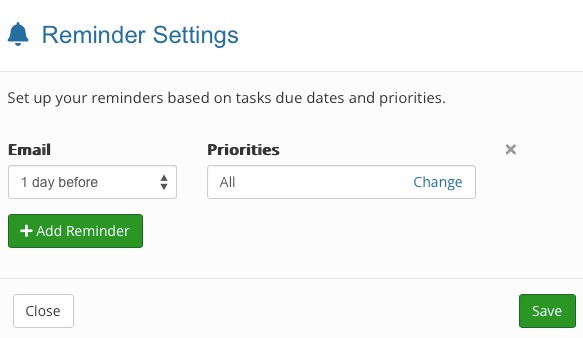
.png)